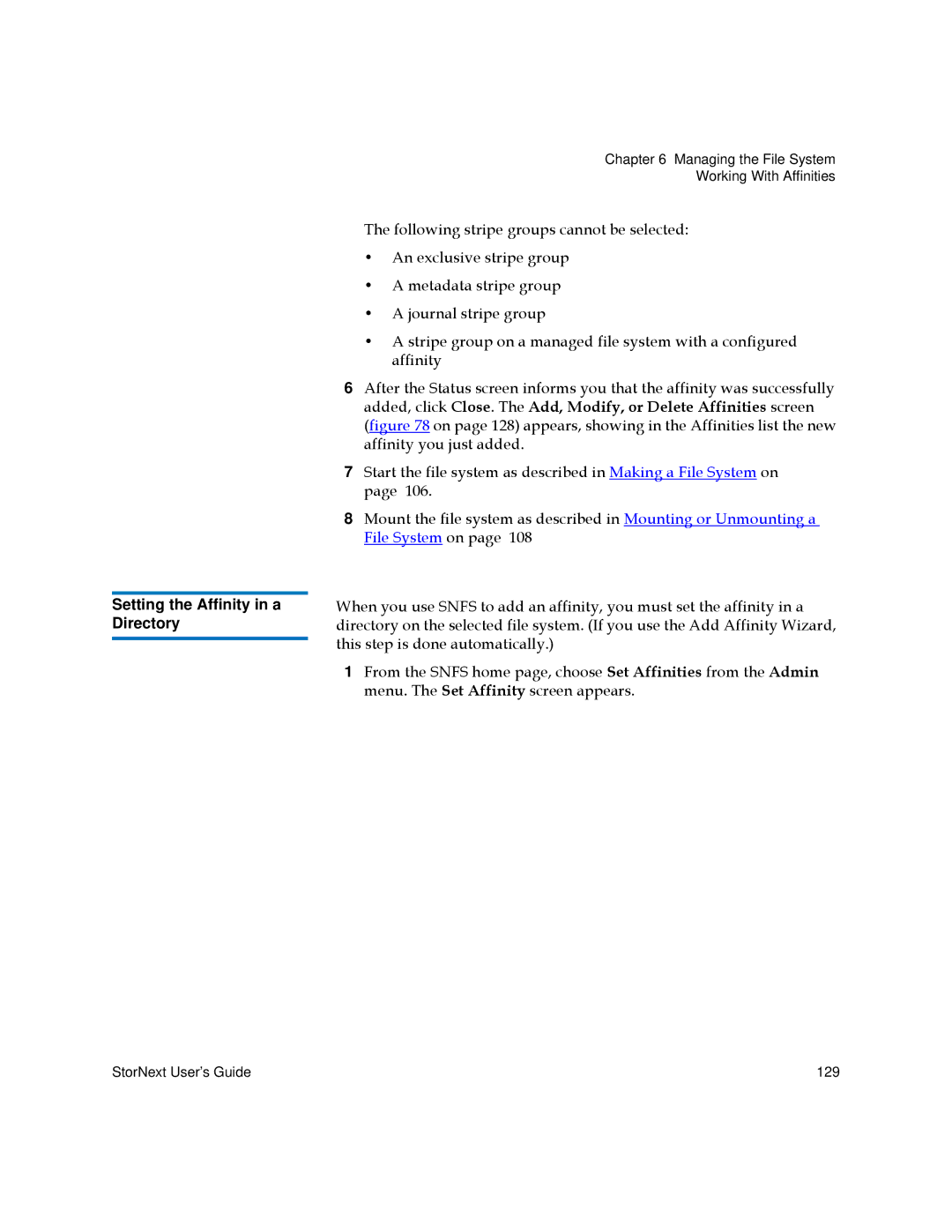Setting the Affinity in a Directory
Chapter 6 Managing the File System
Working With Affinities
The following stripe groups cannot be selected:
•An exclusive stripe group
•A metadata stripe group
•A journal stripe group
•A stripe group on a managed file system with a configured affinity
6After the Status screen informs you that the affinity was successfully added, click Close. The Add, Modify, or Delete Affinities screen (figure 78 on page 128) appears, showing in the Affinities list the new affinity you just added.
7Start the file system as described in Making a File System on page 106.
8Mount the file system as described in Mounting or Unmounting a File System on page 108
When you use SNFS to add an affinity, you must set the affinity in a directory on the selected file system. (If you use the Add Affinity Wizard, this step is done automatically.)
1From the SNFS home page, choose Set Affinities from the Admin menu. The Set Affinity screen appears.
StorNext User’s Guide | 129 |