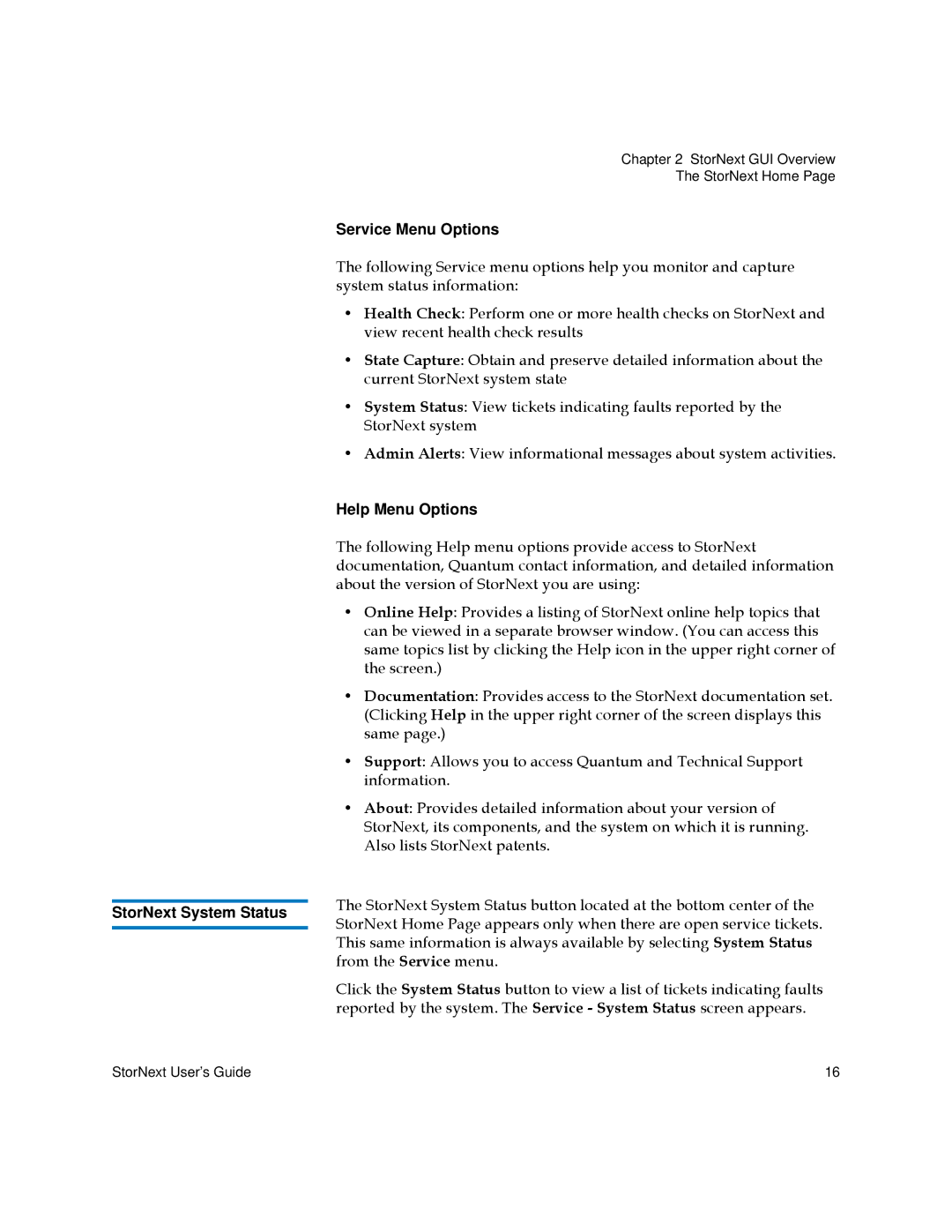Chapter 2 StorNext GUI Overview
The StorNext Home Page
Service Menu Options
The following Service menu options help you monitor and capture system status information:
• Health Check: Perform one or more health checks on StorNext and view recent health check results
• State Capture: Obtain and preserve detailed information about the current StorNext system state
• System Status: View tickets indicating faults reported by the StorNext system
| • Admin Alerts: View informational messages about system activities. | |
| Help Menu Options | |
| The following Help menu options provide access to StorNext | |
| documentation, Quantum contact information, and detailed information | |
| about the version of StorNext you are using: | |
| • Online Help: Provides a listing of StorNext online help topics that | |
| can be viewed in a separate browser window. (You can access this | |
| same topics list by clicking the Help icon in the upper right corner of | |
| the screen.) | |
| • Documentation: Provides access to the StorNext documentation set. | |
| (Clicking Help in the upper right corner of the screen displays this | |
| same page.) | |
| • Support: Allows you to access Quantum and Technical Support | |
| information. | |
| • About: Provides detailed information about your version of | |
| StorNext, its components, and the system on which it is running. | |
| Also lists StorNext patents. | |
| The StorNext System Status button located at the bottom center of the | |
StorNext System Status | ||
StorNext Home Page appears only when there are open service tickets. | ||
| ||
| This same information is always available by selecting System Status | |
| from the Service menu. | |
| Click the System Status button to view a list of tickets indicating faults | |
| reported by the system. The Service - System Status screen appears. |
StorNext User’s Guide | 16 |