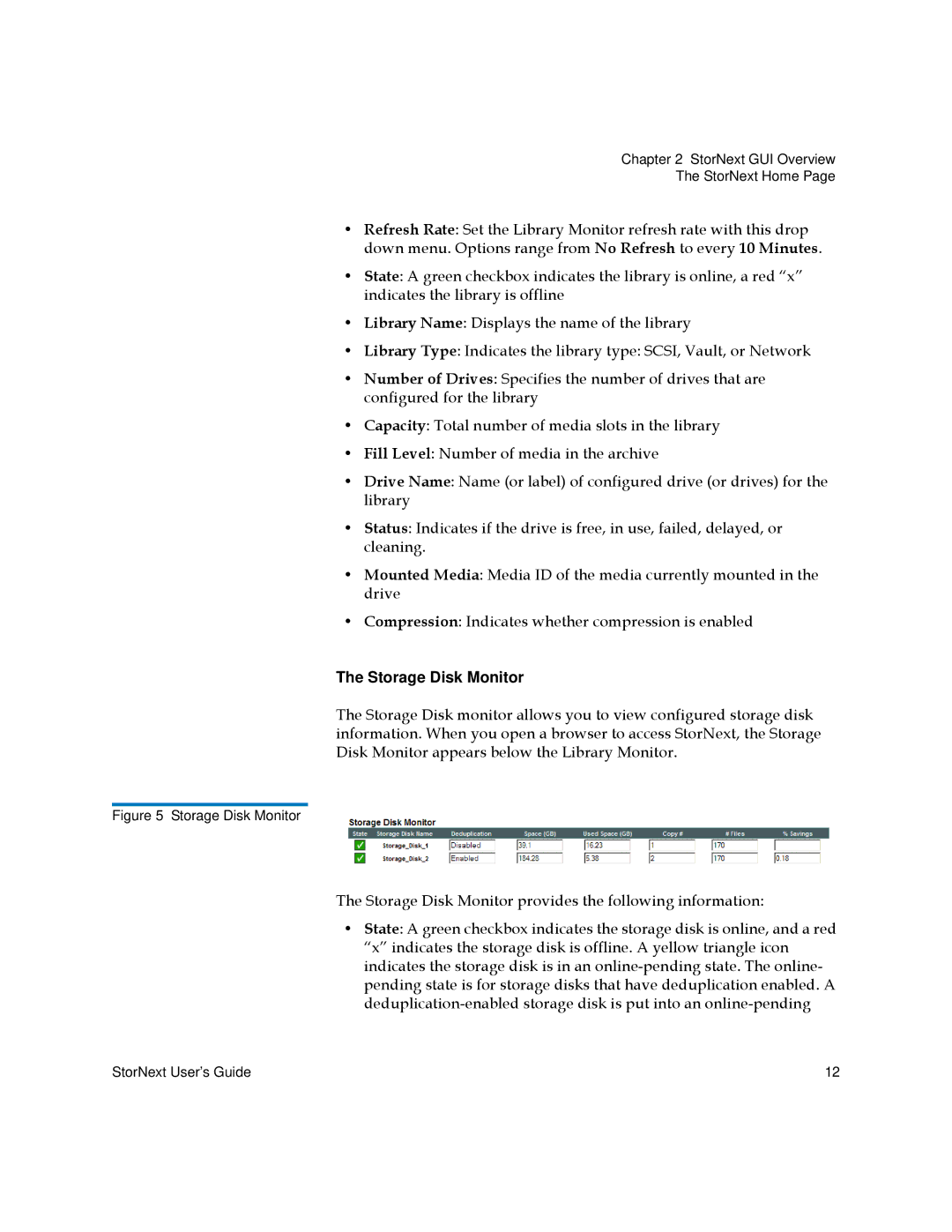Chapter 2 StorNext GUI Overview
The StorNext Home Page
•Refresh Rate: Set the Library Monitor refresh rate with this drop down menu. Options range from No Refresh to every 10 Minutes.
•State: A green checkbox indicates the library is online, a red “x” indicates the library is offline
•Library Name: Displays the name of the library
•Library Type: Indicates the library type: SCSI, Vault, or Network
•Number of Drives: Specifies the number of drives that are configured for the library
•Capacity: Total number of media slots in the library
•Fill Level: Number of media in the archive
•Drive Name: Name (or label) of configured drive (or drives) for the library
•Status: Indicates if the drive is free, in use, failed, delayed, or cleaning.
•Mounted Media: Media ID of the media currently mounted in the drive
•Compression: Indicates whether compression is enabled
The Storage Disk Monitor
The Storage Disk monitor allows you to view configured storage disk information. When you open a browser to access StorNext, the Storage Disk Monitor appears below the Library Monitor.
Figure 5 Storage Disk Monitor
The Storage Disk Monitor provides the following information:
•State: A green checkbox indicates the storage disk is online, and a red “x” indicates the storage disk is offline. A yellow triangle icon indicates the storage disk is in an
StorNext User’s Guide | 12 |