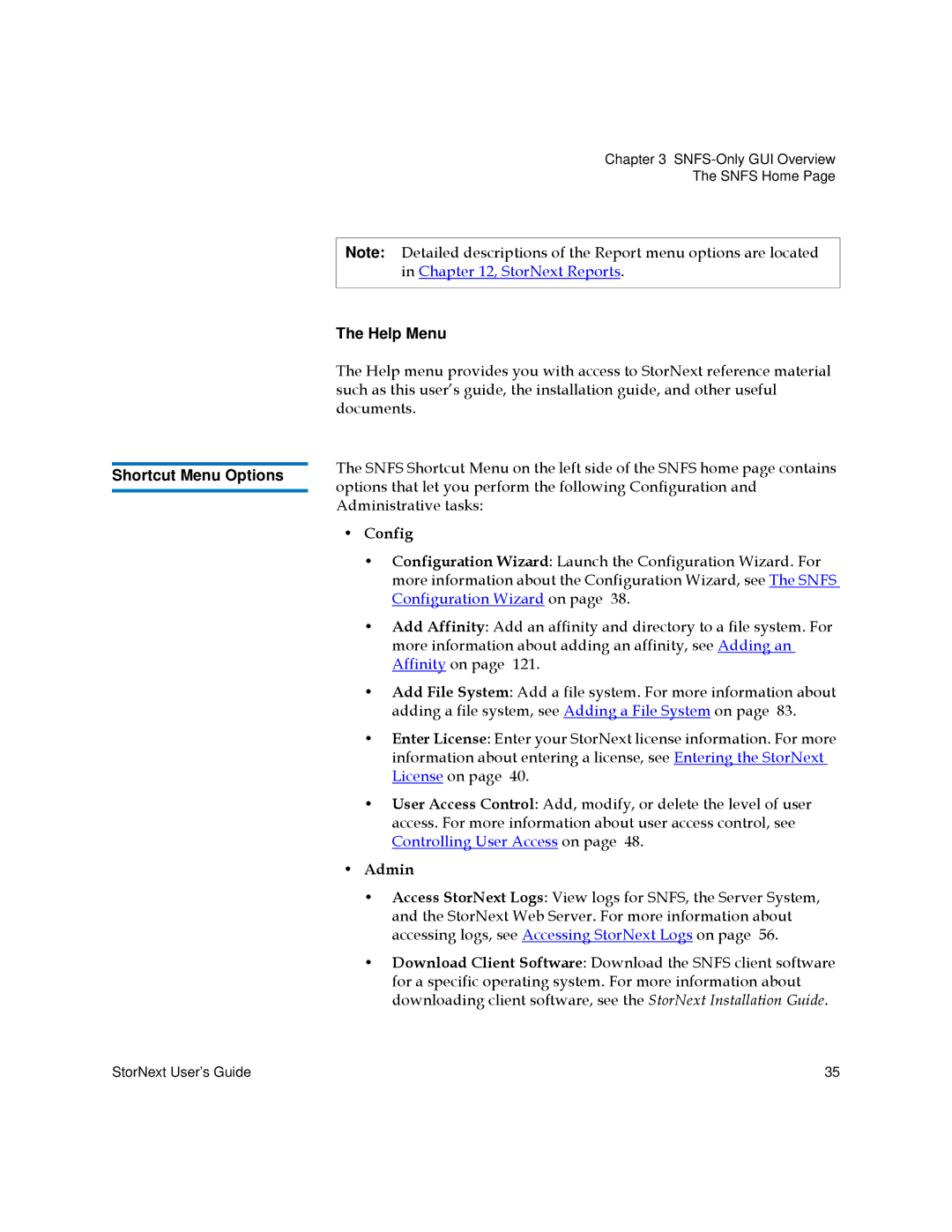Chapter 3
The SNFS Home Page
|
| Note: Detailed descriptions of the Report menu options are located | |
|
| in Chapter 12, StorNext Reports. | |
|
|
| |
|
| The Help Menu | |
|
| The Help menu provides you with access to StorNext reference material | |
|
| such as this user’s guide, the installation guide, and other useful | |
|
| documents. | |
|
| The SNFS Shortcut Menu on the left side of the SNFS home page contains | |
Shortcut Menu Options | |||
| options that let you perform the following Configuration and | ||
|
| ||
|
| Administrative tasks: |
• Config
• Configuration Wizard: Launch the Configuration Wizard. For more information about the Configuration Wizard, see The SNFS Configuration Wizard on page 38.
• Add Affinity: Add an affinity and directory to a file system. For more information about adding an affinity, see Adding an Affinity on page 121.
• Add File System: Add a file system. For more information about adding a file system, see Adding a File System on page 83.
• Enter License: Enter your StorNext license information. For more information about entering a license, see Entering the StorNext License on page 40.
• User Access Control: Add, modify, or delete the level of user access. For more information about user access control, see Controlling User Access on page 48.
• Admin
• Access StorNext Logs: View logs for SNFS, the Server System,
and the StorNext Web Server. For more information about accessing logs, see Accessing StorNext Logs on page 56.
• Download Client Software: Download the SNFS client software for a specific operating system. For more information about downloading client software, see the StorNext Installation Guide.
StorNext User’s Guide | 35 |