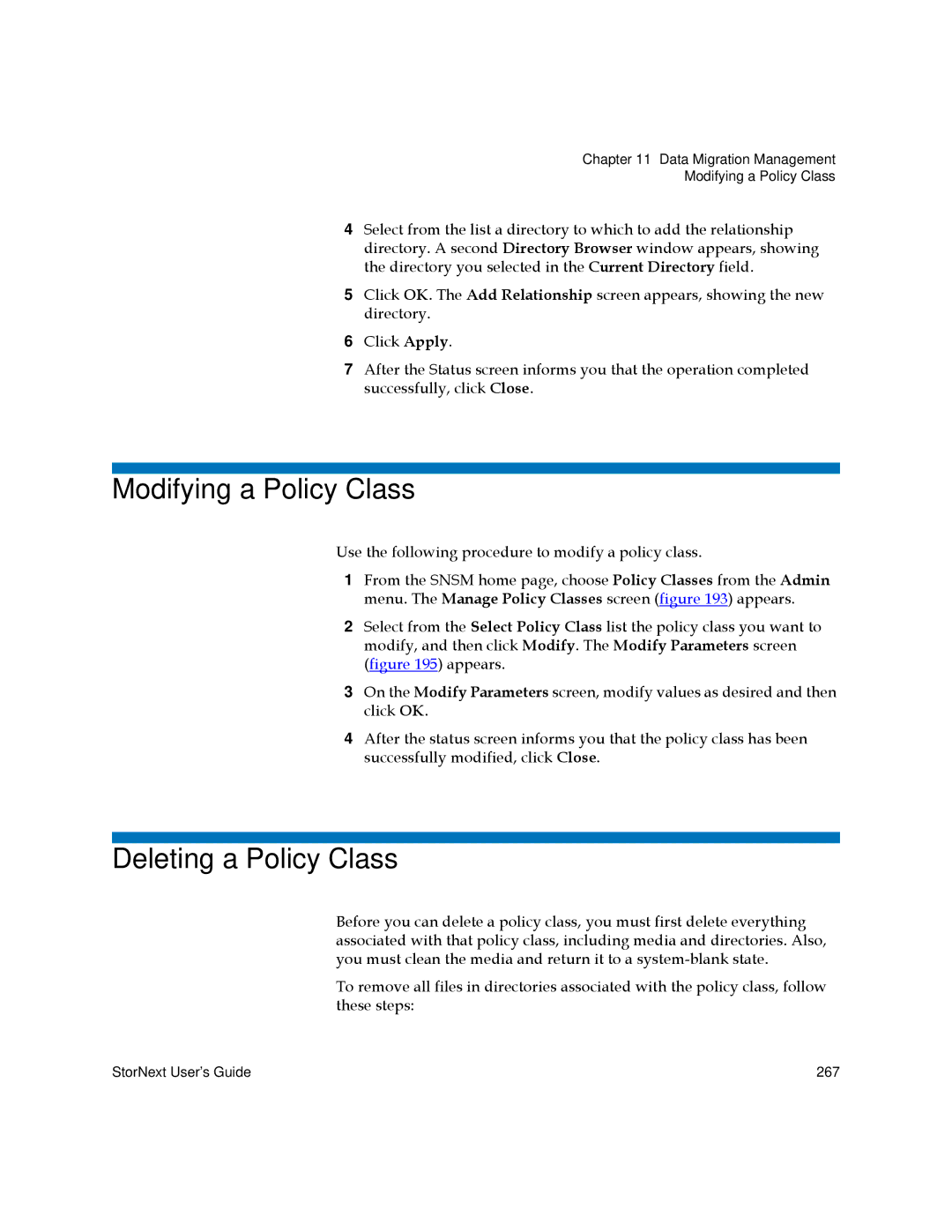Chapter 11 Data Migration Management
Modifying a Policy Class
4Select from the list a directory to which to add the relationship directory. A second Directory Browser window appears, showing the directory you selected in the Current Directory field.
5Click OK. The Add Relationship screen appears, showing the new directory.
6Click Apply.
7After the Status screen informs you that the operation completed successfully, click Close.
Modifying a Policy Class
Use the following procedure to modify a policy class.
1From the SNSM home page, choose Policy Classes from the Admin menu. The Manage Policy Classes screen (figure 193) appears.
2Select from the Select Policy Class list the policy class you want to modify, and then click Modify. The Modify Parameters screen (figure 195) appears.
3On the Modify Parameters screen, modify values as desired and then click OK.
4After the status screen informs you that the policy class has been successfully modified, click Close.
Deleting a Policy Class
Before you can delete a policy class, you must first delete everything associated with that policy class, including media and directories. Also, you must clean the media and return it to a
To remove all files in directories associated with the policy class, follow these steps:
StorNext User’s Guide | 267 |