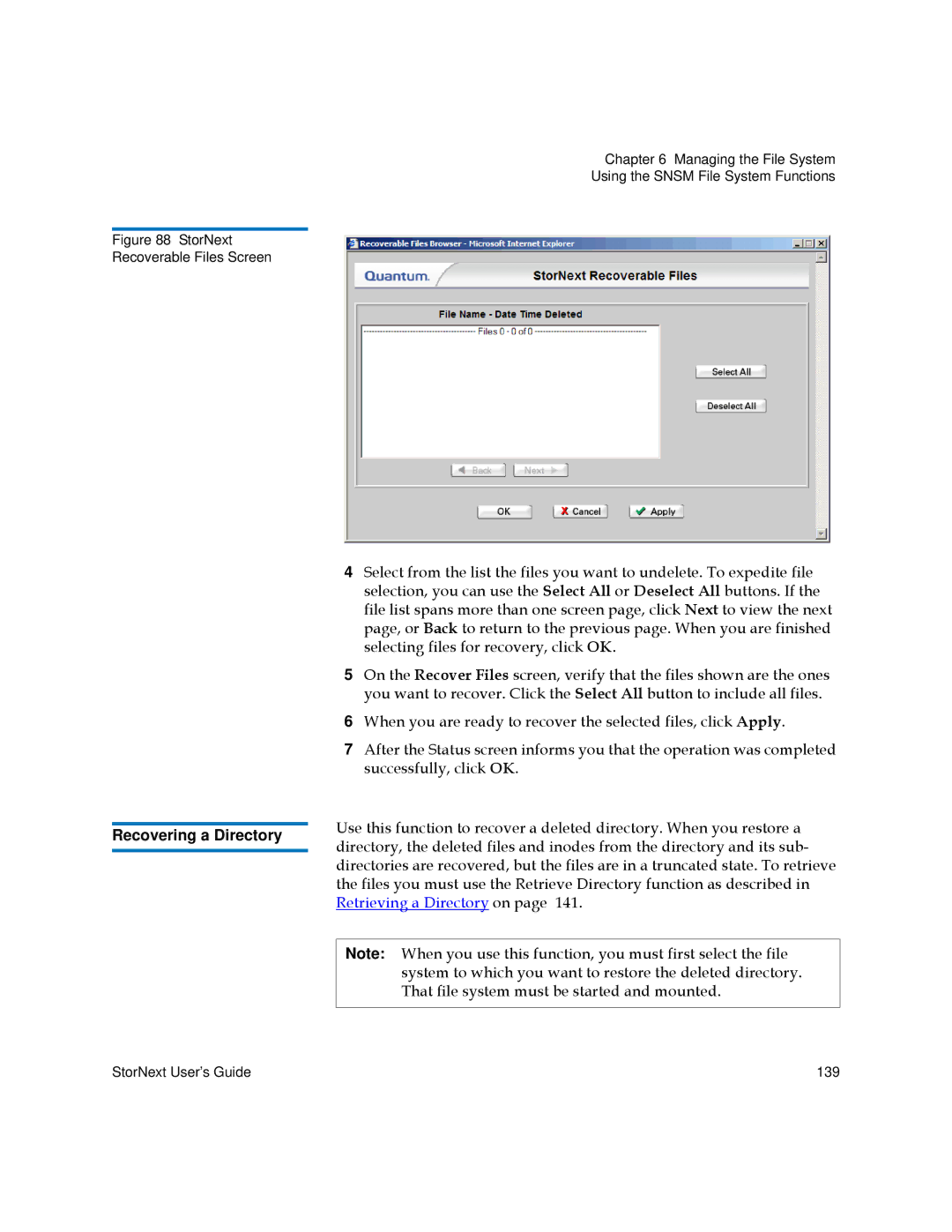Chapter 6 Managing the File System
Using the SNSM File System Functions
Figure 88 StorNext
Recoverable Files Screen
4 Select from the list the files you want to undelete. To expedite file selection, you can use the Select All or Deselect All buttons. If the file list spans more than one screen page, click Next to view the next page, or Back to return to the previous page. When you are finished selecting files for recovery, click OK.
5 On the Recover Files screen, verify that the files shown are the ones you want to recover. Click the Select All button to include all files.
6 When you are ready to recover the selected files, click Apply.
7 After the Status screen informs you that the operation was completed successfully, click OK.
|
| Use this function to recover a deleted directory. When you restore a | |
Recovering a Directory | |||
| directory, the deleted files and inodes from the directory and its sub- | ||
|
| ||
|
| directories are recovered, but the files are in a truncated state. To retrieve | |
|
| the files you must use the Retrieve Directory function as described in | |
|
| Retrieving a Directory on page 141. | |
|
|
| |
|
| Note: When you use this function, you must first select the file | |
|
| system to which you want to restore the deleted directory. | |
|
| That file system must be started and mounted. | |
|
|
|
StorNext User’s Guide | 139 |