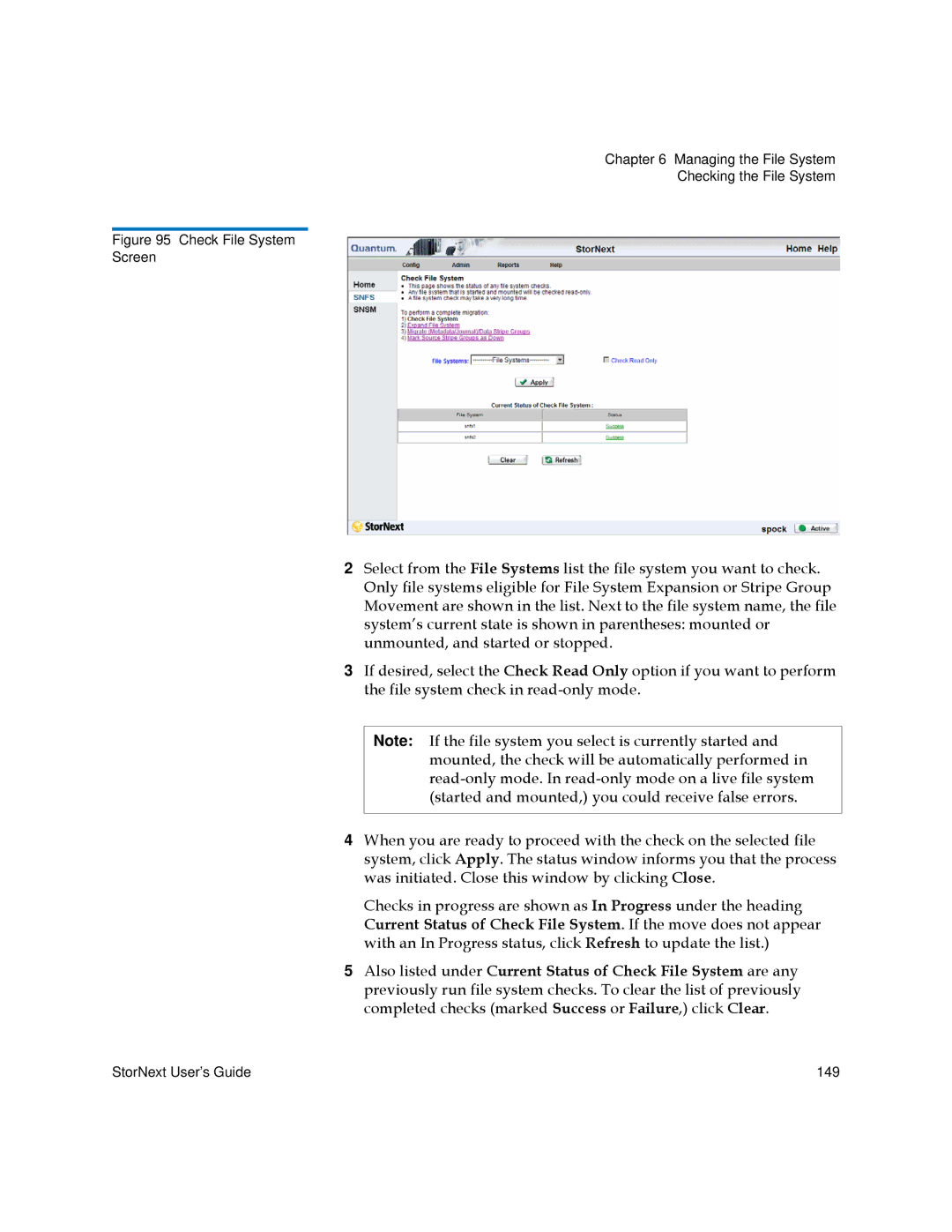Chapter 6 Managing the File System
Checking the File System
Figure 95 Check File System
Screen
2Select from the File Systems list the file system you want to check. Only file systems eligible for File System Expansion or Stripe Group Movement are shown in the list. Next to the file system name, the file system’s current state is shown in parentheses: mounted or unmounted, and started or stopped.
3If desired, select the Check Read Only option if you want to perform the file system check in
Note: If the file system you select is currently started and mounted, the check will be automatically performed in
4When you are ready to proceed with the check on the selected file system, click Apply. The status window informs you that the process was initiated. Close this window by clicking Close.
Checks in progress are shown as In Progress under the heading Current Status of Check File System. If the move does not appear with an In Progress status, click Refresh to update the list.)
5Also listed under Current Status of Check File System are any previously run file system checks. To clear the list of previously completed checks (marked Success or Failure,) click Clear.
StorNext User’s Guide | 149 |