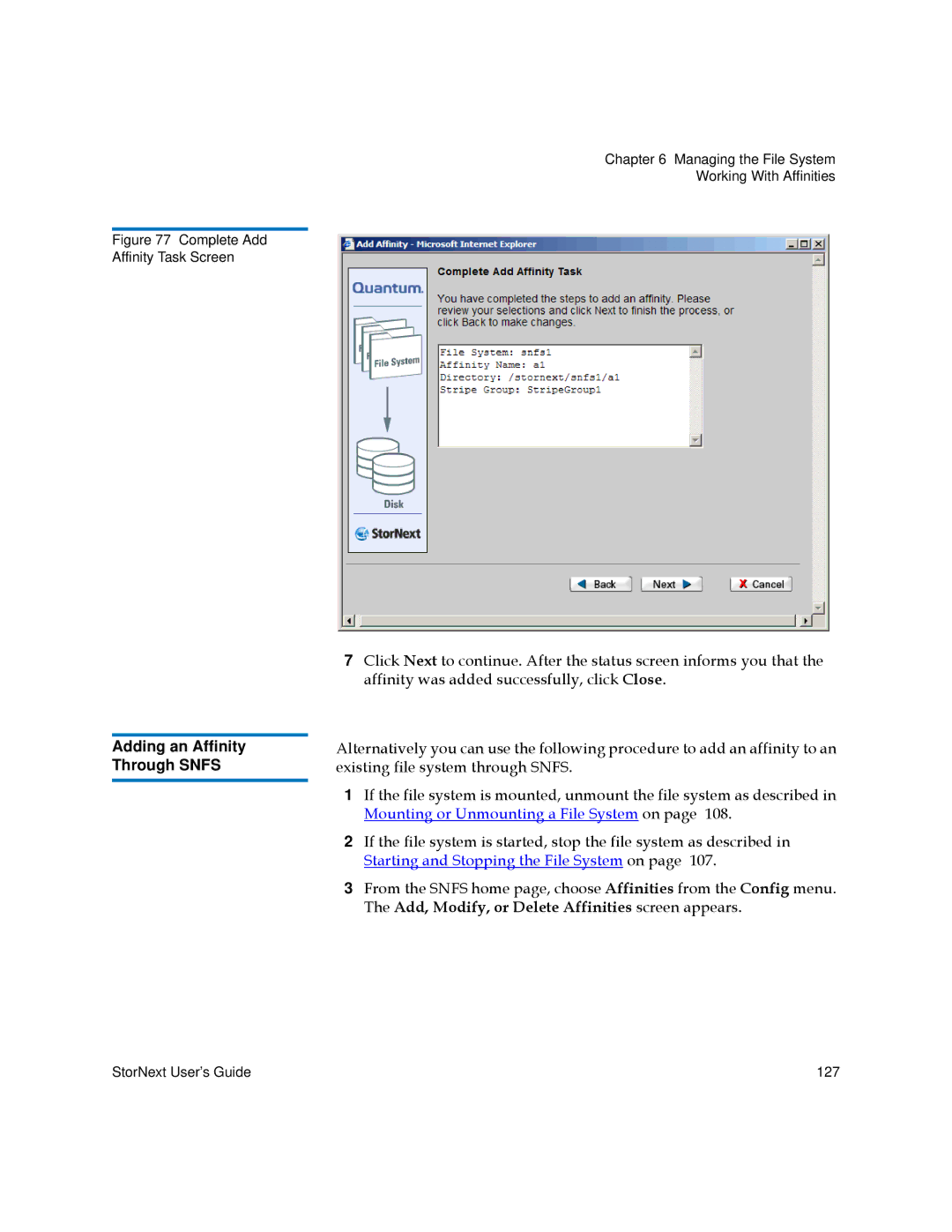Chapter 6 Managing the File System
Working With Affinities
Figure 77 Complete Add
Affinity Task Screen
Adding an Affinity Through SNFS
7Click Next to continue. After the status screen informs you that the affinity was added successfully, click Close.
Alternatively you can use the following procedure to add an affinity to an existing file system through SNFS.
1If the file system is mounted, unmount the file system as described in Mounting or Unmounting a File System on page 108.
2If the file system is started, stop the file system as described in Starting and Stopping the File System on page 107.
3From the SNFS home page, choose Affinities from the Config menu. The Add, Modify, or Delete Affinities screen appears.
StorNext User’s Guide | 127 |