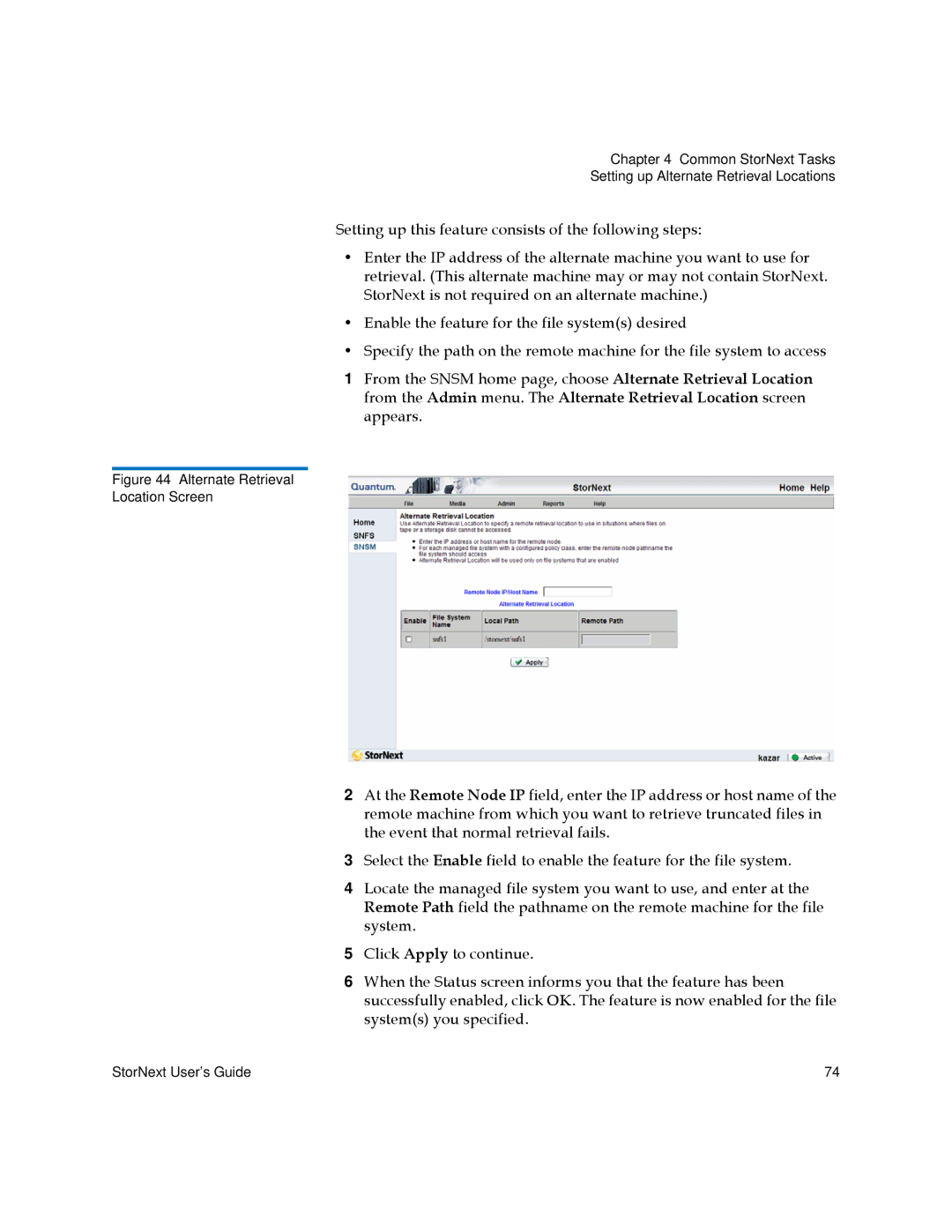Chapter 4 Common StorNext Tasks
Setting up Alternate Retrieval Locations
Setting up this feature consists of the following steps:
•Enter the IP address of the alternate machine you want to use for retrieval. (This alternate machine may or may not contain StorNext. StorNext is not required on an alternate machine.)
•Enable the feature for the file system(s) desired
•Specify the path on the remote machine for the file system to access
1From the SNSM home page, choose Alternate Retrieval Location from the Admin menu. The Alternate Retrieval Location screen appears.
Figure 44 Alternate Retrieval
Location Screen
2At the Remote Node IP field, enter the IP address or host name of the remote machine from which you want to retrieve truncated files in the event that normal retrieval fails.
3Select the Enable field to enable the feature for the file system.
4Locate the managed file system you want to use, and enter at the Remote Path field the pathname on the remote machine for the file system.
5Click Apply to continue.
6When the Status screen informs you that the feature has been successfully enabled, click OK. The feature is now enabled for the file system(s) you specified.
StorNext User’s Guide | 74 |