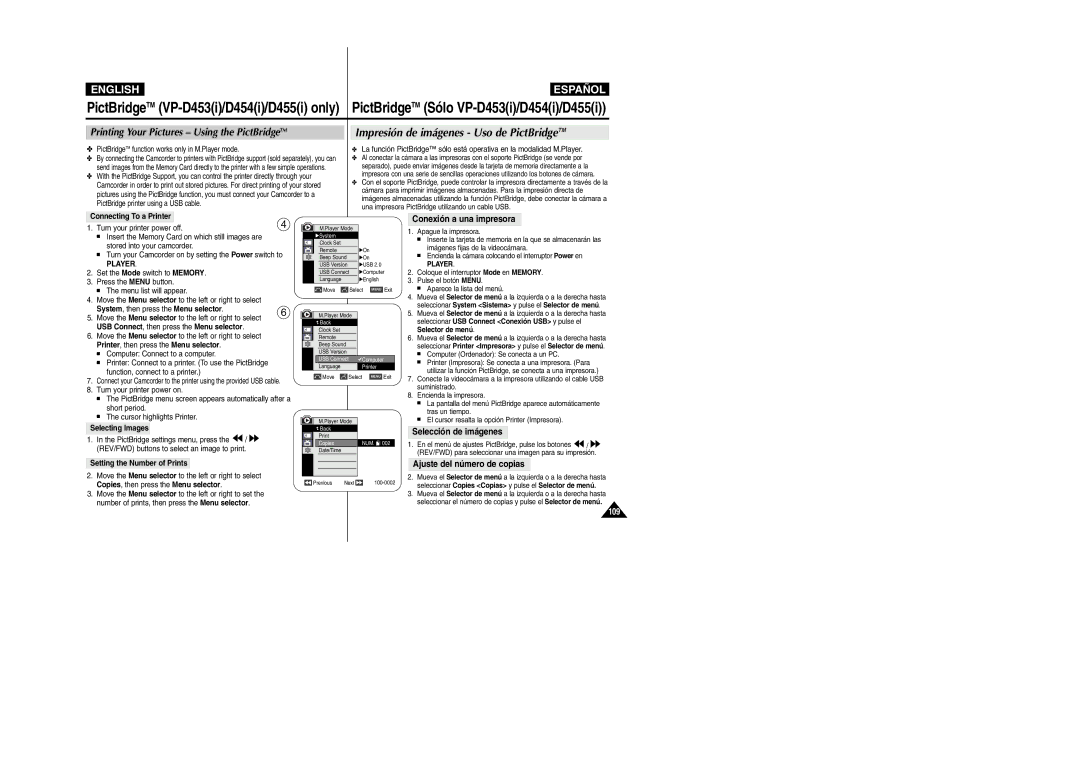VP- D451i/D452N D453i/D454i D455i
Digital Video Camcorder
Battery Installation for the Remote Control
Features
To use the AC Power Adapter and DC Cable
Setting the Wireless Remote Control Acceptance Remote
Using Quick Menu Tele Macro
Adjusting the Focus
Setting Menu Items Function availability in each Mode
Recommended Shutter Speeds when Recording
Uso del zoom digital
Selección del efecto digital
Búsqueda de una fotografía
Reproducción
114
111
117
118
Notas referentes al giro de la pantalla LCD
Notas referentes a la condensación de humedad
Notas e instrucciones de seguridad
Notas referentes a la videocámara
Notas referentes a la batería
Brand-new Battery pack is not charged
Notas referentes a la limpieza de los cabezales de vídeo
Nota referente al objetivo
LCD screen has been manufactured using high precision
Notas referentes a la empuñadura
Servicing
Replacement Parts
Reparaciones
Piezas de repuesto
Getting to Know Your Camcorder
Features
Características
Basic Accessories
Accessories Supplied with Camcorder
Optional Accessories
Accesorios incluidos con la videocámara
Lens
Front & Left View Vistas frontal y lateral izquierda
10. AV/S-Video Jack Jack Cover Lens
Micrófono incorporado
Left Side View Vista lateral izquierda
Focus Adjustment Knob Viewfinder Function buttons
Speaker
Altavoz
Selector de menú VOL/MF
Right & Top View Vistas superior y lateral derecha
Consulte la página
Micrófono externo
Rear & Bottom View Vistas posterior e inferior
Battery Release
Getting to Know Your Camcorder
Ajuste de la empuñadura
Adjusting the Hand Strap
Instalación de la pila del mando a distancia
Battery Installation for the Remote Control
Tenga cuidado de no invertir la polaridad de la pila
Notas
To use the AC Power Adapter and DC Cable
Connecting a Power Source
Conexión a una fuente de alimentación
Utilización del adaptador de CA y el cable de CC
Charging the Lithium Ion Battery Pack
Using the Lithium Ion Battery Pack
Preparation
Utilización de la batería de iones de litio
Tiempo de grabación continuada
Continuous recording time
Notas
Indicador de carga de la batería
Battery Level Display
OSD in Player Mode
OSD in Camera Mode
Turning the OSD On Screen Display On/Off
Selecting the OSD Language Selección del idioma de la OSD
System Menu Setting Ajuste del menú System Sistema
Clock Set, then press the Menu selector
Setting the Clock Ajuste del reloj
Selector de menú
Selector de menú y mueva el Selector de menú a la
Ajuste de aceptación del mando a distancia inalámbrico
Setting the Wireless Remote Control Acceptance
System , then press the Menu selector
Remote , then press the Menu selector
Setting the Beep Sound
System Menu Setting
Ajuste del sonido del pitido
Ajuste del sonido del obturador Sólo VP-D453i/D454i/D455i
Setting the Shutter Sound VP-D453i/D454i/D455i only
Hasta seleccionar Shutter Sound Sonido Obtur y
Pulse el Selector de menú
Menu selector
Viewing the Demonstration Visualización de la demostración
Adjusting the LCD Screen
Display Menu Setting
Ajuste de la pantalla LCD
LCD Colour Colour de LCD entre 0 y
Visualización de fecha y hora
Displaying the Date/Time
Date/Time, then press the Menu selector
Ajuste de la visualización del TV
Setting the TV Display
TV Display, then press the Menu selector
Derecha hasta seleccionar TV Display Pantalla TV y
Adjusting the Focus
Using the Viewfinder Uso del Visor
Ajuste del enfoque
Close the LCD screen and pull out the Viewfinder
Grabación básica
Basic Recording
Inserting and Ejecting a Cassette
Introducción y expulsión de la cinta
Consejos para la grabación estable de imágenes
Hints for Stable Image Recording
Various Recording Techniques
Basic Recording Grabación básica
Técnicas diversas de grabación
Making your First Recording
Primera grabación
Stop and Protection ! will be
Utilización de la modalidad EASY.Q para principiantes
Using EASY.Q Mode for Beginners
Búsqueda de grabación REC Search
Record Search REC Search
El contador de la cinta con
Basic Recording Grabación básica
VP-D453i/D454i/D455i only Sólo VP-D453i/D454i/D455i
Self Record using the Remote Control
Grabación automática con el mando a distancia
El ángulo eficaz del mando a distancia es de hasta
Acercamiento y alejamiento de las imágenes
Zooming In and Out
Mueva la palanca del zoom
Desea un efecto rápido
Camera , then press the Menu selector
Using the Tele Macro Utilización de la Macro telescópica
Macro , then press the Menu selector
Press the Menu selector
Utilización del menú rápido Macro telescópica
Pulse el botón Selector de menú
Utilización de aparición y desaparición gradual
Using the Fade In and Out
Comienzo de la grabación
Detención de la grabación
La función BLC no está operativa en la modalidad
Using Back Light Compensation Mode BLC
VP-D451i/D452N only
√ Color N /25, Color N /13 and off
√ Color N /25, Color N /13, Color N /13
Off. VP-D453i/D454i/D455i only
Advanced Recording Grabación avanzada
Setting menu items
Use of various Functions
Utilización de las distintas funciones
Advanced Recording
Funcionamiento
Advanced Recording
Selección de la modalidad de grabación
Selecting the Record Mode
Selector
Advanced Recording
Selecting the Audio Mode
Grabación avanzada
Selección de modalidad de audio
Corte de ruido del viento Wind Cut Antiviento
Cutting Off Wind Noise Wind Cut
Record, then press the Menu selector
Recommended Shutter Speeds when Recording
Setting the Shutter Speed & Exposure
Ajuste de la exposición y la velocidad del obturador
Enfoque autom. / Enfoque manual
Auto Focus/Manual Focus
Setting the White Balance Ajuste del balance de blanco
Autom., Hold Mantener, Indoor Interior o
Derecha hasta la modalidad seleccionada Auto
Outdoor Exterior y pulse el Selector de menú
DIS function works only in Camera mode
Setting the Digital Image Stabilizer DIS
Ajuste del Estabilizador digital de la imagen DIS
Digital Zoom Zoom digital, Color Nite, 169 Wide
Derecha hasta seleccionar DIS y pulse el Selector de
DIS, then press the Menu selector
Menú
Programmed Automatic Exposure Modes Program AE
Using Quick Menu Program AE
Setting the Program AE Ajustes de Program AE Program Ae
Utilización del menú rápido Program AE Program Ae
Selector.3
Aplicación de efecto digital
Applying Digital Effects
Selecting the Digital Effects Selección del efecto digital
Photo image recording is not available in the 169 Wide mode
Digital Effect , then press the Menu selector
Las modalidades Pastel2, Emboss2 Relieve2, Mirror
Cómo acercar o alejar la imagen mediante el zoom digital
Zooming In and Out with Digital Zoom
Selecting the Digital Zoom
Selección del zoom digital
Searching for a Photo Image
Photo Image Recording Grabación de imágenes fotográficas
Búsqueda de una fotografía
Screen Grabada
Adjusting the LCD Bright/Colour during Playback
Controlling Sound from the Speaker
Playback Reproducción
Control de sonido desde el altavoz
Reproducción de una cinta
Tape Playback
Playback
Connecting to a TV which has no Audio and Video Input Jacks
Reproducción
Playback
Sólo VP-D453i/D454i/D455i
Reproducción hacia atrás Sólo VP-D453i/D454i/D455i
Reverse Playback VP-D453i/D454i/D455i only
X2 Playback Forward/Reverse VP-D453i/D454i/D455i only
Aplicación del zoom durante la reproducción PB Zoom
Zooming during Playback PB Zoom
Entrada y salida de AV Sólo VP-D451i/D453i/D454i/D455i
AV In/Out VP-D451i/D453i/D454i/D455i only
Grabación de audio adicional Sólo VP-D453i/D454i/D455i
Audio Dubbing VP-D453i/D454i/D455i only
Grabación de sonido adicional Dubbing Sound
Reproducción de una cinta con audio mezclado
Dubbed Audio Playback
Audio Select, then press the Menu selector
Audio y pulse el Selector de menú
IEEE1394 Data Transfer
Connecting to a PC
Transferencia de datos IEEE1394
Conexión a un PC
Requisitos del sistema
System Requirements
Requisitos del sistema
Velocidad de la conexión USB según el sistema
Connect, then press the Menu selector
Selecting the USB Device Selección del dispositivo USB
When USB Version is not set properly, the USB connection
Setting the USB Communication Speed
USB 1.1 or USB 2.0 , then press the Menu selector
Hasta seleccionar USB 1.1 o USB 2.0 y pulse el Selector
Instalación del programa DV Media Pro
Installing DV Media Pro 1.0 Program
Instalación del programa
English Español
Utilización de la función USB Streaming
Using the USB Streaming Function
Utilización de la función Disco extraíble
Desconexión del cable USB
Memory Stick Optional Accessory
Digital Still Camera Mode
VP-D453i/D454i/D455i only
Digital Sólo VP-D453i/D454i/D455i
Inserting and Ejecting the Memory Card
English Digital Still Camera Mode
Introducción y extracción de la tarjeta de memoria
VP-D453i only
Selección de la modalidad de videocámara
Selecting the Camcorder Mode
Using Quick Menu Memory Type
Digital Still Camera Mode
Selecting the Built-in Memory VP-D454i/D455i only
Selección de la memoria interna Sólo VP-D454i/D455i
Selecting the Image Quality
Selección de la calidad de imagen
Select the Image Quality
Number of Images on the Memory Card
Pulse el Selector de menú
Memory File Number
Número de archivos en memoria
To exit, press the Menu button
Para salir, pulse el botón Menu
Toma de fotos
You may take still images in M.Cam mode and store
Taking Photos
Images on the Memory Card
To view a Slide Show
Viewing Still Images Visualización de imágenes fijas
Visionado en presentación
To view a Single Image
Multi button
Protection from Accidental Erasure
Protección contra borrado accidental
Protect, then press the Menu selector
Play Select Photo
Deleting Still Images and Moving Images
Supresión de imágenes fijas y secuencias
Cancel or Delete, then press the Menu selector
Formatting the Memory Card
Formato de la tarjeta de memoria
Format, then press the Menu selector
Mpeg Recording
Grabación de Mpeg
Saving Moving Picture Files onto a Memory Card
Mpeg Playback
Reproducción de Mpeg
Memory , then press the Menu selector
Play Select , then press the Menu selector
103
Grabación de una imagen de una cinta como imagen fija
Recording an Image from a Cassette as a Still Image
Selector de menú
Copying Still Images from a Cassette to Memory Card
Copia Foto y pulse el Selector de menú
Nota
Back
Press Menu selector
Marking Images for Printing
Marcado de imágenes para imprimir
108
Impresión de imágenes Uso de PictBridgeTM
Printing Your Pictures Using the PictBridgeTM
Conexión a una impresora
Selección de imágenes
Derecha hasta seleccionar Date/Time
PictBridgeTM VP-D453i/D454i/D455i only
Des., Date Fecha, Time Hora
Printing Images
Mantenimiento
Maintenance
Tras finalizar una grabación
After Finishing a Recording
Cleaning and Maintaining the Camcorder
Maintenance Mantenimiento
Cleaning the Video Heads Limpieza de los cabezales de vídeo
Limpieza y mantenimiento de la videocámara
Utilización de la videocámara en el extranjero
Using Your Camcorder Abroad
Troubleshooting
Solución de problemas
Solución de problemas
Troubleshooting
Problema, póngase en contacto con el centro de servicio
Troubleshooting Solución de problemas
Symptom Explanation/Solution
Autorizado de Samsung más cercano
System
Model Name VP-D451i/D452N/D453i/D454i/D455i
Nombre del modelo VP-D451i/D452N/D453i/D454i/D455i
Sistema
Índice alfabético
Index
España Spain
This Camcorder is Manufactured by Videocámara Fabricada POR