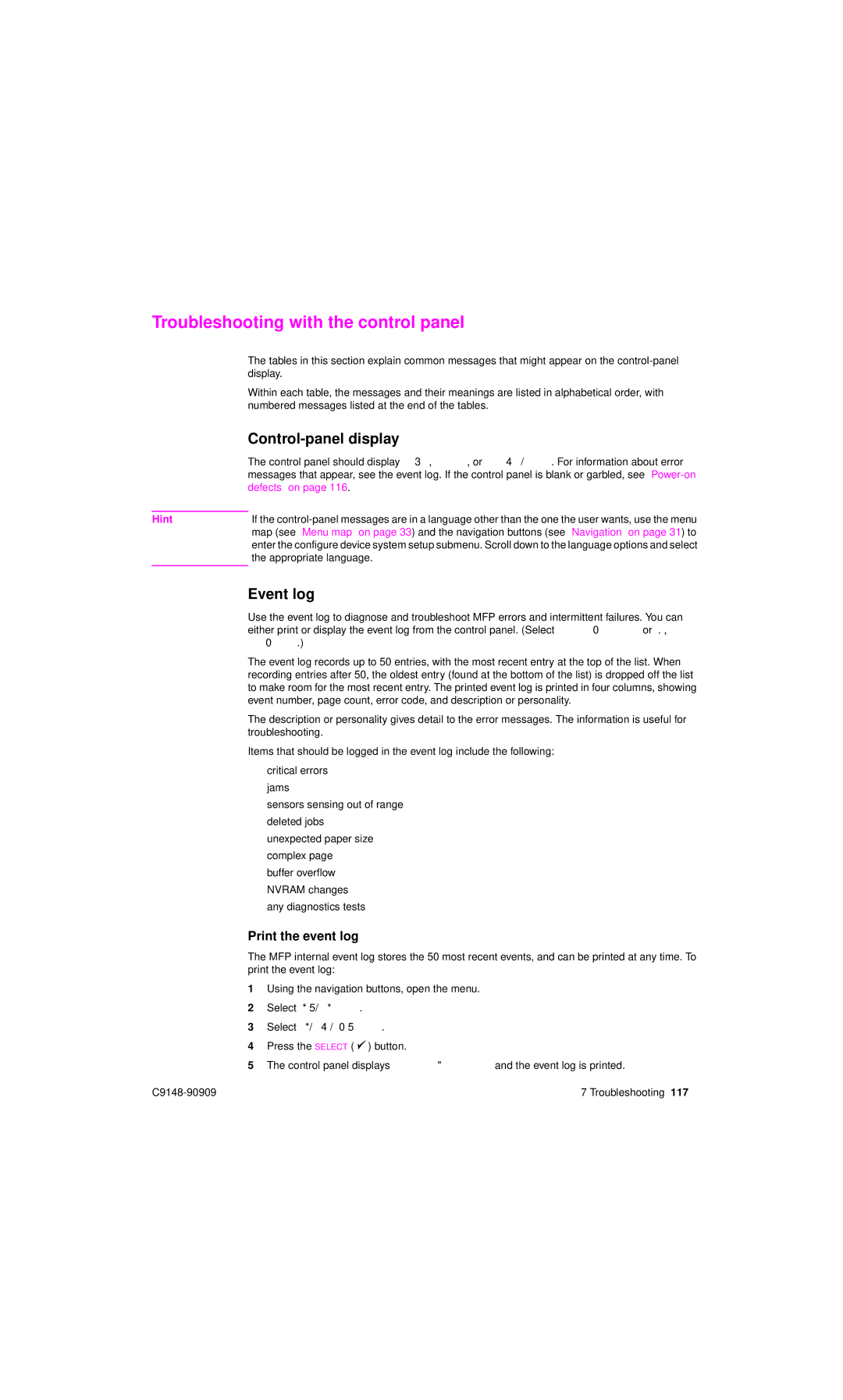Troubleshooting with the control panel
| The tables in this section explain common messages that might appear on the | |
| display. | |
| Within each table, the messages and their meanings are listed in alphabetical order, with | |
| numbered messages listed at the end of the tables. | |
|
| |
| The control panel should display READY, PAUSED, or POWERSAVE ON. For information about error | |
| messages that appear, see the event log. If the control panel is blank or garbled, see | |
| defects” on page 116. | |
|
| |
Hint | If the | |
| map (see “Menu map” on page 33) and the navigation buttons (see “Navigation” on page 31) to | |
| enter the configure device system setup submenu. Scroll down to the language options and select | |
| the appropriate language. | |
|
| |
| Event log | |
| Use the event log to diagnose and troubleshoot MFP errors and intermittent failures. You can | |
| either print or display the event log from the control panel. (Select Print Event Log or Show | |
| Event Log.) | |
| The event log records up to 50 entries, with the most recent entry at the top of the list. When | |
| recording entries after 50, the oldest entry (found at the bottom of the list) is dropped off the list | |
| to make room for the most recent entry. The printed event log is printed in four columns, showing | |
| event number, page count, error code, and description or personality. | |
| The description or personality gives detail to the error messages. The information is useful for | |
| troubleshooting. | |
| Items that should be logged in the event log include the following: | |
| ● | critical errors |
| ● | jams |
| ● sensors sensing out of range | |
| ● | deleted jobs |
| ● | unexpected paper size |
| ● | complex page |
| ● | buffer overflow |
| ● | NVRAM changes |
| ● | any diagnostics tests |
Print the event log
The MFP internal event log stores the 50 most recent events, and can be printed at any time. To print the event log:
1Using the navigation buttons, open the menu.
2Select DIAGNOSTICS.
3Select PRINT EVENT LOG.
4Press the SELECT ( ![]() ) button.
) button.
5The control panel displays Printing event log and the event log is printed.
7 Troubleshooting 117 |