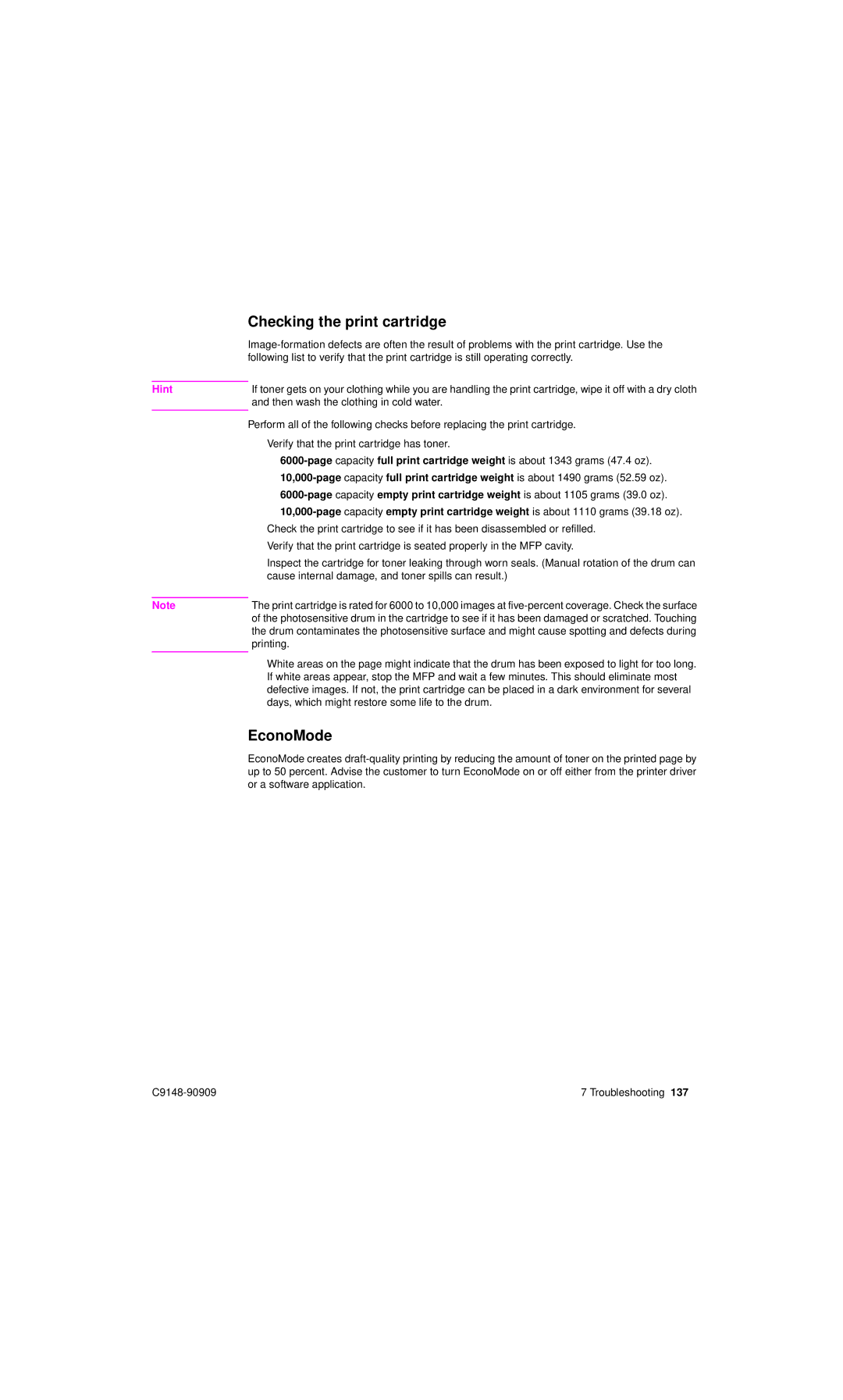| Checking the print cartridge |
| |
| following list to verify that the print cartridge is still operating correctly. |
|
|
Hint | If toner gets on your clothing while you are handling the print cartridge, wipe it off with a dry cloth |
| and then wash the clothing in cold water. |
|
|
| Perform all of the following checks before replacing the print cartridge. |
| ● Verify that the print cartridge has toner. |
| • |
| • |
| • |
| • |
| ● Check the print cartridge to see if it has been disassembled or refilled. |
| ● Verify that the print cartridge is seated properly in the MFP cavity. |
| ● Inspect the cartridge for toner leaking through worn seals. (Manual rotation of the drum can |
| cause internal damage, and toner spills can result.) |
|
|
Note | The print cartridge is rated for 6000 to 10,000 images at |
| of the photosensitive drum in the cartridge to see if it has been damaged or scratched. Touching |
| the drum contaminates the photosensitive surface and might cause spotting and defects during |
| printing. |
|
|
| ● White areas on the page might indicate that the drum has been exposed to light for too long. |
| If white areas appear, stop the MFP and wait a few minutes. This should eliminate most |
| defective images. If not, the print cartridge can be placed in a dark environment for several |
| days, which might restore some life to the drum. |
| EconoMode |
| EconoMode creates |
| up to 50 percent. Advise the customer to turn EconoMode on or off either from the printer driver |
| or a software application. |
7 Troubleshooting 137 |