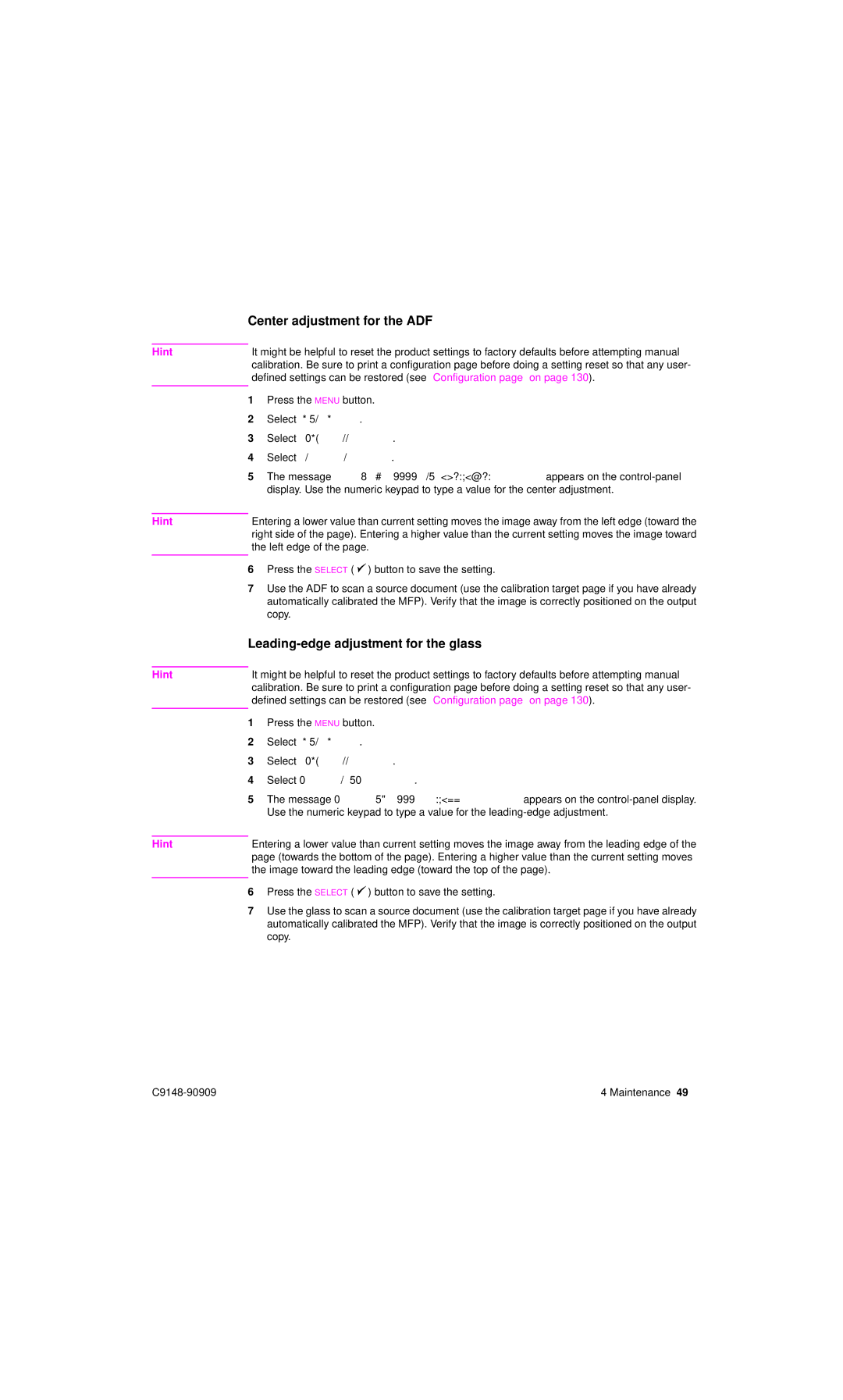Center adjustment for the ADF
Hint |
| It might be helpful to reset the product settings to factory defaults before attempting manual | ||
|
| calibration. Be sure to print a configuration page before doing a setting reset so that any user- | ||
|
| defined settings can be restored (see “Configuration page” on page 130). | ||
|
|
|
| |
| 1 | Press the MENU button. | ||
| 2 | Select DIAGNOSTICS. |
| |
| 3 | Select CALIBRATE SCANNER. | ||
| 4 | Select CENTER ADJUSTMENT. | ||
| 5 | The message Center Adjustment #### RANGE | ||
|
|
| display. Use the numeric keypad to type a value for the center adjustment. | |
|
|
| ||
Hint |
| Entering a lower value than current setting moves the image away from the left edge (toward the | ||
|
| right side of the page). Entering a higher value than the current setting moves the image toward | ||
|
| the left edge of the page. | ||
|
|
|
|
|
| 6 | Press the SELECT ( | ) button to save the setting. | |
| 7 | Use the ADF to scan a source document (use the calibration target page if you have already | ||
|
|
| automatically calibrated the MFP). Verify that the image is correctly positioned on the output | |
|
|
| copy. |
|
|
| |||
|
|
| ||
Hint |
| It might be helpful to reset the product settings to factory defaults before attempting manual | ||
|
| calibration. Be sure to print a configuration page before doing a setting reset so that any user- | ||
|
| defined settings can be restored (see “Configuration page” on page 130). | ||
|
|
|
| |
| 1 | Press the MENU button. | ||
| 2 | Select DIAGNOSTICS. |
| |
| 3 | Select CALIBRATE SCANNER. | ||
| 4 | Select LEAD ADJUSTMENT GLASS. | ||
| 5 | The message Leading Edge Glass ### Range | ||
|
|
| Use the numeric keypad to type a value for the | |
|
|
| ||
Hint |
| Entering a lower value than current setting moves the image away from the leading edge of the | ||
|
| page (towards the bottom of the page). Entering a higher value than the current setting moves | ||
|
| the image toward the leading edge (toward the top of the page). | ||
|
|
|
|
|
| 6 | Press the SELECT ( | ) button to save the setting. | |
| 7 | Use the glass to scan a source document (use the calibration target page if you have already | ||
|
|
| automatically calibrated the MFP). Verify that the image is correctly positioned on the output | |
|
|
| copy. |
|
4 Maintenance 49 |