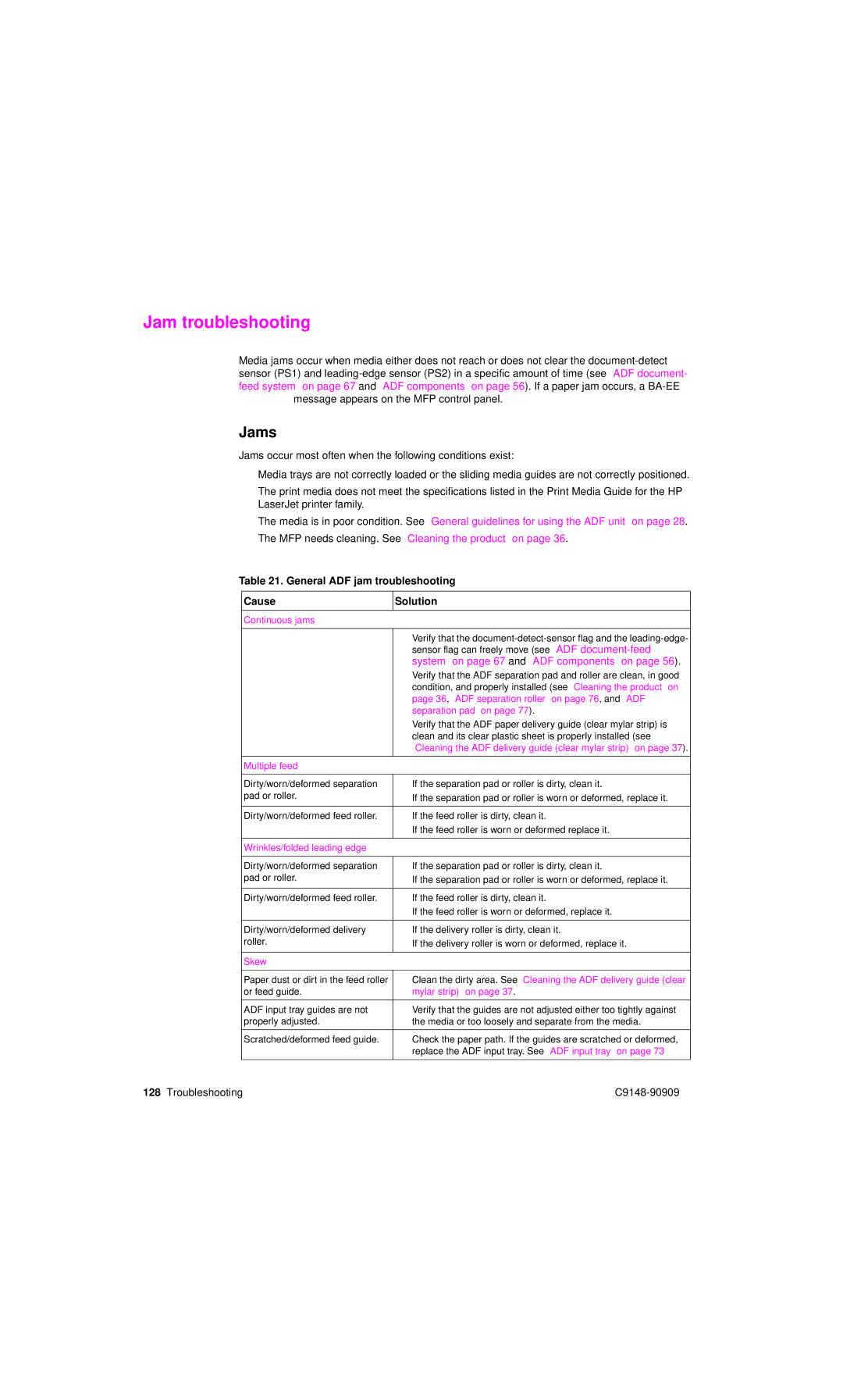Jam troubleshooting
Media jams occur when media either does not reach or does not clear the
Jams
Jams occur most often when the following conditions exist:
●Media trays are not correctly loaded or the sliding media guides are not correctly positioned.
●The print media does not meet the specifications listed in the Print Media Guide for the HP LaserJet printer family.
●The media is in poor condition. See “General guidelines for using the ADF unit” on page 28.
●The MFP needs cleaning. See “Cleaning the product” on page 36.
Table 21. General ADF jam troubleshooting
Cause | Solution |
|
|
Continuous jams |
|
|
|
| ● Verify that the |
| sensor flag can freely move (see “ADF |
| system” on page 67 and “ADF components” on page 56). |
| ● Verify that the ADF separation pad and roller are clean, in good |
| condition, and properly installed (see “Cleaning the product” on |
| page 36, “ADF separation roller” on page 76, and “ADF |
| separation pad” on page 77). |
| ● Verify that the ADF paper delivery guide (clear mylar strip) is |
| clean and its clear plastic sheet is properly installed (see |
| “Cleaning the ADF delivery guide (clear mylar strip)” on page 37). |
|
|
Multiple feed |
|
|
|
Dirty/worn/deformed separation | ● If the separation pad or roller is dirty, clean it. |
pad or roller. | ● If the separation pad or roller is worn or deformed, replace it. |
|
|
Dirty/worn/deformed feed roller. | ● If the feed roller is dirty, clean it. |
| ● If the feed roller is worn or deformed replace it. |
|
|
Wrinkles/folded leading edge |
|
|
|
Dirty/worn/deformed separation | ● If the separation pad or roller is dirty, clean it. |
pad or roller. | ● If the separation pad or roller is worn or deformed, replace it. |
|
|
Dirty/worn/deformed feed roller. | ● If the feed roller is dirty, clean it. |
| ● If the feed roller is worn or deformed, replace it. |
|
|
Dirty/worn/deformed delivery | ● If the delivery roller is dirty, clean it. |
roller. | ● If the delivery roller is worn or deformed, replace it. |
|
|
Skew |
|
|
|
Paper dust or dirt in the feed roller | ● Clean the dirty area. See “Cleaning the ADF delivery guide (clear |
or feed guide. | mylar strip)” on page 37. |
|
|
ADF input tray guides are not | ● Verify that the guides are not adjusted either too tightly against |
properly adjusted. | the media or too loosely and separate from the media. |
|
|
Scratched/deformed feed guide. | ● Check the paper path. If the guides are scratched or deformed, |
| replace the ADF input tray. See “ADF input tray” on page 73 |
|
|
128 Troubleshooting |