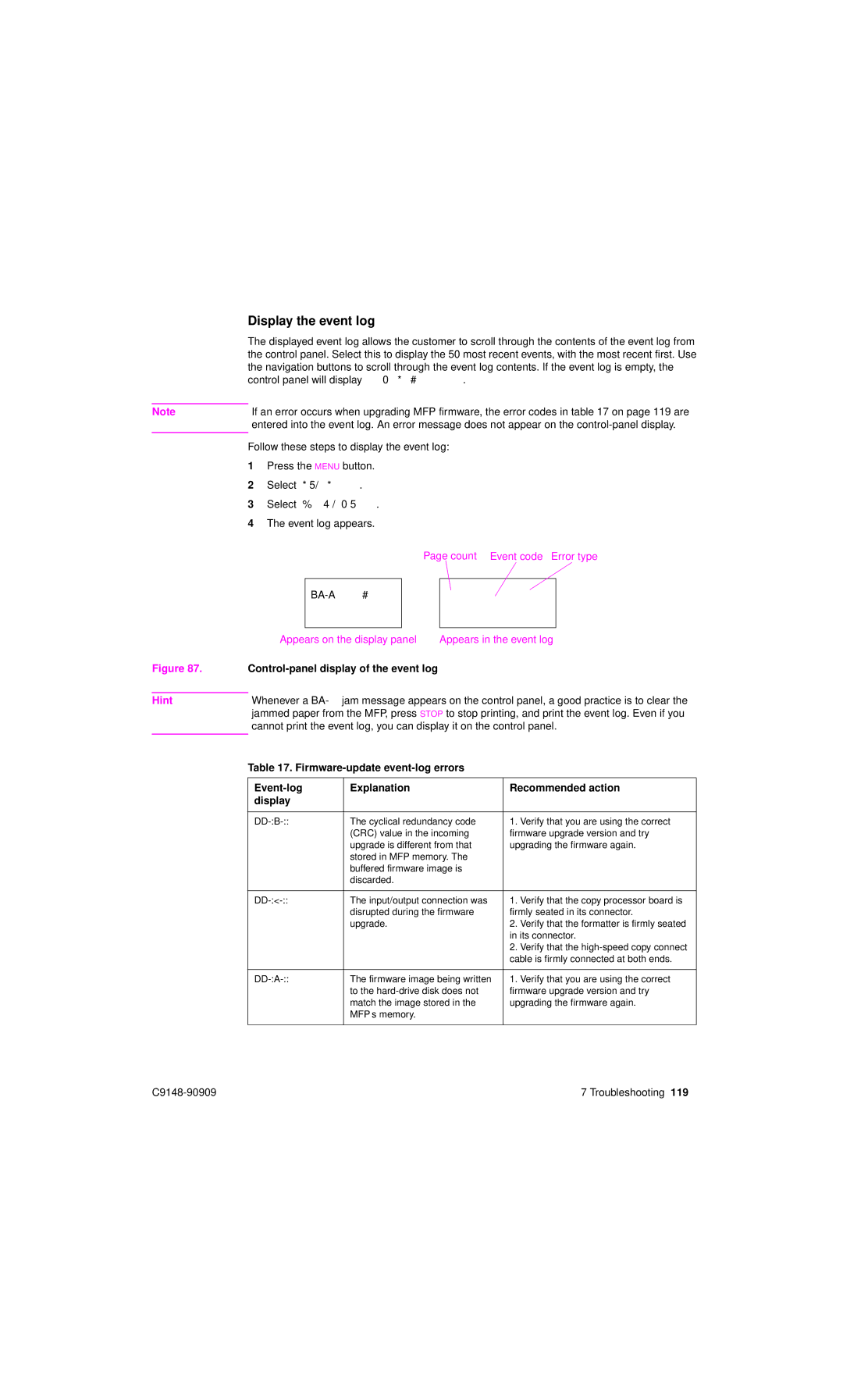Display the event log
The displayed event log allows the customer to scroll through the contents of the event log from the control panel. Select this to display the 50 most recent events, with the most recent first. Use the navigation buttons to scroll through the event log contents. If the event log is empty, the control panel will display Event Log Is Empty.
Note |
| If an error occurs when upgrading MFP firmware, the error codes in table 17 on page 119 are | |
|
| entered into the event log. An error message does not appear on the | |
|
|
| |
| Follow these steps to display the event log: | ||
| 1 | Press the MENU button. | |
| 2 | Select DIAGNOSTICS. | |
| 3 | Select SHOW EVENT LOG. | |
| 4 | The event log appears. | |
Page count Event code Error type
13.3 Paper Jam
xxxxxxx xx xxxx
|
| Appears on the display panel | Appears in the event log | ||
Figure 87. |
|
|
| ||
|
|
|
|
| |
Hint |
| Whenever a 13.xx jam message appears on the control panel, a good practice is to clear the | |||
|
| jammed paper from the MFP, press STOP to stop printing, and print the event log. Even if you | |||
|
| cannot print the event log, you can display it on the control panel. | |||
|
|
|
|
| |
| Table 17. |
| |||
|
|
|
|
|
|
|
| Explanation |
| Recommended action | |
|
| display |
|
|
|
|
|
|
| ||
| 99.01.00 | The cyclical redundancy code | 1. Verify that you are using the correct | ||
|
|
| (CRC) value in the incoming | firmware upgrade version and try | |
|
|
| upgrade is different from that | upgrading the firmware again. | |
|
|
| stored in MFP memory. The |
| |
|
|
| buffered firmware image is |
| |
|
|
| discarded. |
|
|
|
|
|
| ||
| 99.02.00 | The input/output connection was | 1. Verify that the copy processor board is | ||
|
|
| disrupted during the firmware | firmly seated in its connector. | |
|
|
| upgrade. |
| 2. Verify that the formatter is firmly seated |
|
|
|
|
| in its connector. |
|
|
|
|
| 2. Verify that the |
|
|
|
|
| cable is firmly connected at both ends. |
|
|
|
| ||
| 99.03.00 | The firmware image being written | 1. Verify that you are using the correct | ||
|
|
| to the | firmware upgrade version and try | |
|
|
| match the image stored in the | upgrading the firmware again. | |
|
|
| MFP’s memory. |
|
|
|
|
|
|
|
|
7 Troubleshooting 119 |