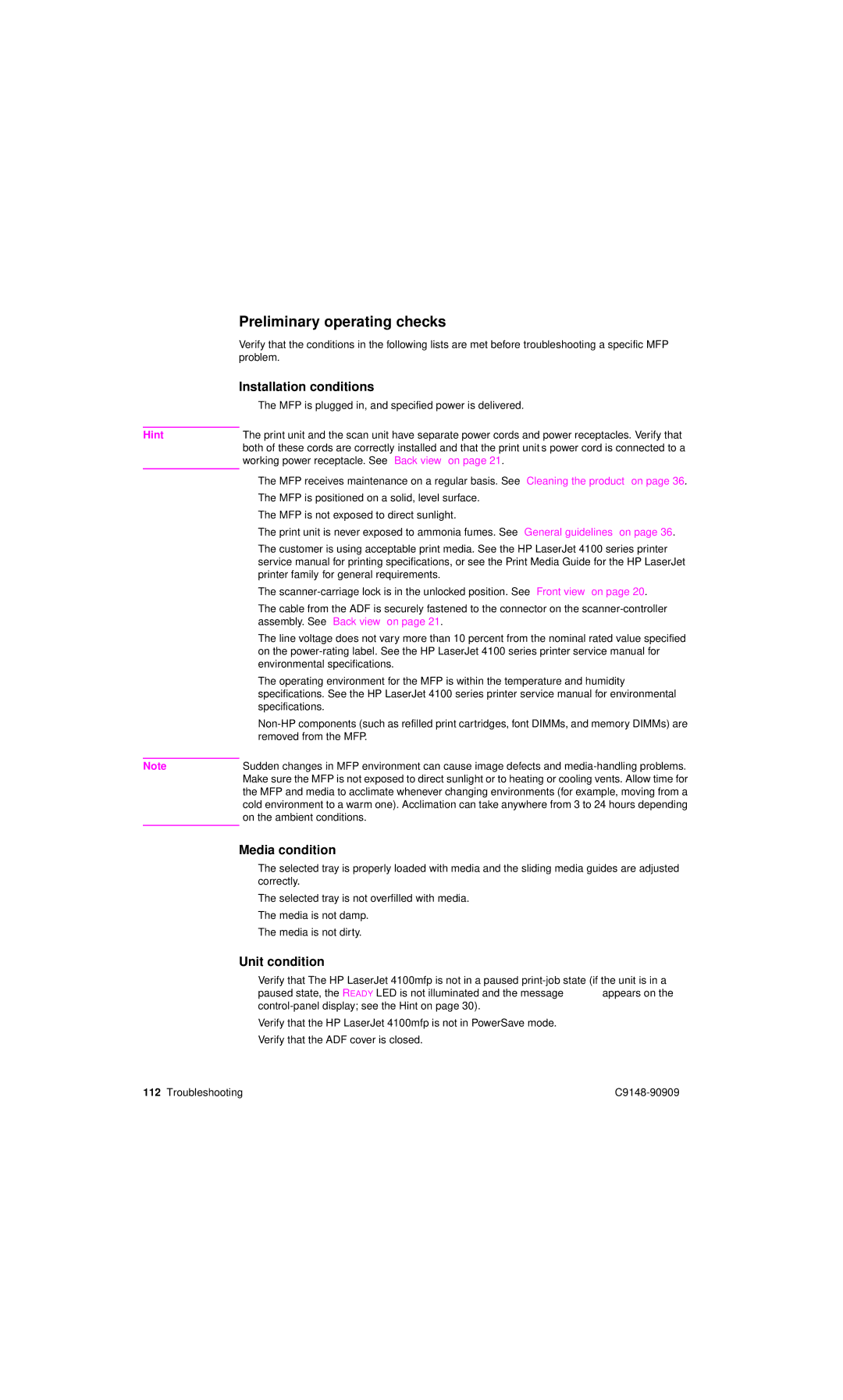| Preliminary operating checks |
| Verify that the conditions in the following lists are met before troubleshooting a specific MFP |
| problem. |
| Installation conditions |
| ● The MFP is plugged in, and specified power is delivered. |
|
|
Hint | The print unit and the scan unit have separate power cords and power receptacles. Verify that |
| both of these cords are correctly installed and that the print unit’s power cord is connected to a |
| working power receptacle. See “Back view” on page 21. |
|
|
| ● The MFP receives maintenance on a regular basis. See “Cleaning the product” on page 36. |
| ● The MFP is positioned on a solid, level surface. |
| ● The MFP is not exposed to direct sunlight. |
| ● The print unit is never exposed to ammonia fumes. See “General guidelines” on page 36. |
| ● The customer is using acceptable print media. See the HP LaserJet 4100 series printer |
| service manual for printing specifications, or see the Print Media Guide for the HP LaserJet |
| printer family for general requirements. |
| ● The |
| ● The cable from the ADF is securely fastened to the connector on the |
| assembly. See “Back view” on page 21. |
| ● The line voltage does not vary more than 10 percent from the nominal rated value specified |
| on the |
| environmental specifications. |
| ● The operating environment for the MFP is within the temperature and humidity |
| specifications. See the HP LaserJet 4100 series printer service manual for environmental |
| specifications. |
| ● |
| removed from the MFP. |
|
|
Note | Sudden changes in MFP environment can cause image defects and |
| Make sure the MFP is not exposed to direct sunlight or to heating or cooling vents. Allow time for |
| the MFP and media to acclimate whenever changing environments (for example, moving from a |
| cold environment to a warm one). Acclimation can take anywhere from 3 to 24 hours depending |
| on the ambient conditions. |
|
|
Media condition
●The selected tray is properly loaded with media and the sliding media guides are adjusted correctly.
●The selected tray is not overfilled with media.
●The media is not damp.
●The media is not dirty.
Unit condition
●Verify that The HP LaserJet 4100mfp is not in a paused
●Verify that the HP LaserJet 4100mfp is not in PowerSave mode.
●Verify that the ADF cover is closed.
112 Troubleshooting |