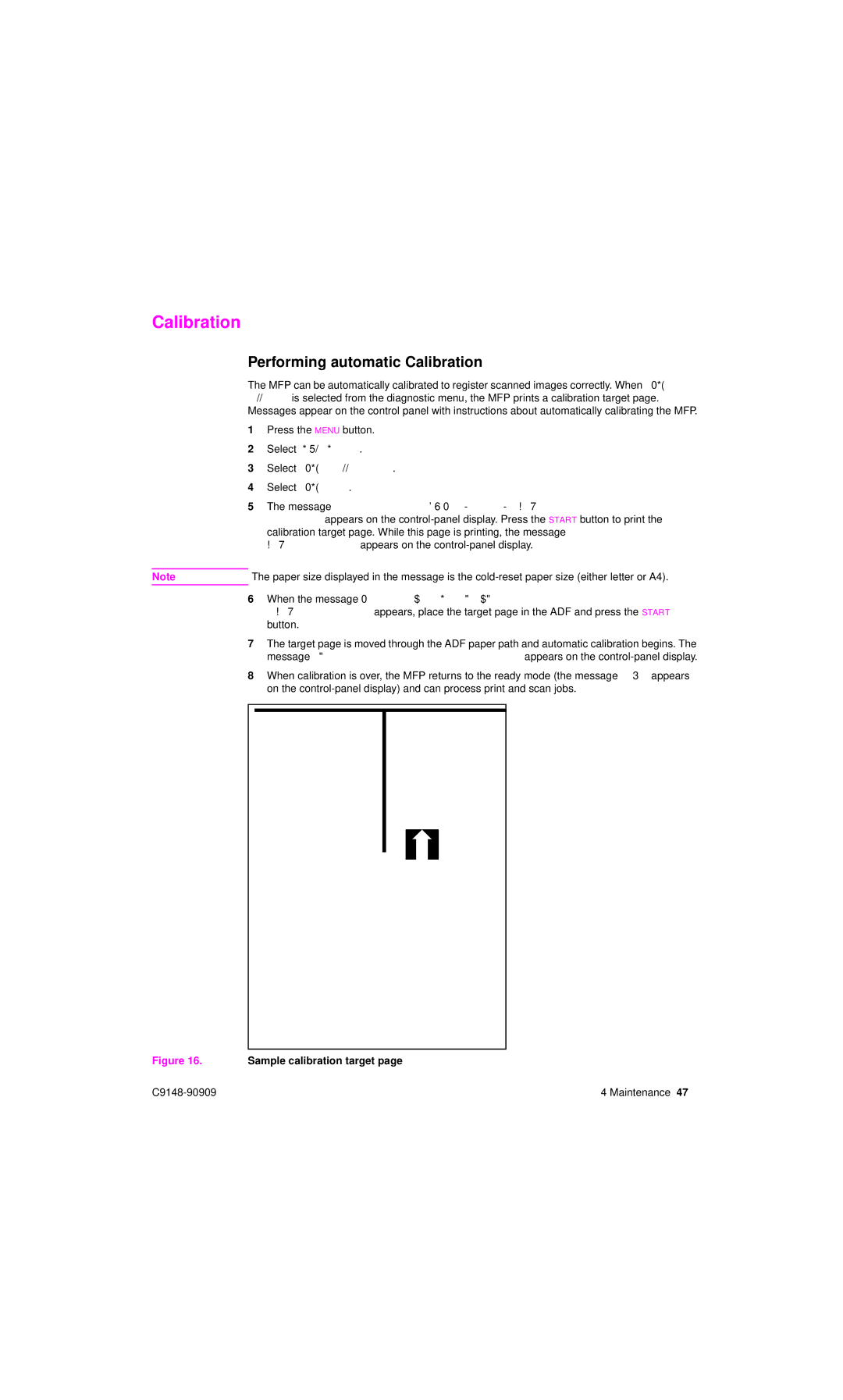Calibration
Performing automatic Calibration
The MFP can be automatically calibrated to register scanned images correctly. When CALIBRATE SCANNER is selected from the diagnostic menu, the MFP prints a calibration target page. Messages appear on the control panel with instructions about automatically calibrating the MFP.
1Press the MENU button.
2Select DIAGNOSTICS.
3Select CALIBRATE SCANNER.
4Select CALIBRATE.
5The message To Print Target Page On Paper Size: Letter. Press Start. To Quit, Press Stop appears on the
Note | The paper size displayed in the message is the |
6When the message Load Target Page Face Up In Adf Clear Flatbed And Press Start To Quit, Press Stop appears, place the target page in the ADF and press the START button.
7The target page is moved through the ADF paper path and automatic calibration begins. The message calibration running do not raise cover appears on the
8When calibration is over, the MFP returns to the ready mode (the message READY appears on the
Figure 16. Sample calibration target page
4 Maintenance 47 |