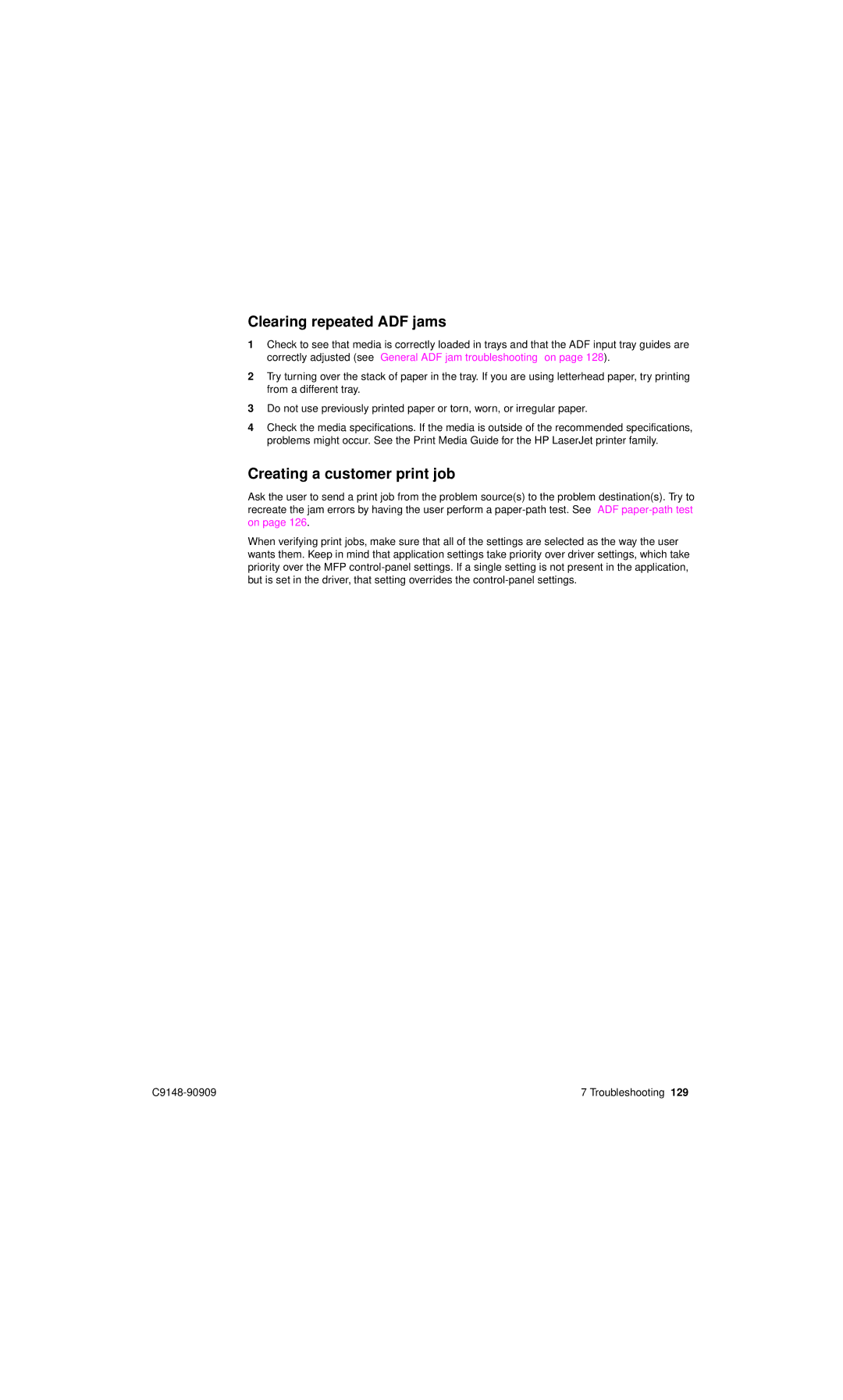Clearing repeated ADF jams
1Check to see that media is correctly loaded in trays and that the ADF input tray guides are correctly adjusted (see “General ADF jam troubleshooting” on page 128).
2Try turning over the stack of paper in the tray. If you are using letterhead paper, try printing from a different tray.
3Do not use previously printed paper or torn, worn, or irregular paper.
4Check the media specifications. If the media is outside of the recommended specifications, problems might occur. See the Print Media Guide for the HP LaserJet printer family.
Creating a customer print job
Ask the user to send a print job from the problem source(s) to the problem destination(s). Try to recreate the jam errors by having the user perform a
When verifying print jobs, make sure that all of the settings are selected as the way the user wants them. Keep in mind that application settings take priority over driver settings, which take priority over the MFP
7 Troubleshooting 129 |