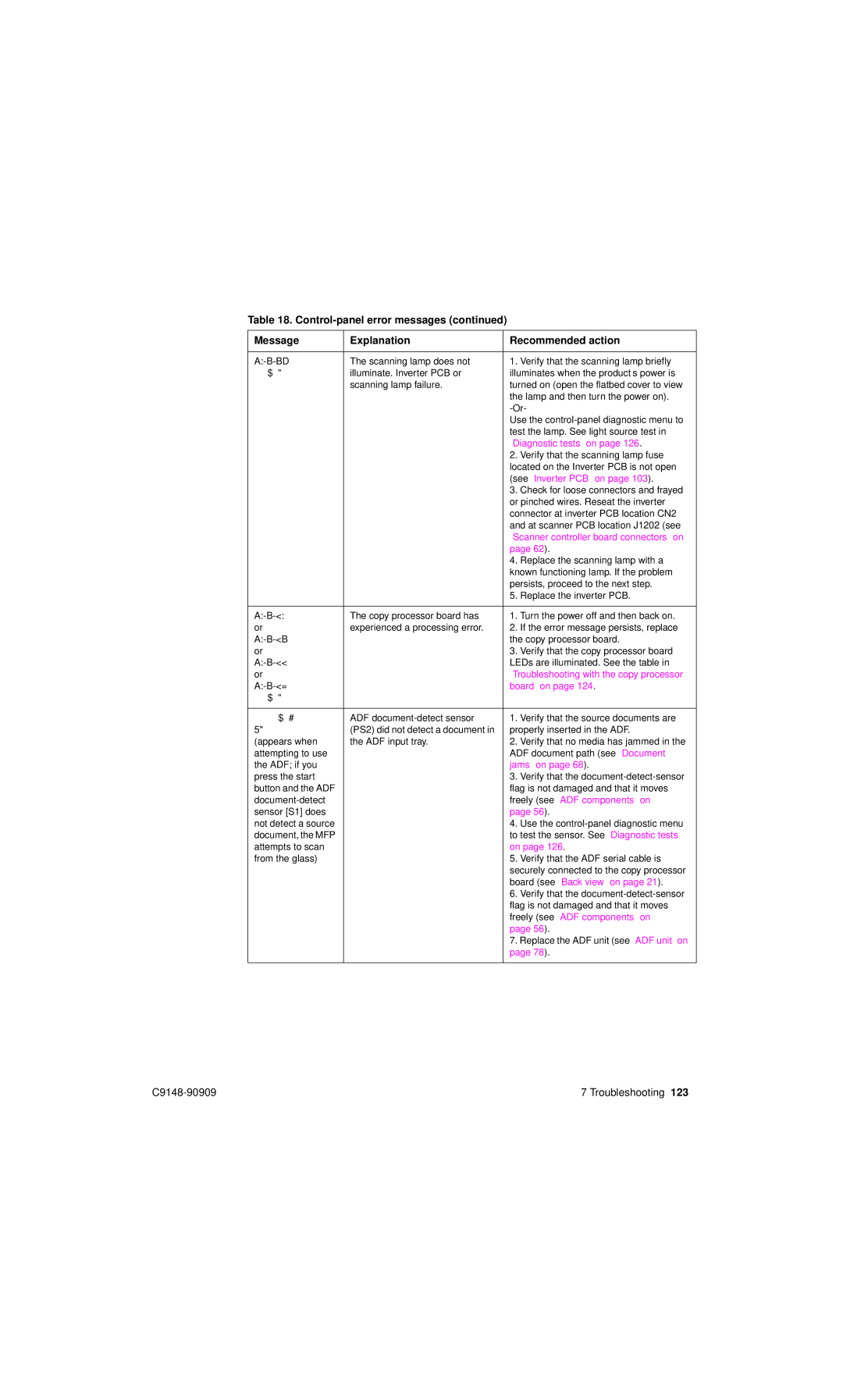Table 18.
Message | Explanation | Recommended action | |
|
|
|
|
30.1.19 | The scanning lamp does not | 1. | Verify that the scanning lamp briefly |
Scan Failure | illuminate. Inverter PCB or | illuminates when the product’s power is | |
| scanning lamp failure. | turned on (open the flatbed cover to view | |
|
| the lamp and then turn the power on). | |
|
| ||
|
| Use the | |
|
| test the lamp. See light source test in | |
|
| “Diagnostic tests” on page 126. | |
|
| 2. | Verify that the scanning lamp fuse |
|
| located on the Inverter PCB is not open | |
|
| (see “Inverter PCB” on page 103). | |
|
| 3. | Check for loose connectors and frayed |
|
| or pinched wires. Reseat the inverter | |
|
| connector at inverter PCB location CN2 | |
|
| and at scanner PCB location J1202 (see | |
|
| “Scanner controller board connectors” on | |
|
| page 62). | |
|
| 4. | Replace the scanning lamp with a |
|
| known functioning lamp. If the problem | |
|
| persists, proceed to the next step. | |
|
| 5. | Replace the inverter PCB. |
|
|
|
|
30.1.20 | The copy processor board has | 1. | Turn the power off and then back on. |
or | experienced a processing error. | 2. | If the error message persists, replace |
30.1.21 |
| the copy processor board. | |
or |
| 3. | Verify that the copy processor board |
30.1.22 |
| LEDs are illuminated. See the table in | |
or |
| “Troubleshooting with the copy processor | |
30.1.25 |
| board” on page 124. | |
Scan Failure |
|
|
|
|
|
|
|
Scanning From | ADF | 1. | Verify that the source documents are |
Glass | (PS2) did not detect a document in | properly inserted in the ADF. | |
(appears when | the ADF input tray. | 2. | Verify that no media has jammed in the |
attempting to use |
| ADF document path (see “Document | |
the ADF; if you |
| jams” on page 68). | |
press the start |
| 3. | Verify that the |
button and the ADF |
| flag is not damaged and that it moves | |
| freely (see “ADF components” on | ||
sensor [S1] does |
| page 56). | |
not detect a source |
| 4. | Use the |
document, the MFP |
| to test the sensor. See “Diagnostic tests” | |
attempts to scan |
| on page 126. | |
from the glass) |
| 5. | Verify that the ADF serial cable is |
|
| securely connected to the copy processor | |
|
| board (see “Back view” on page 21). | |
|
| 6. | Verify that the |
|
| flag is not damaged and that it moves | |
|
| freely (see “ADF components” on | |
|
| page 56). | |
|
| 7. Replace the ADF unit (see “ADF unit” on | |
|
| page 78). | |
|
|
|
|
7 Troubleshooting 123 |