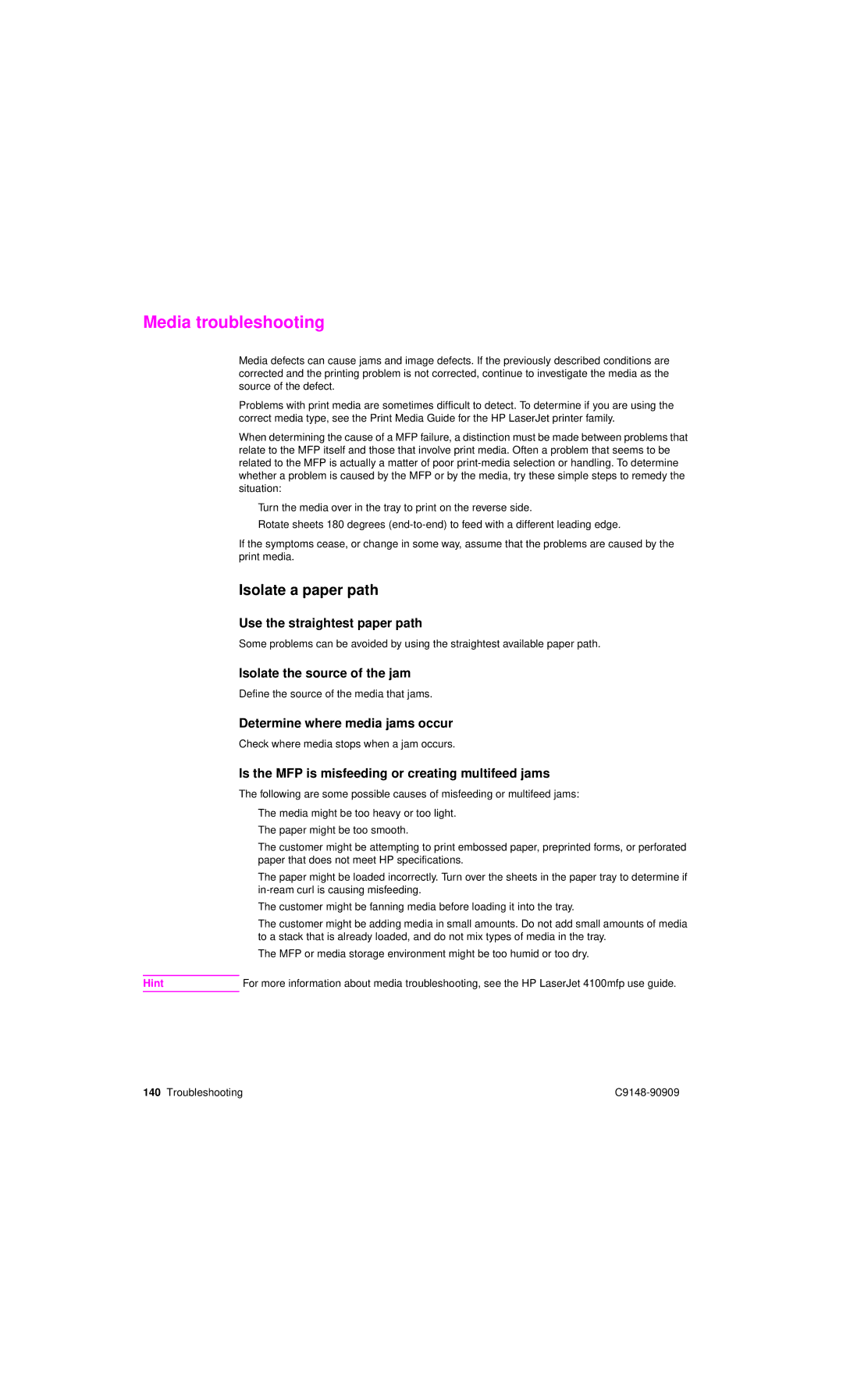Media troubleshooting
Media defects can cause jams and image defects. If the previously described conditions are corrected and the printing problem is not corrected, continue to investigate the media as the source of the defect.
Problems with print media are sometimes difficult to detect. To determine if you are using the correct media type, see the Print Media Guide for the HP LaserJet printer family.
When determining the cause of a MFP failure, a distinction must be made between problems that relate to the MFP itself and those that involve print media. Often a problem that seems to be related to the MFP is actually a matter of poor
●Turn the media over in the tray to print on the reverse side.
●Rotate sheets 180 degrees
If the symptoms cease, or change in some way, assume that the problems are caused by the print media.
Isolate a paper path
Use the straightest paper path
Some problems can be avoided by using the straightest available paper path.
Isolate the source of the jam
Define the source of the media that jams.
Determine where media jams occur
Check where media stops when a jam occurs.
Is the MFP is misfeeding or creating multifeed jams
The following are some possible causes of misfeeding or multifeed jams:
●The media might be too heavy or too light.
●The paper might be too smooth.
●The customer might be attempting to print embossed paper, preprinted forms, or perforated paper that does not meet HP specifications.
●The paper might be loaded incorrectly. Turn over the sheets in the paper tray to determine if
●The customer might be fanning media before loading it into the tray.
●The customer might be adding media in small amounts. Do not add small amounts of media to a stack that is already loaded, and do not mix types of media in the tray.
●The MFP or media storage environment might be too humid or too dry.
Hint | For more information about media troubleshooting, see the HP LaserJet 4100mfp use guide. |
140 Troubleshooting |