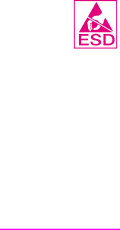
Removal and replacement strategy
| This chapter documents the removal and replacement of field replaceable units (FRUs) only. |
| Reinstallation is generally the reverse of removal. Occasionally, notes are included to provide |
| directions for difficult or critical replacement procedures. |
|
|
WARNING! | Unplug the power cord from the power outlet (at the wall receptacle) before attempting to service |
| the product. If this warning is not followed, severe injury can result. Certain functional checks |
| during troubleshooting must be performed with power supplied to the product. However, the power |
| supply should be disconnected during removal. |
| The power cord must be unplugged from the wall receptacle. Unplugging the cord from the back |
| of the print unit does not prevent AC power from going to the scan unit. See “Back view” on |
| page 21. |
|
|
CAUTION | The product contains components that are sensitive to electrostatic discharge (ESD). Always |
| perform service work at an |
| available, discharge body static by grasping the print engine chassis before touching an ESD |
| sensitive component. Ground the print engine chassis before servicing the product. |
Required tools
● #2 Phillips screwdriver with magnetic tip ● small flatblade screwdriver
●
● ESD mat (if available) ● penlight (optional)
CAUTION | A PoziDriv screwdriver will damage screw heads on the product. Use a #2 Phillips screwdriver. |
|
|
Hint | To install a |
| pattern, then carefully turn it clockwise to tighten. Do not overtighten. |
|
|
Before performing service
●If possible, print a configuration page. See “Configuration page” on page 130.
●Remove all media from the product.
●Unplug the power cord from the wall receptacle. Unplugging the cord from the back of the print unit does not prevent AC power from going to the scan unit.
●Place the product on an ESD mat, if available. If an
●Remove the print cartridge. See “Checking the print cartridge” on page 137.
After performing service
●Replace the print cartridge.
●Reconnect all cables to the product.
●Replace all accessories and reload the media.
●Verify that the latest firmware is installed on the product. See “Configuration page” on page 130.
●Restore customer configuration settings.
70 Removal and replacement |
