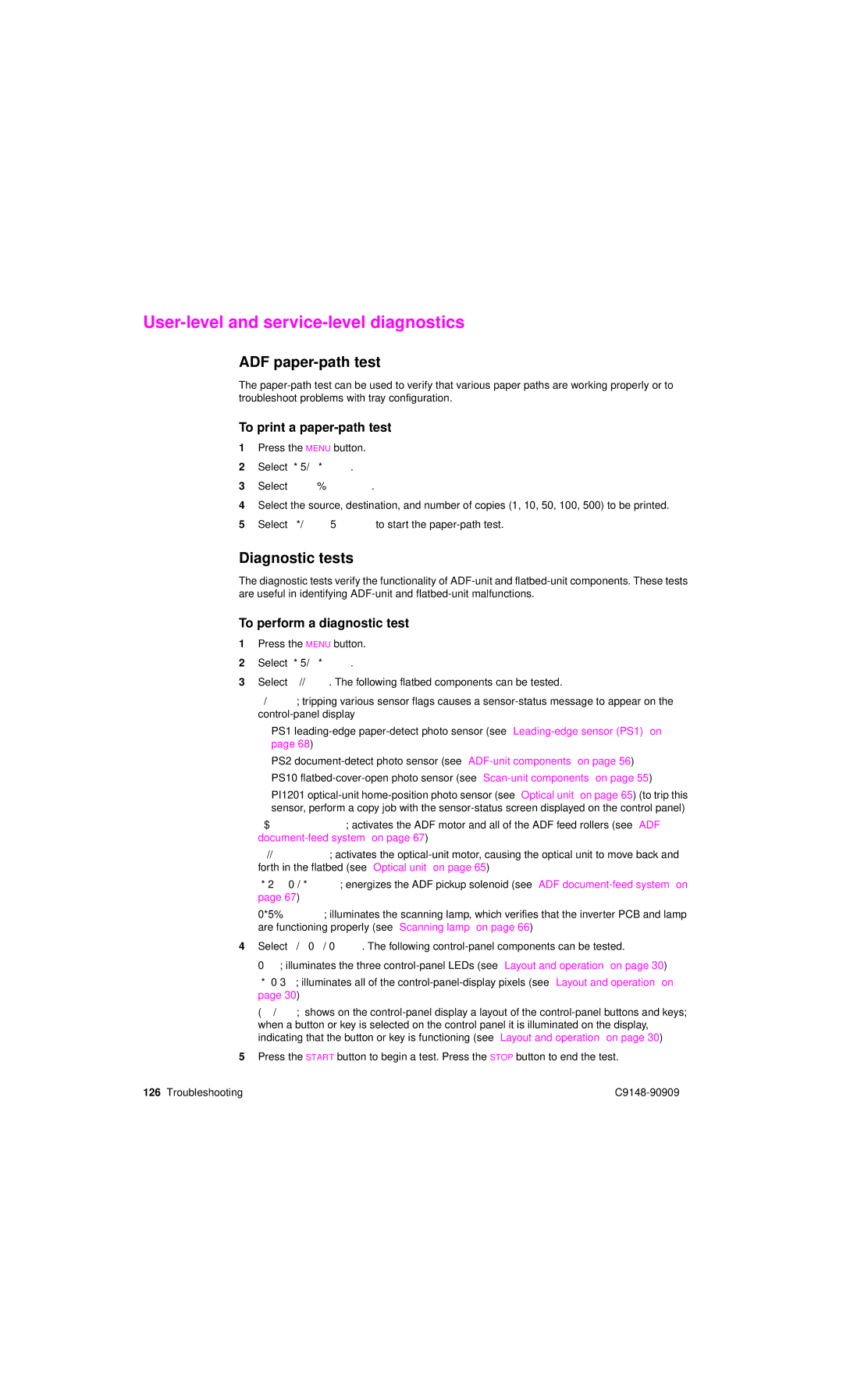User-level and service-level diagnostics
ADF paper-path test
The
To print a paper-path test
1Press the MENU button.
2Select DIAGNOSTICS.
3Select PAPER PATH TEST.
4Select the source, destination, and number of copies (1, 10, 50, 100, 500) to be printed.
5Select PRINT TEST PAGE to start the
Diagnostic tests
The diagnostic tests verify the functionality of
To perform a diagnostic test
1Press the MENU button.
2Select DIAGNOSTICS.
3Select SCANNER. The following flatbed components can be tested.
●SENSORS; tripping various sensor flags causes a
•PS1
•PS2
•PS10
•PI1201
●ADF OUTPUT MOTOR; activates the ADF motor and all of the ADF feed rollers (see “ADF
●SCANNER MOTOR; activates the
●PICKUP SOLENOID; energizes the ADF pickup solenoid (see “ADF
●LIGHT SOURCE; illuminates the scanning lamp, which verifies that the inverter PCB and lamp are functioning properly (see “Scanning lamp” on page 66)
4Select CONTROL PANEL. The following
●LEDs; illuminates the three
●DISPLAY; illuminates all of the
●BUTTONS; shows on the
5Press the START button to begin a test. Press the STOP button to end the test.
126 Troubleshooting |