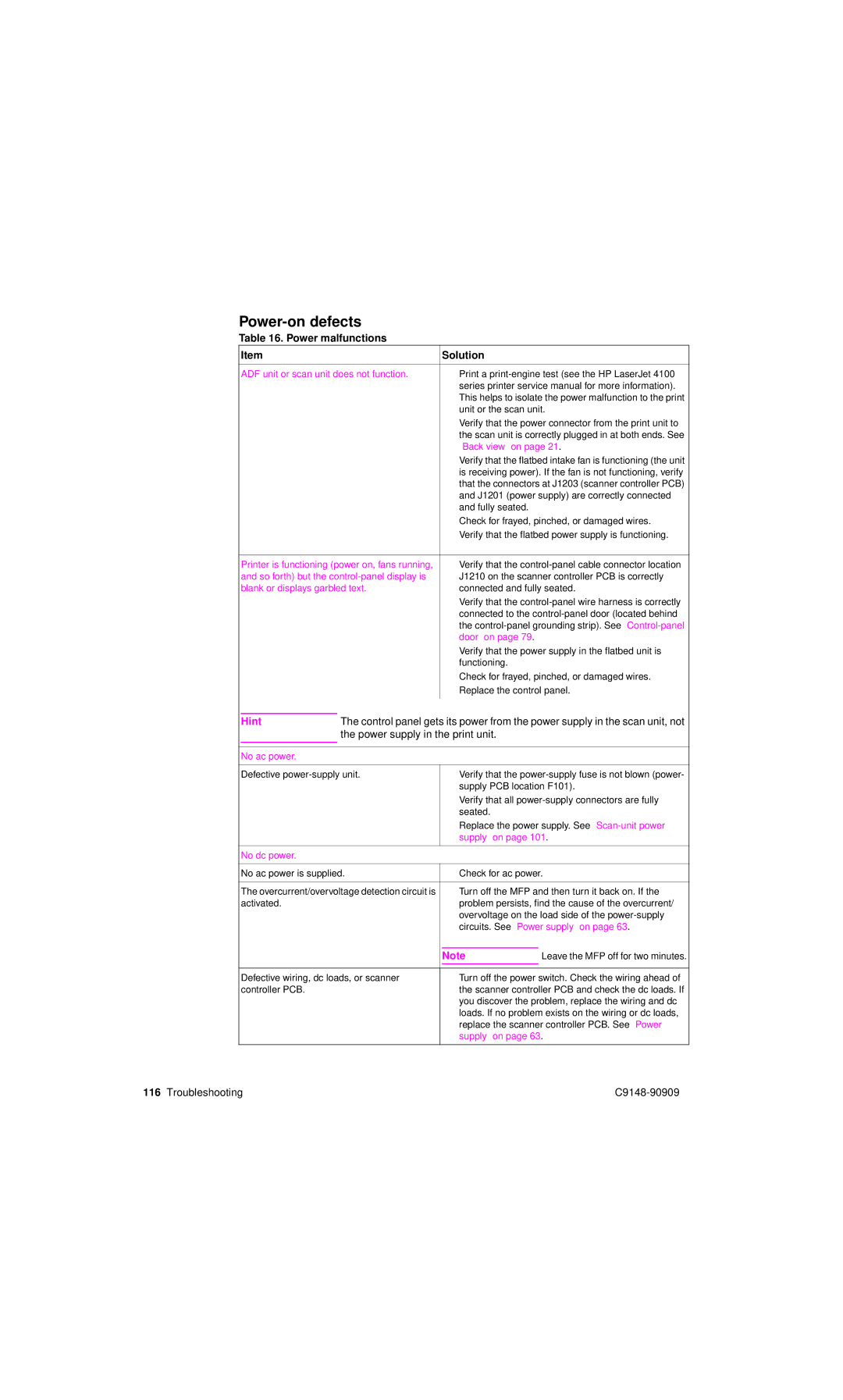Power-on defects
Table 16. Power malfunctions
Item |
| Solution |
| |
|
| |||
ADF unit or scan unit does not function. | ● Print a | |||
|
|
| series printer service manual for more information). | |
|
|
| This helps to isolate the power malfunction to the print | |
|
|
| unit or the scan unit. | |
|
|
| ● Verify that the power connector from the print unit to | |
|
|
| the scan unit is correctly plugged in at both ends. See | |
|
|
| “Back view” on page 21. | |
|
|
| ● Verify that the flatbed intake fan is functioning (the unit | |
|
|
| is receiving power). If the fan is not functioning, verify | |
|
|
| that the connectors at J1203 (scanner controller PCB) | |
|
|
| and J1201 (power supply) are correctly connected | |
|
|
| and fully seated. |
|
|
|
| ● Check for frayed, pinched, or damaged wires. | |
|
|
| ● Verify that the flatbed power supply is functioning. | |
|
| |||
Printer is functioning (power on, fans running, | ● Verify that the | |||
and so forth) but the | J1210 on the scanner controller PCB is correctly | |||
blank or displays garbled text. | connected and fully seated. | |||
|
|
| ● Verify that the | |
|
|
| connected to the | |
|
|
| the | |
|
|
| door” on page 79. |
|
|
|
| ● Verify that the power supply in the flatbed unit is | |
|
|
| functioning. |
|
|
|
| ● Check for frayed, pinched, or damaged wires. | |
|
|
| ● Replace the control panel. | |
|
|
| ||
|
|
|
|
|
Hint | The control panel gets its power from the power supply in the scan unit, not | |||
|
| the power supply in the print unit. |
| |
|
|
|
|
|
|
|
|
| |
No ac power. |
|
|
| |
|
| |||
Defective | ● Verify that the | |||
|
|
| supply PCB location F101). | |
|
|
| ● Verify that all | |
|
|
| seated. |
|
|
|
| ● Replace the power supply. See | |
|
|
| supply” on page 101. | |
|
|
|
| |
No dc power. |
|
|
| |
|
| |||
No ac power is supplied. | ● Check for ac power. | |||
|
| |||
The overcurrent/overvoltage detection circuit is | ● Turn off the MFP and then turn it back on. If the | |||
activated. |
| problem persists, find the cause of the overcurrent/ | ||
|
|
| overvoltage on the load side of the | |
|
|
| circuits. See “Power supply” on page 63. | |
|
|
|
|
|
|
|
| Note | Leave the MFP off for two minutes. |
|
|
| ||
|
| |||
Defective wiring, dc loads, or scanner | ● Turn off the power switch. Check the wiring ahead of | |||
controller PCB. |
| the scanner controller PCB and check the dc loads. If | ||
|
|
| you discover the problem, replace the wiring and dc | |
|
|
| loads. If no problem exists on the wiring or dc loads, | |
|
|
| replace the scanner controller PCB. See “Power | |
|
|
| supply” on page 63. | |
|
|
|
|
|
116 Troubleshooting |