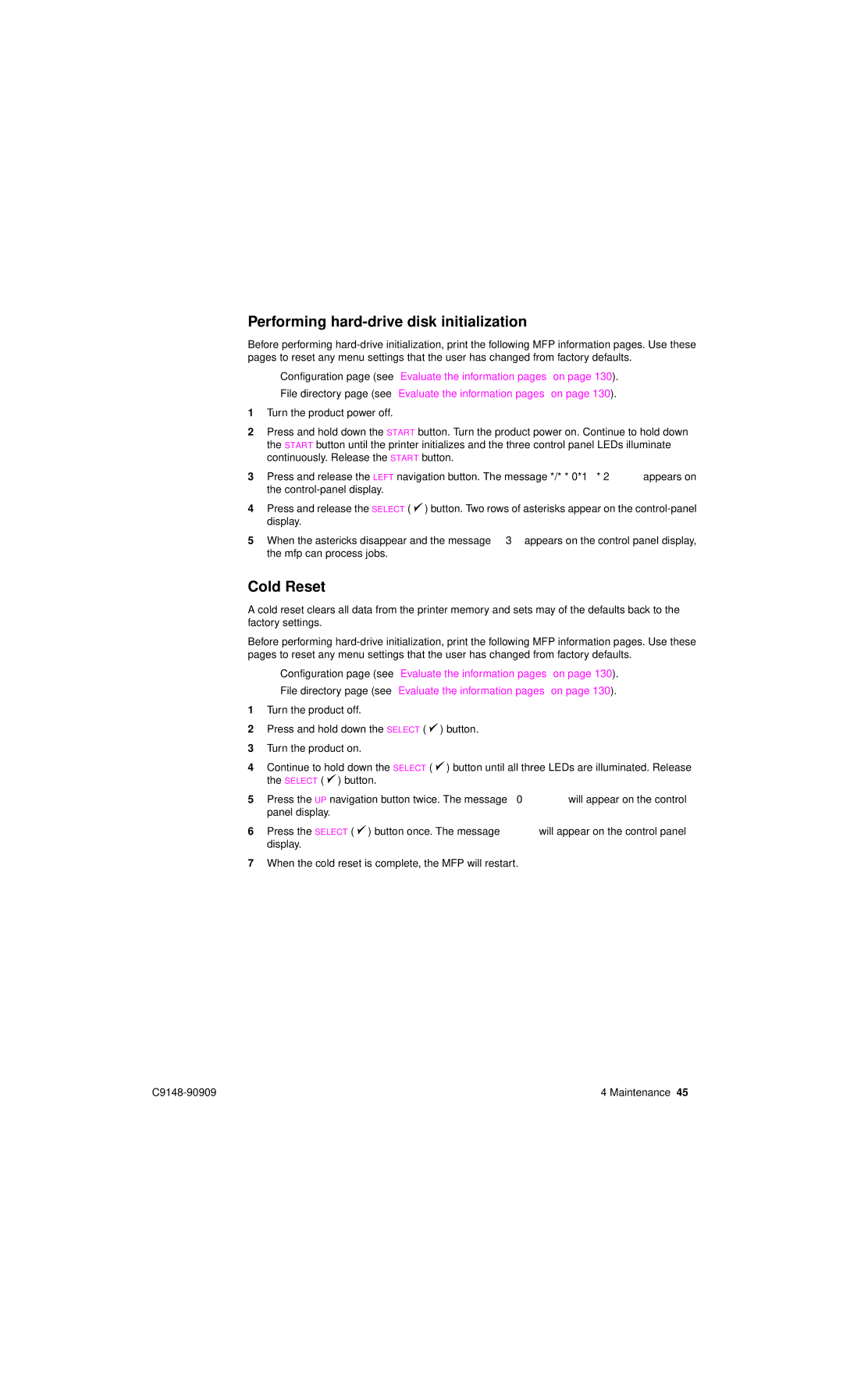Performing hard-drive disk initialization
Before performing
•Configuration page (see “Evaluate the information pages” on page 130).
•File directory page (see “Evaluate the information pages” on page 130).
1Turn the product power off.
2Press and hold down the START button. Turn the product power on. Continue to hold down the START button until the printer initializes and the three control panel LEDs illuminate continuously. Release the START button.
3Press and release the LEFT navigation button. The message INITIALIZE DISKS appears on the
4Press and release the SELECT ( ![]() ) button. Two rows of asterisks appear on the
) button. Two rows of asterisks appear on the
5When the astericks disappear and the message READY appears on the control panel display, the mfp can process jobs.
Cold Reset
A cold reset clears all data from the printer memory and sets may of the defaults back to the factory settings.
Before performing
•Configuration page (see “Evaluate the information pages” on page 130).
•File directory page (see “Evaluate the information pages” on page 130).
1Turn the product off.
2Press and hold down the SELECT ( ![]() ) button.
) button.
3Turn the product on.
4Continue to hold down the SELECT ( ![]() ) button until all three LEDs are illuminated. Release the SELECT (
) button until all three LEDs are illuminated. Release the SELECT ( ![]() ) button.
) button.
5Press the UP navigation button twice. The message COLD RESET will appear on the control panel display.
6Press the SELECT ( ![]() ) button once. The message STARTS will appear on the control panel display.
) button once. The message STARTS will appear on the control panel display.
7When the cold reset is complete, the MFP will restart.
4 Maintenance 45 |