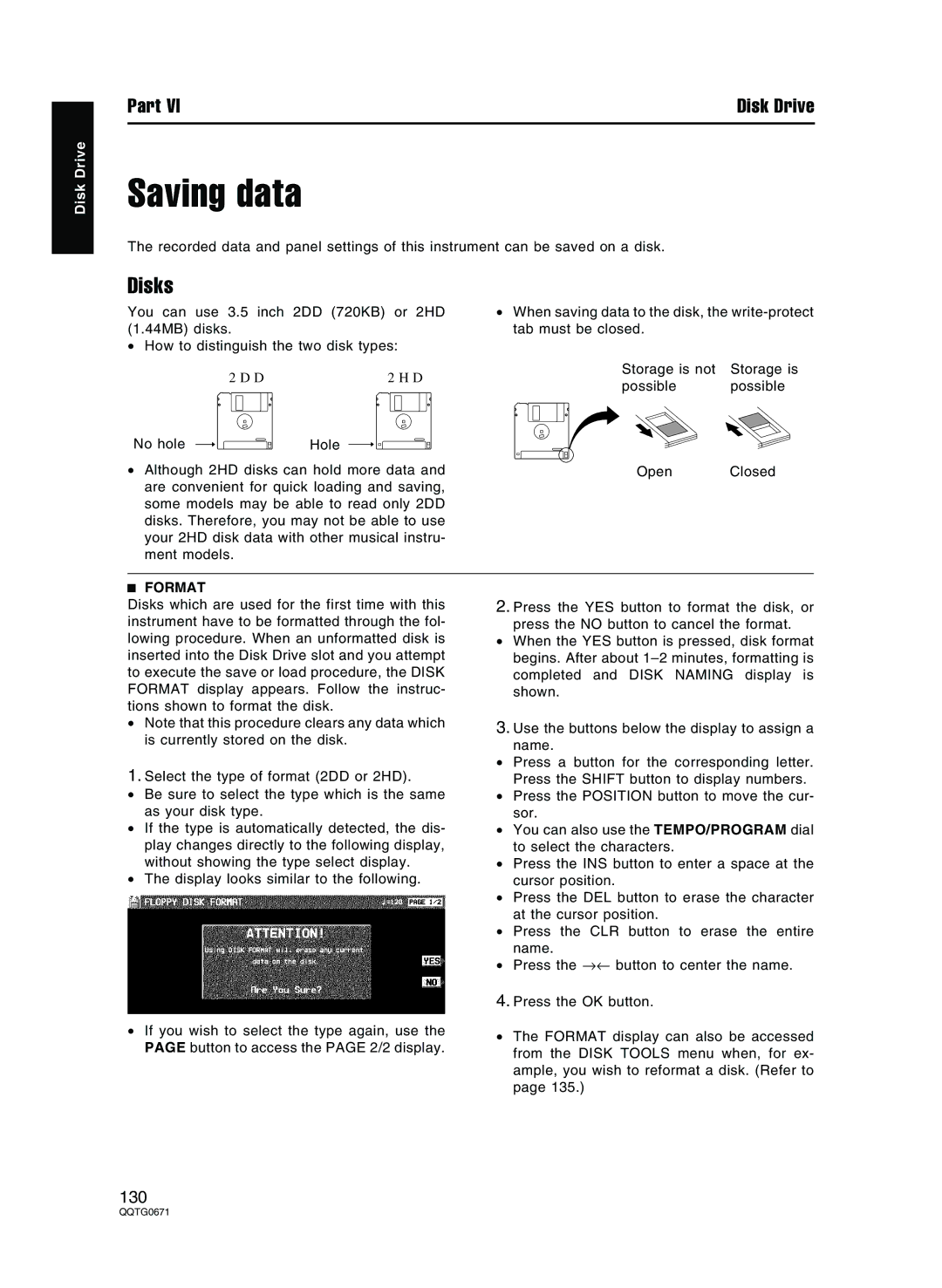Disk Drive
Part VI | Disk Drive |
Saving data
The recorded data and panel settings of this instrument can be saved on a disk.
Disks
You can use 3.5 inch 2DD (720KB) or 2HD (1.44MB) disks.
•How to distinguish the two disk types:
2 D D | 2 H D |
•When saving data to the disk, the
Storage is not Storage is
possible possible
No hole | Hole |
|
|
• Although 2HD disks can hold more data and | Open | Closed | |
are convenient for quick loading and saving, some models may be able to read only 2DD disks. Therefore, you may not be able to use your 2HD disk data with other musical instru- ment models.
FORMAT
Disks which are used for the first time with this instrument have to be formatted through the fol- lowing procedure. When an unformatted disk is inserted into the Disk Drive slot and you attempt to execute the save or load procedure, the DISK FORMAT display appears. Follow the instruc- tions shown to format the disk.
•Note that this procedure clears any data which is currently stored on the disk.
1.Select the type of format (2DD or 2HD).
•Be sure to select the type which is the same as your disk type.
•If the type is automatically detected, the dis- play changes directly to the following display, without showing the type select display.
•The display looks similar to the following.
•If you wish to select the type again, use the PAGE button to access the PAGE 2/2 display.
2.Press the YES button to format the disk, or press the NO button to cancel the format.
•When the YES button is pressed, disk format begins. After about 1– 2 minutes, formatting is completed and DISK NAMING display is shown.
3.Use the buttons below the display to assign a name.
•Press a button for the corresponding letter. Press the SHIFT button to display numbers.
•Press the POSITION button to move the cur- sor.
•You can also use the TEMPO/PROGRAM dial to select the characters.
•Press the INS button to enter a space at the cursor position.
•Press the DEL button to erase the character at the cursor position.
•Press the CLR button to erase the entire name.
•Press the →← button to center the name.
4.Press the OK button.
•The FORMAT display can also be accessed from the DISK TOOLS menu when, for ex- ample, you wish to reformat a disk. (Refer to page 135.)
130