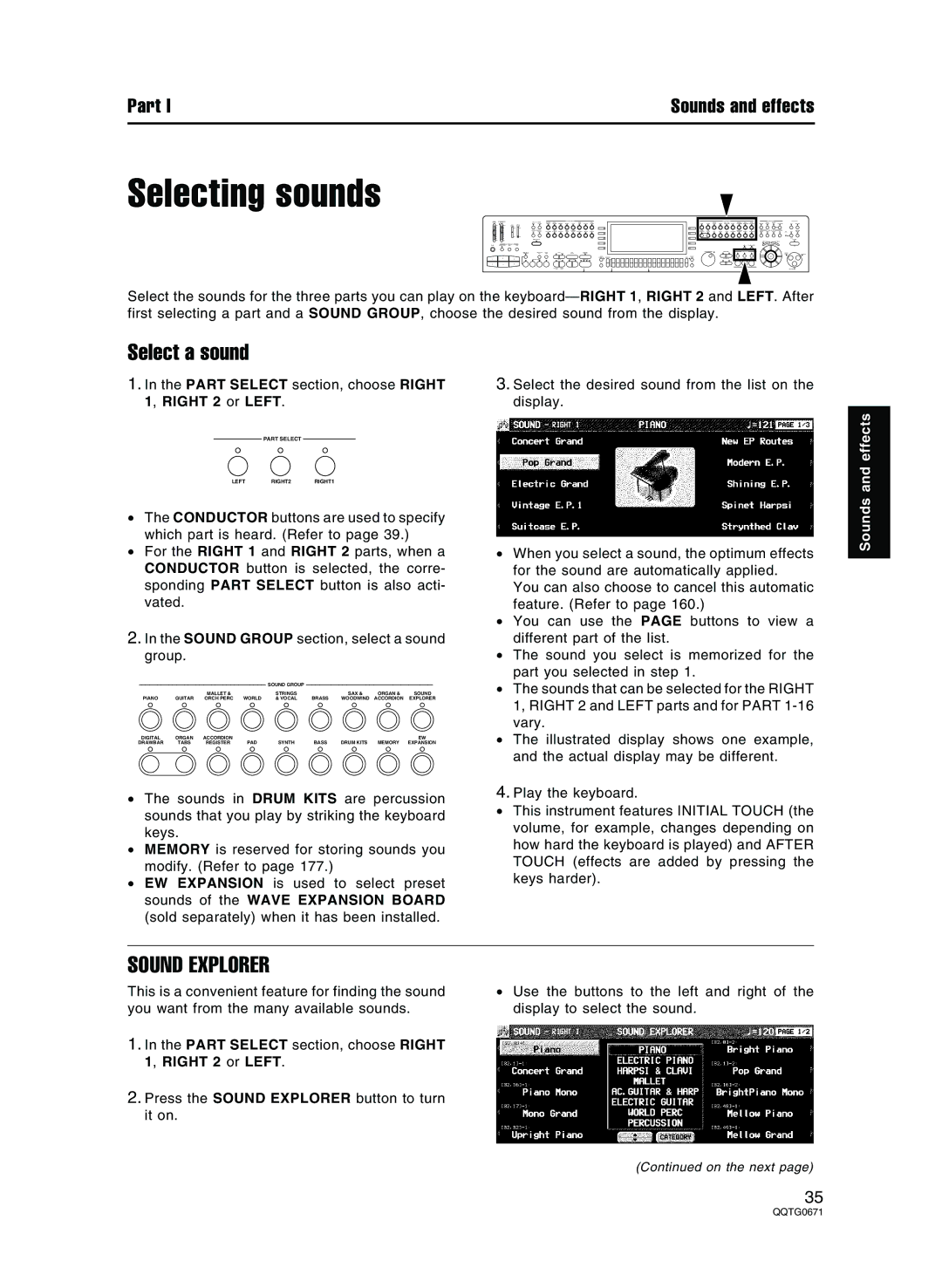Part I | Sounds and effects |
Selecting sounds
Select the sounds for the three parts you can play on the keyboard— RIGHT 1, RIGHT 2 and LEFT. After first selecting a part and a SOUND GROUP, choose the desired sound from the display.
Select a sound
1.In the PART SELECT section, choose RIGHT 1, RIGHT 2 or LEFT.
PART SELECT
LEFTRIGHT2 RIGHT1
•The CONDUCTOR buttons are used to specify which part is heard. (Refer to page 39.)
•For the RIGHT 1 and RIGHT 2 parts, when a CONDUCTOR button is selected, the corre- sponding PART SELECT button is also acti- vated.
2.In the SOUND GROUP section, select a sound group.
|
|
|
| SOUND GROUP |
|
|
|
|
PIANO | GUITAR | MALLET & | WORLD | STRINGS | BRASS | SAX & | ORGAN & | SOUND |
ORCH PERC | & VOCAL | WOODWIND | ACCORDION | EXPLORER | ||||
DIGITAL | ORGAN | ACCORDION | PAD | SYNTH | BASS | DRUM KITS | MEMORY | EW |
DRAWBAR | TABS | REGISTER | EXPANSION |
•The sounds in DRUM KITS are percussion sounds that you play by striking the keyboard keys.
•MEMORY is reserved for storing sounds you modify. (Refer to page 177.)
•EW EXPANSION is used to select preset sounds of the WAVE EXPANSION BOARD (sold separately) when it has been installed.
3.Select the desired sound from the list on the display.
•When you select a sound, the optimum effects for the sound are automatically applied.
You can also choose to cancel this automatic feature. (Refer to page 160.)
•You can use the PAGE buttons to view a different part of the list.
•The sound you select is memorized for the part you selected in step 1.
•The sounds that can be selected for the RIGHT 1, RIGHT 2 and LEFT parts and for PART
•The illustrated display shows one example, and the actual display may be different.
4.Play the keyboard.
•This instrument features INITIAL TOUCH (the volume, for example, changes depending on how hard the keyboard is played) and AFTER TOUCH (effects are added by pressing the keys harder).
Sounds and effects
SOUND EXPLORER
This is a convenient feature for finding the sound you want from the many available sounds.
1.In the PART SELECT section, choose RIGHT 1, RIGHT 2 or LEFT.
2.Press the SOUND EXPLORER button to turn it on.
•Use the buttons to the left and right of the display to select the sound.
(Continued on the next page)
35