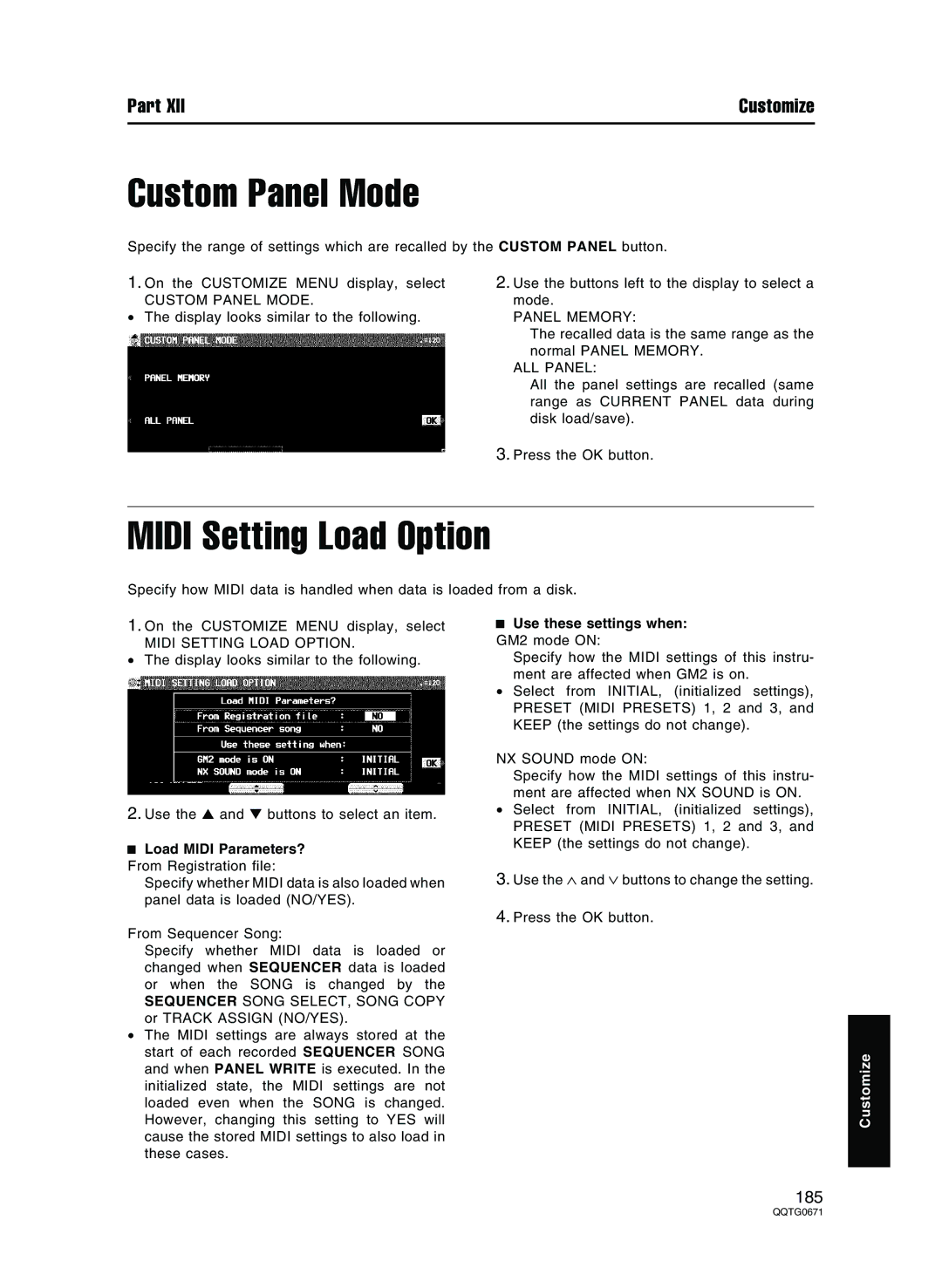Part XII | Customize |
Custom Panel Mode
Specify the range of settings which are recalled by the CUSTOM PANEL button.
1. On the CUSTOMIZE MENU display, select | 2. Use the buttons left to the display to select a |
CUSTOM PANEL MODE. | mode. |
• The display looks similar to the following. | PANEL MEMORY: |
| The recalled data is the same range as the |
| normal PANEL MEMORY. |
| ALL PANEL: |
| All the panel settings are recalled (same |
| range as CURRENT PANEL data during |
| disk load/save). |
| 3. Press the OK button. |
MIDI Setting Load Option
Specify how MIDI data is handled when data is loaded from a disk.
1.On the CUSTOMIZE MENU display, select
MIDI SETTING LOAD OPTION.
•The display looks similar to the following.
2.Use the ▲ and ▼ buttons to select an item.
 Load MIDI Parameters? From Registration file:
Load MIDI Parameters? From Registration file:
Specify whether MIDI data is also loaded when panel data is loaded (NO/YES).
From Sequencer Song:
Specify whether MIDI data is loaded or changed when SEQUENCER data is loaded or when the SONG is changed by the
SEQUENCER SONG SELECT, SONG COPY or TRACK ASSIGN (NO/YES).
•The MIDI settings are always stored at the start of each recorded SEQUENCER SONG and when PANEL WRITE is executed. In the initialized state, the MIDI settings are not loaded even when the SONG is changed. However, changing this setting to YES will cause the stored MIDI settings to also load in these cases.
Use these settings when:
GM2 mode ON:
Specify how the MIDI settings of this instru- ment are affected when GM2 is on.
•Select from INITIAL, (initialized settings), PRESET (MIDI PRESETS) 1, 2 and 3, and KEEP (the settings do not change).
NX SOUND mode ON:
Specify how the MIDI settings of this instru- ment are affected when NX SOUND is ON.
•Select from INITIAL, (initialized settings), PRESET (MIDI PRESETS) 1, 2 and 3, and KEEP (the settings do not change).
3.Use the ∧ and ∨ buttons to change the setting.
4.Press the OK button.
Customize
185