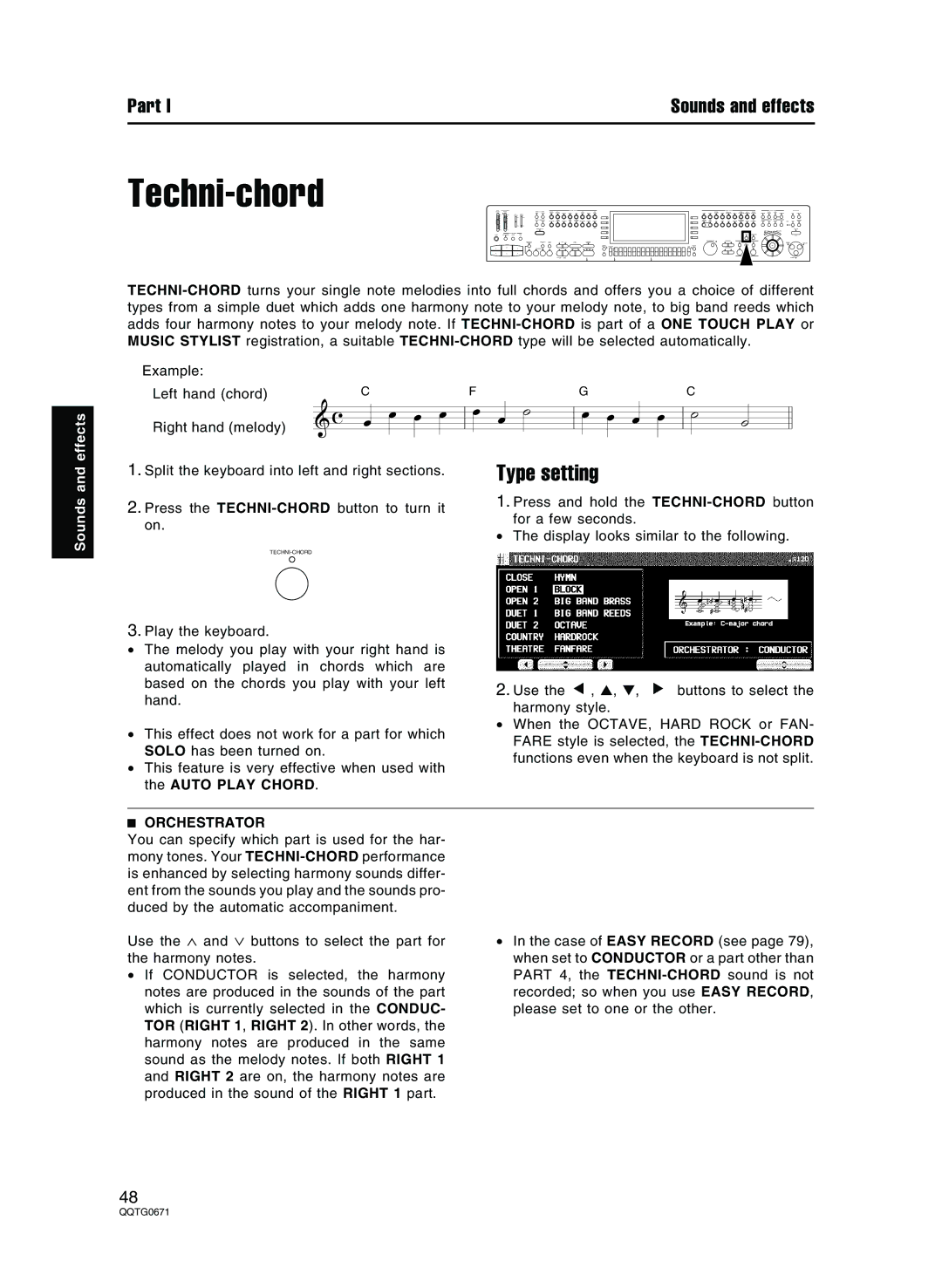Sounds and effects
Part I | Sounds and effects |
Techni-chord
Example: |
|
|
|
|
Left hand (chord) | C | F | G | C |
Right hand (melody) |
|
|
|
|
1. Split the keyboard into left and right sections. | Type setting |
| ||
2. Press the | 1. Press and hold the | |||
| for a few seconds. |
| ||
on. |
| • |
| |
| The display looks similar to the following. | |||
|
| |||
3.Play the keyboard.
•The melody you play with your right hand is automatically played in chords which are based on the chords you play with your left hand.
•This effect does not work for a part for which SOLO has been turned on.
•This feature is very effective when used with the AUTO PLAY CHORD.
2. Use the ▲ , ▲, ▼, | ▼ | buttons to select the |
harmony style. |
|
|
•When the OCTAVE, HARD ROCK or FAN- FARE style is selected, the
ORCHESTRATOR
You can specify which part is used for the har- mony tones. Your
Use the ∧ and ∨ buttons to select the part for the harmony notes.
•If CONDUCTOR is selected, the harmony notes are produced in the sounds of the part which is currently selected in the CONDUC- TOR (RIGHT 1, RIGHT 2). In other words, the harmony notes are produced in the same sound as the melody notes. If both RIGHT 1 and RIGHT 2 are on, the harmony notes are produced in the sound of the RIGHT 1 part.
•In the case of EASY RECORD (see page 79), when set to CONDUCTOR or a part other than PART 4, the
48