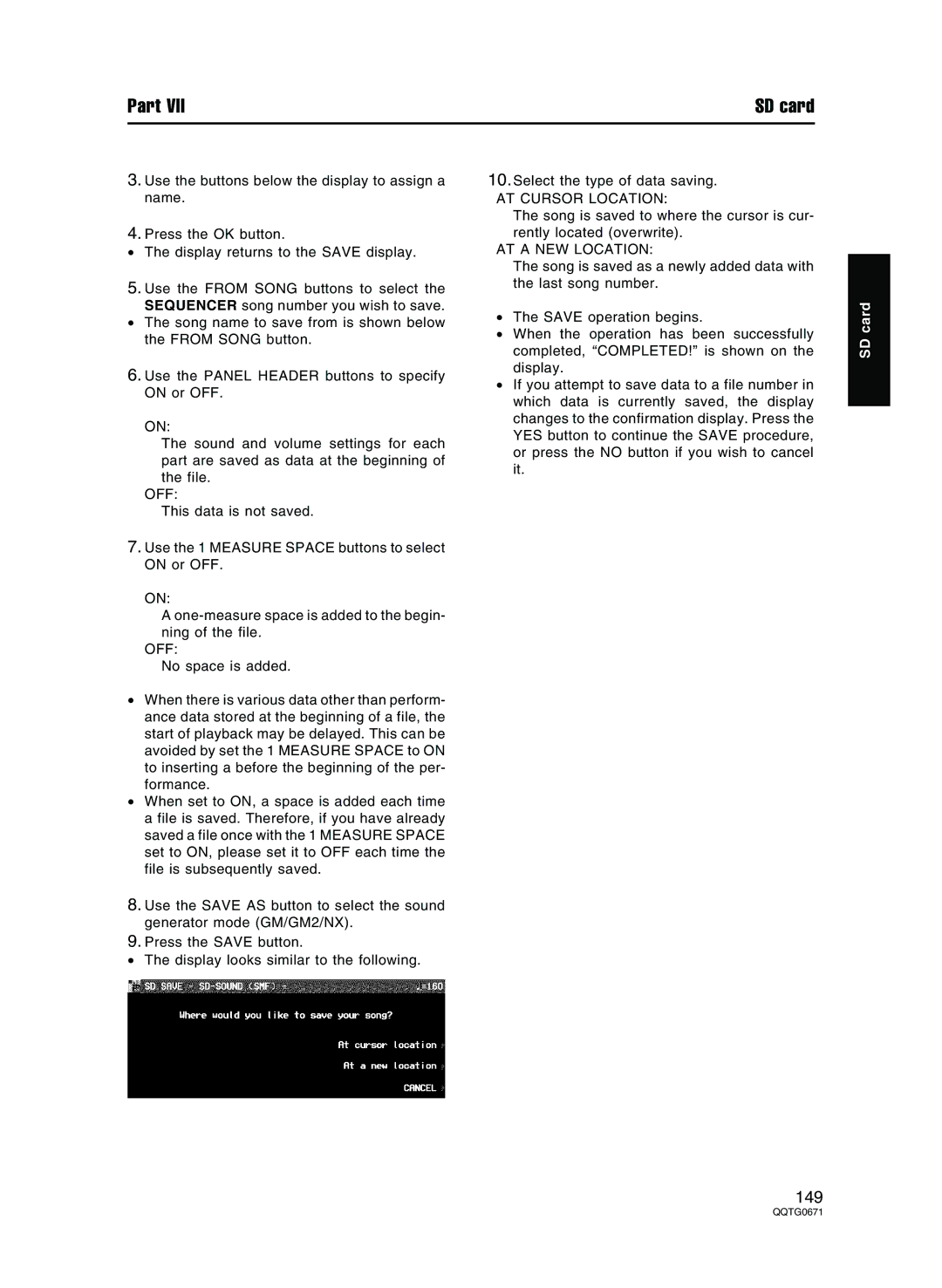Part VII | SD card |
3.Use the buttons below the display to assign a name.
4.Press the OK button.
•The display returns to the SAVE display.
5.Use the FROM SONG buttons to select the SEQUENCER song number you wish to save.
•The song name to save from is shown below the FROM SONG button.
6.Use the PANEL HEADER buttons to specify ON or OFF.
ON:
The sound and volume settings for each part are saved as data at the beginning of the file.
OFF:
This data is not saved.
7.Use the 1 MEASURE SPACE buttons to select ON or OFF.
ON:
A
OFF:
No space is added.
•When there is various data other than perform- ance data stored at the beginning of a file, the start of playback may be delayed. This can be avoided by set the 1 MEASURE SPACE to ON to inserting a before the beginning of the per- formance.
•When set to ON, a space is added each time a file is saved. Therefore, if you have already saved a file once with the 1 MEASURE SPACE set to ON, please set it to OFF each time the file is subsequently saved.
8.Use the SAVE AS button to select the sound generator mode (GM/GM2/NX).
9.Press the SAVE button.
• The display looks similar to the following.
10.Select the type of data saving.
AT CURSOR LOCATION:
The song is saved to where the cursor is cur- rently located (overwrite).
AT A NEW LOCATION:
The song is saved as a newly added data with the last song number.
•The SAVE operation begins.
•When the operation has been successfully completed, “COMPLETED!” is shown on the display.
•If you attempt to save data to a file number in which data is currently saved, the display changes to the confirmation display. Press the YES button to continue the SAVE procedure, or press the NO button if you wish to cancel it.
SD card
149