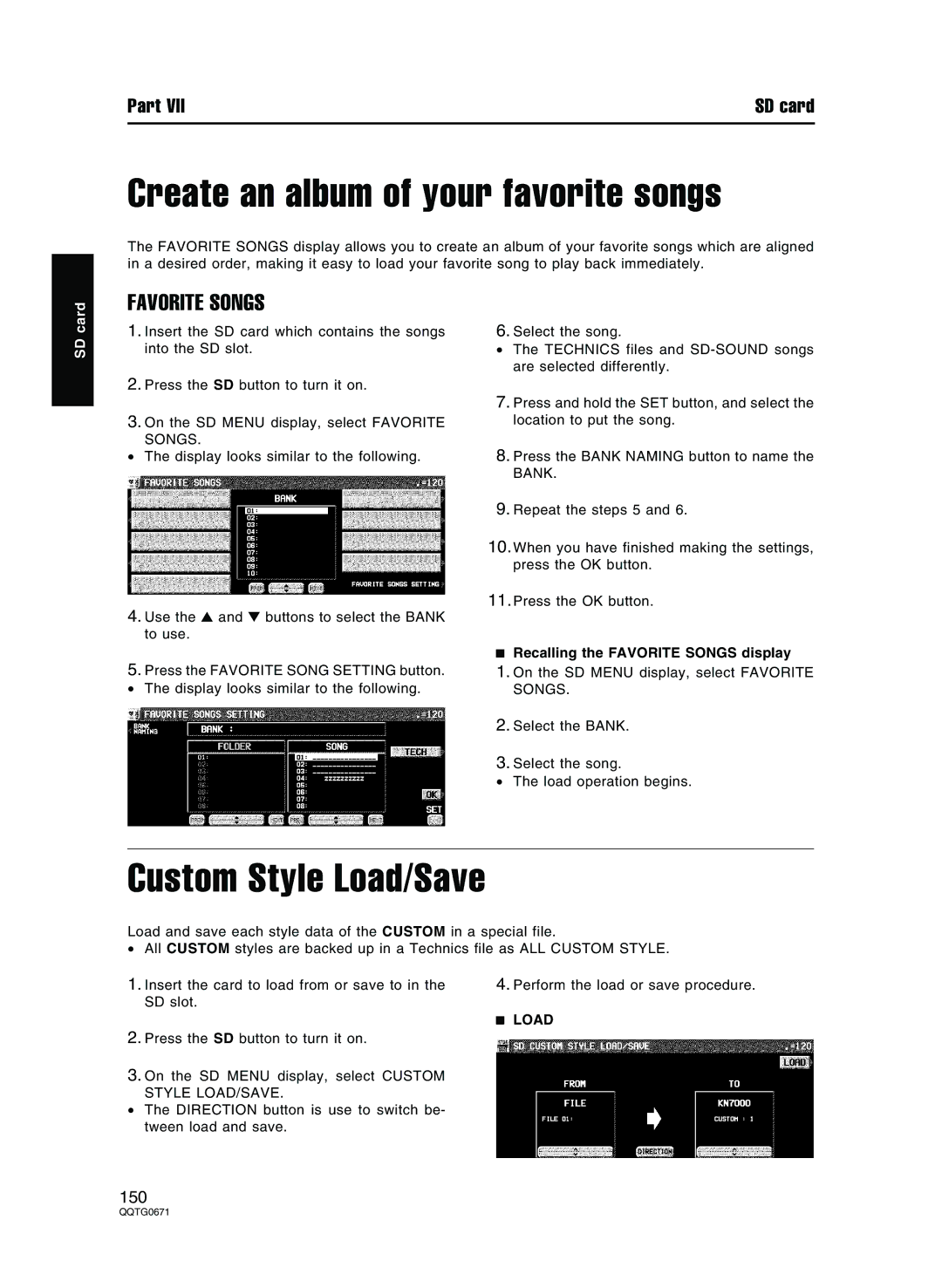Part VII | SD card |
Create an album of your favorite songs
The FAVORITE SONGS display allows you to create an album of your favorite songs which are aligned in a desired order, making it easy to load your favorite song to play back immediately.
SD card
FAVORITE SONGS
1.Insert the SD card which contains the songs into the SD slot.
2.Press the SD button to turn it on.
3.On the SD MENU display, select FAVORITE SONGS.
•The display looks similar to the following.
4.Use the ▲ and ▼ buttons to select the BANK to use.
5.Press the FAVORITE SONG SETTING button.
• The display looks similar to the following.
6.Select the song.
•The TECHNICS files and
7.Press and hold the SET button, and select the location to put the song.
8.Press the BANK NAMING button to name the BANK.
9.Repeat the steps 5 and 6.
10.When you have finished making the settings, press the OK button.
11.Press the OK button.
Recalling the FAVORITE SONGS display
1.On the SD MENU display, select FAVORITE SONGS.
2.Select the BANK.
3.Select the song.
•The load operation begins.
Custom Style Load/Save
Load and save each style data of the CUSTOM in a special file.
•All CUSTOM styles are backed up in a Technics file as ALL CUSTOM STYLE.
1.Insert the card to load from or save to in the SD slot.
4.Perform the load or save procedure.
LOAD
2.Press the SD button to turn it on.
3.On the SD MENU display, select CUSTOM STYLE LOAD/SAVE.
•The DIRECTION button is use to switch be- tween load and save.
150