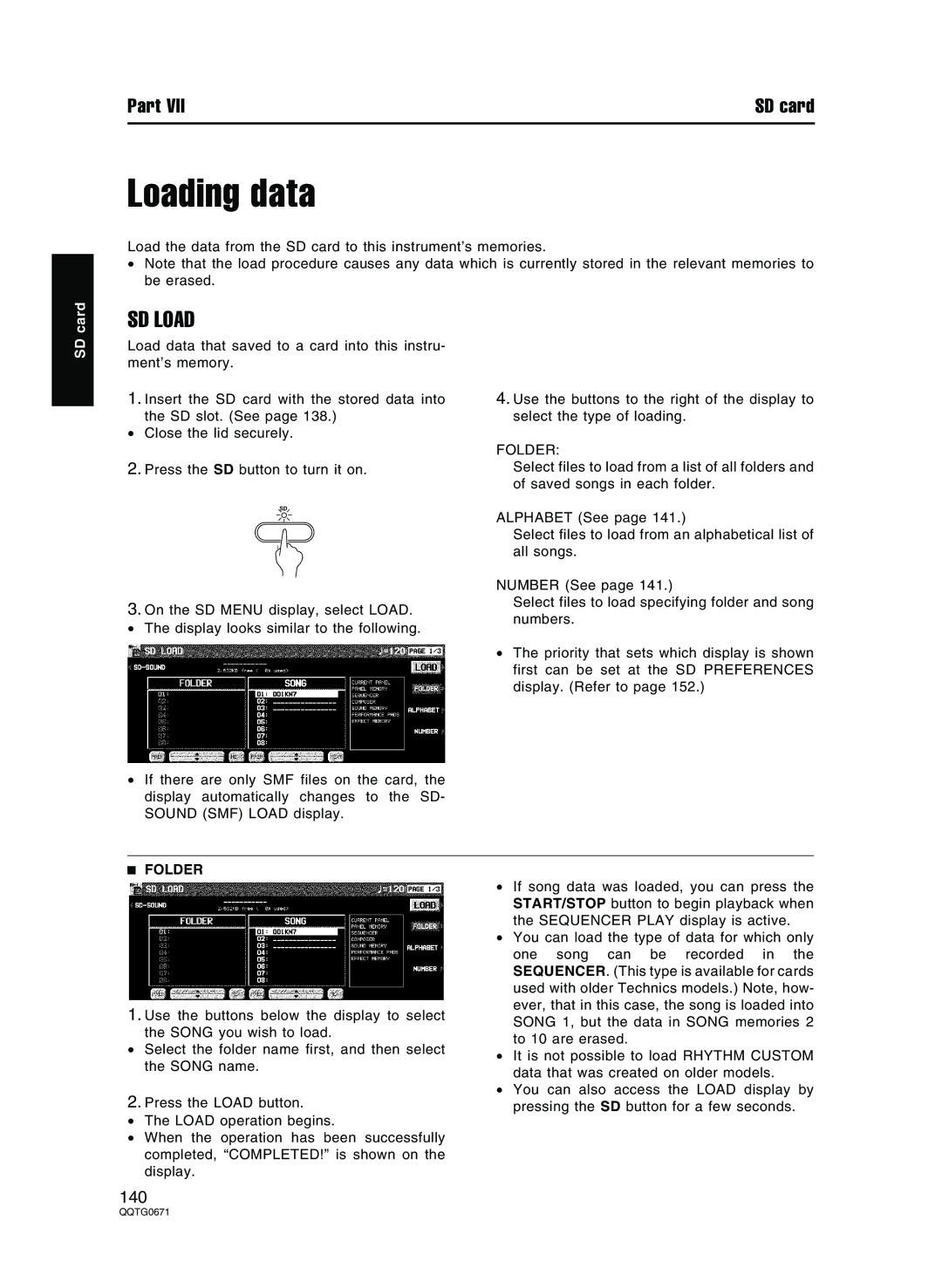Part VII | SD card |
Loading data
Load the data from the SD card to this instrument’s memories.
•Note that the load procedure causes any data which is currently stored in the relevant memories to be erased.
SD card
SD LOAD
Load data that saved to a card into this instru- ment’s memory.
1.Insert the SD card with the stored data into the SD slot. (See page 138.)
•Close the lid securely.
2.Press the SD button to turn it on.
4.Use the buttons to the right of the display to select the type of loading.
FOLDER:
Select files to load from a list of all folders and of saved songs in each folder.
SD
LOAD
3.On the SD MENU display, select LOAD.
• The display looks similar to the following.
•If there are only SMF files on the card, the display automatically changes to the SD- SOUND (SMF) LOAD display.
ALPHABET (See page 141.)
Select files to load from an alphabetical list of all songs.
NUMBER (See page 141.)
Select files to load specifying folder and song numbers.
•The priority that sets which display is shown first can be set at the SD PREFERENCES display. (Refer to page 152.)
FOLDER
1.Use the buttons below the display to select the SONG you wish to load.
•Select the folder name first, and then select the SONG name.
2.Press the LOAD button.
•The LOAD operation begins.
•When the operation has been successfully completed, “COMPLETED!” is shown on the display.
•If song data was loaded, you can press the START/STOP button to begin playback when the SEQUENCER PLAY display is active.
•You can load the type of data for which only one song can be recorded in the SEQUENCER. (This type is available for cards used with older Technics models.) Note, how- ever, that in this case, the song is loaded into SONG 1, but the data in SONG memories 2 to 10 are erased.
•It is not possible to load RHYTHM CUSTOM data that was created on older models.
•You can also access the LOAD display by pressing the SD button for a few seconds.
140