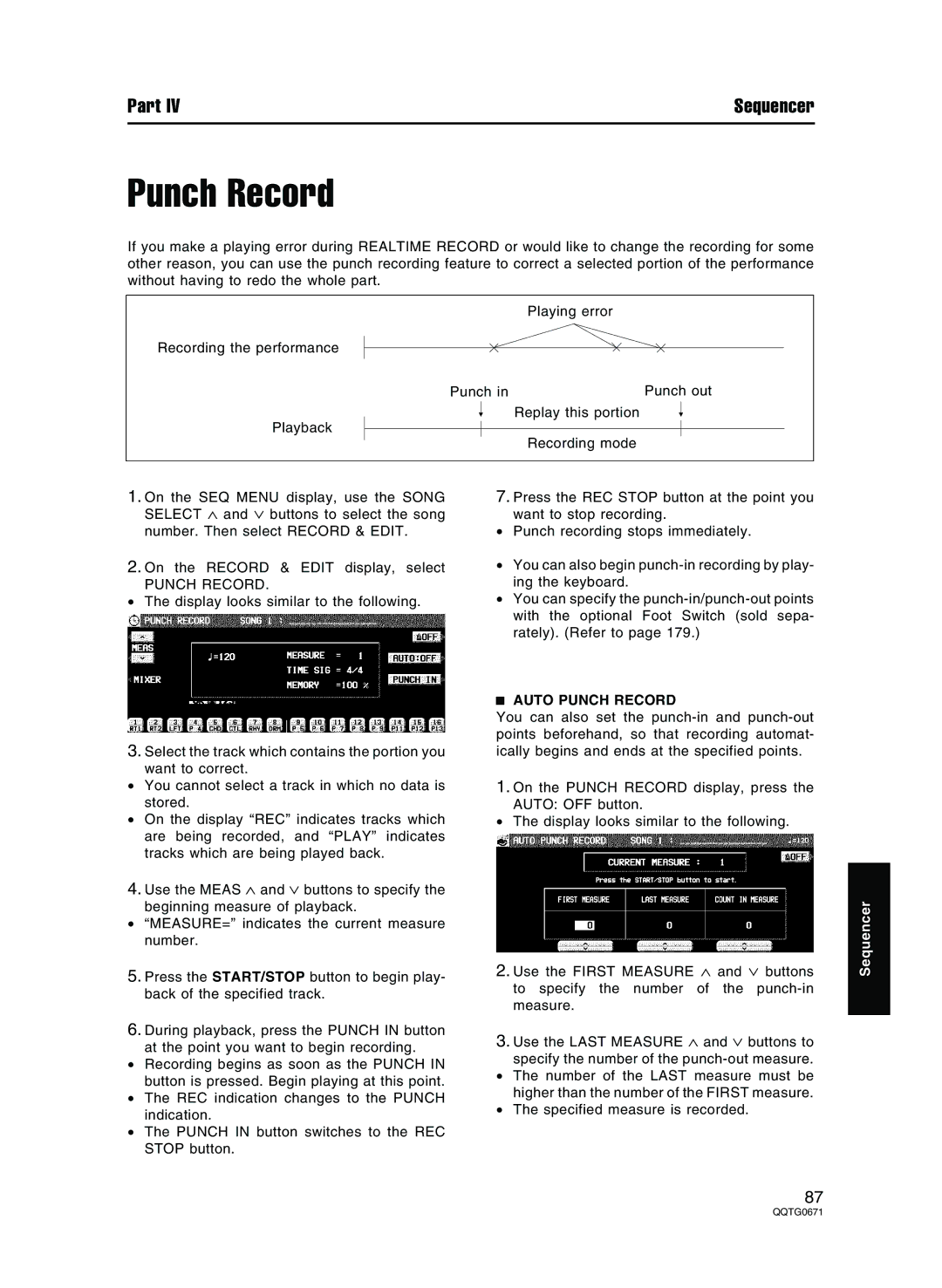Part IV | Sequencer |
Punch Record
If you make a playing error during REALTIME RECORD or would like to change the recording for some other reason, you can use the punch recording feature to correct a selected portion of the performance without having to redo the whole part.
Playing error
Recording the performance
Punch in | Punch out |
Replay this portion
Playback
Recording mode
1.On the SEQ MENU display, use the SONG SELECT ∧ and ∨ buttons to select the song number. Then select RECORD & EDIT.
2.On the RECORD & EDIT display, select
PUNCH RECORD.
•The display looks similar to the following.
3.Select the track which contains the portion you want to correct.
•You cannot select a track in which no data is stored.
•On the display “REC” indicates tracks which are being recorded, and “PLAY” indicates tracks which are being played back.
4.Use the MEAS ∧ and ∨ buttons to specify the beginning measure of playback.
•“MEASURE=” indicates the current measure number.
5.Press the START/STOP button to begin play- back of the specified track.
6.During playback, press the PUNCH IN button at the point you want to begin recording.
•Recording begins as soon as the PUNCH IN button is pressed. Begin playing at this point.
•The REC indication changes to the PUNCH indication.
•The PUNCH IN button switches to the REC STOP button.
7.Press the REC STOP button at the point you want to stop recording.
•Punch recording stops immediately.
•You can also begin
•You can specify the
AUTO PUNCH RECORD
You can also set the
1.On the PUNCH RECORD display, press the AUTO: OFF button.
•The display looks similar to the following.
2.Use the FIRST MEASURE ∧ and ∨ buttons to specify the number of the
3.Use the LAST MEASURE ∧ and ∨ buttons to specify the number of the
•The number of the LAST measure must be higher than the number of the FIRST measure.
•The specified measure is recorded.
Sequencer
87