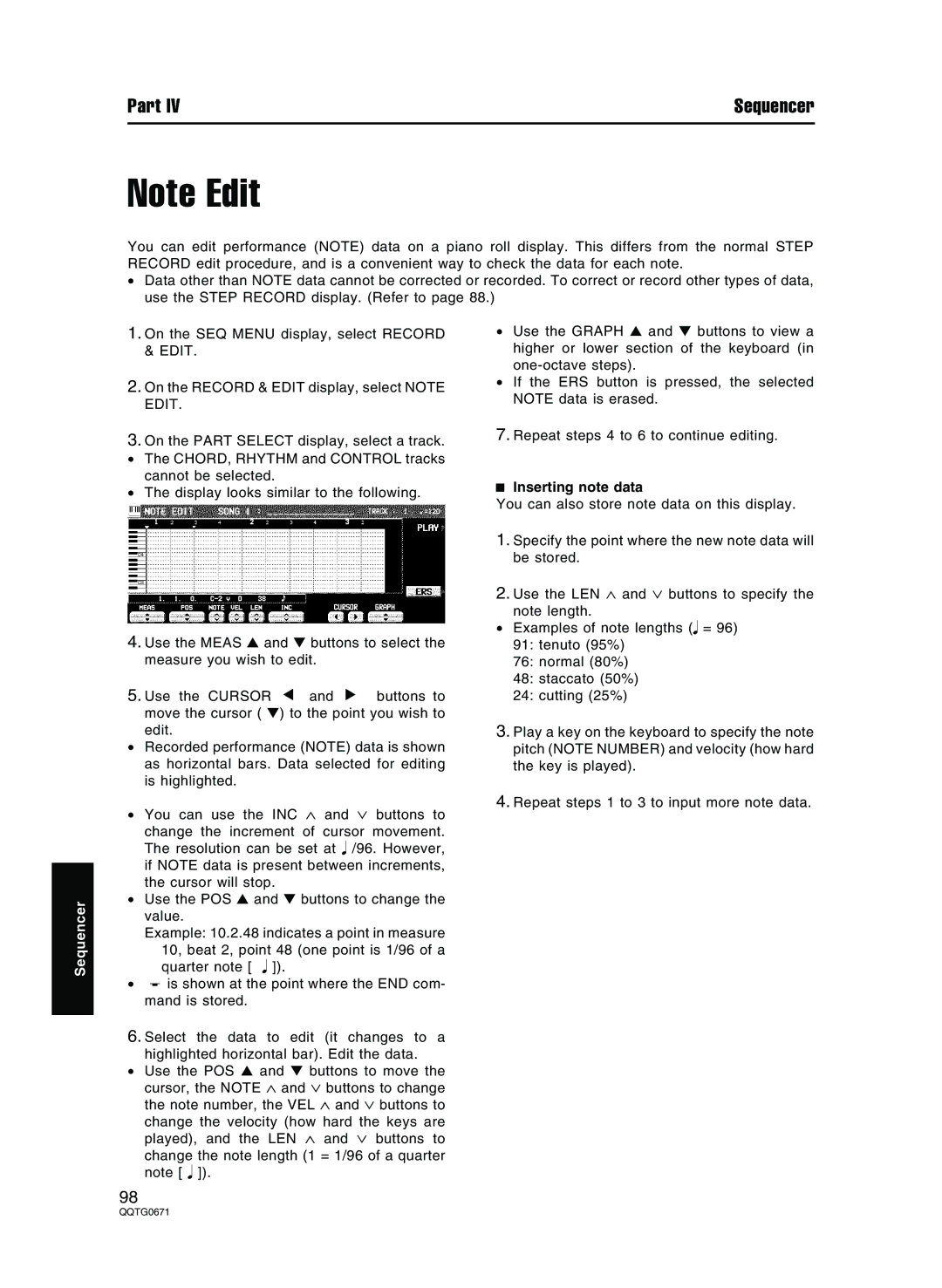Part IV | Sequencer |
Note Edit
You can edit performance (NOTE) data on a piano roll display. This differs from the normal STEP RECORD edit procedure, and is a convenient way to check the data for each note.
•Data other than NOTE data cannot be corrected or recorded. To correct or record other types of data, use the STEP RECORD display. (Refer to page 88.)
Sequencer
1.On the SEQ MENU display, select RECORD
&EDIT.
2.On the RECORD & EDIT display, select NOTE EDIT.
3.On the PART SELECT display, select a track.
• The CHORD, RHYTHM and CONTROL tracks
cannot be selected.
• The display looks similar to the following.
4.Use the MEAS ▲ and ▼ buttons to select the measure you wish to edit.
5. Use the CURSOR | ▲ | and | ▼ | buttons to |
move the cursor ( ▼) to the point you wish to edit.
•Recorded performance (NOTE) data is shown as horizontal bars. Data selected for editing is highlighted.
•You can use the INC ∧ and ∨ buttons to change the increment of cursor movement.
The resolution can be set at /96. However, if NOTE data is present between increments, the cursor will stop.
•Use the POS ▲ and ▼ buttons to change the value.
Example: 10.2.48 indicates a point in measure 10, beat 2, point 48 (one point is 1/96 of a
quarter note [ ]).
•is shown at the point where the END com- mand is stored.
6.Select the data to edit (it changes to a highlighted horizontal bar). Edit the data.
•Use the POS ▲ and ▼ buttons to move the cursor, the NOTE ∧ and ∨ buttons to change the note number, the VEL ∧ and ∨ buttons to
change the velocity (how hard the keys are played), and the LEN ∧ and ∨ buttons to change the note length (1 = 1/96 of a quarter note [ ]).
•Use the GRAPH ▲ and ▼ buttons to view a higher or lower section of the keyboard (in
•If the ERS button is pressed, the selected NOTE data is erased.
7.Repeat steps 4 to 6 to continue editing.
Inserting note data
You can also store note data on this display.
1.Specify the point where the new note data will be stored.
2.Use the LEN ∧ and ∨ buttons to specify the note length.
•Examples of note lengths ( = 96)
91:tenuto (95%)
76:normal (80%)
48:staccato (50%)
24:cutting (25%)
3.Play a key on the keyboard to specify the note pitch (NOTE NUMBER) and velocity (how hard the key is played).
4.Repeat steps 1 to 3 to input more note data.
98