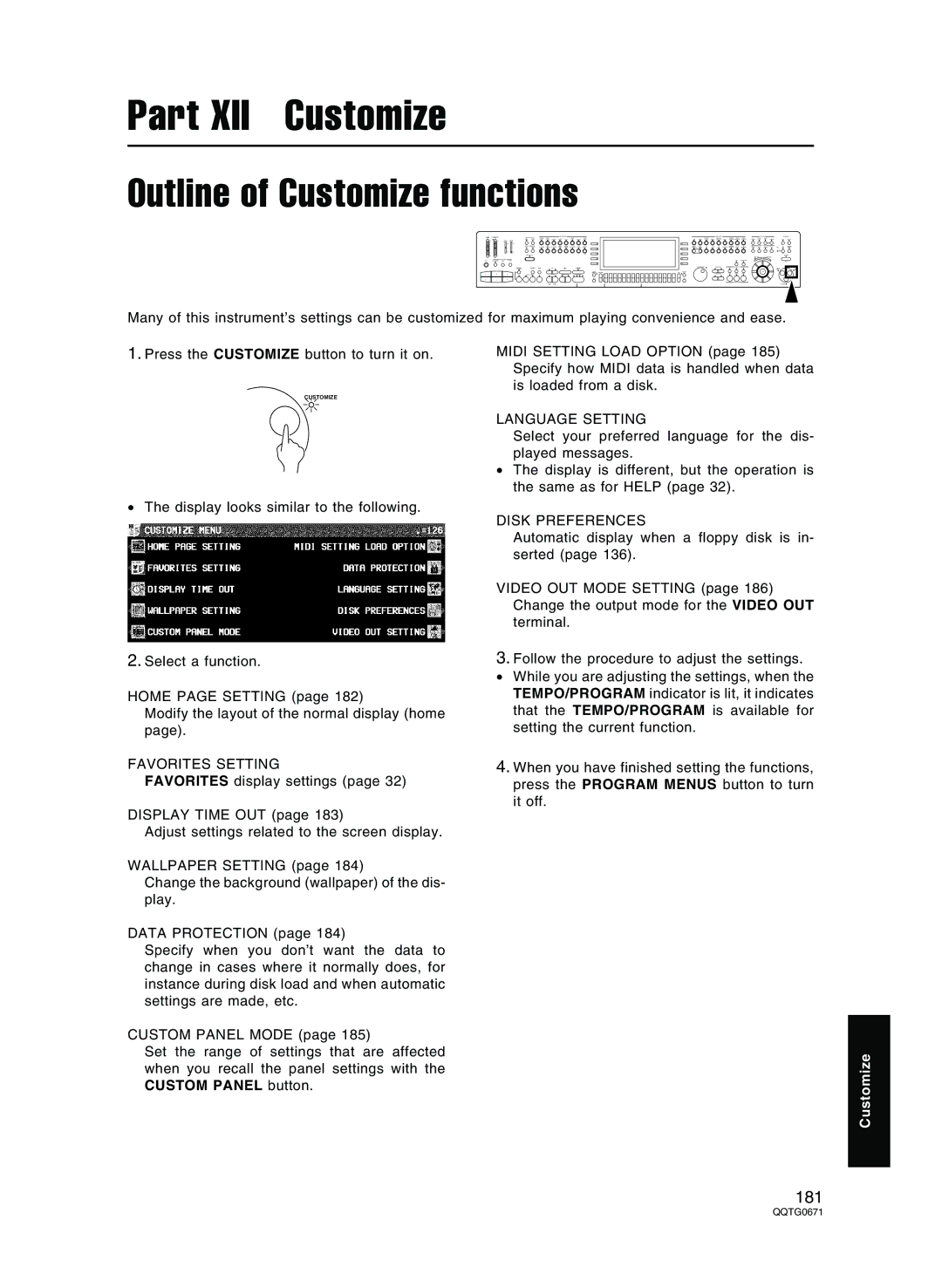Part XII Customize
Outline of Customize functions
Many of this instrument’s settings can be customized for maximum playing convenience and ease.
1.Press the CUSTOMIZE button to turn it on.
CUSTOMIZE
•The display looks similar to the following.
2.Select a function.
HOME PAGE SETTING (page 182)
Modify the layout of the normal display (home page).
FAVORITES SETTING
FAVORITES display settings (page 32)
DISPLAY TIME OUT (page 183)
Adjust settings related to the screen display.
WALLPAPER SETTING (page 184)
Change the background (wallpaper) of the dis- play.
DATA PROTECTION (page 184)
Specify when you don’t want the data to change in cases where it normally does, for instance during disk load and when automatic settings are made, etc.
CUSTOM PANEL MODE (page 185)
Set the range of settings that are affected when you recall the panel settings with the CUSTOM PANEL button.
MIDI SETTING LOAD OPTION (page 185) Specify how MIDI data is handled when data is loaded from a disk.
LANGUAGE SETTING
Select your preferred language for the dis- played messages.
•The display is different, but the operation is the same as for HELP (page 32).
DISK PREFERENCES
Automatic display when a floppy disk is in- serted (page 136).
VIDEO OUT MODE SETTING (page 186) Change the output mode for the VIDEO OUT terminal.
3.Follow the procedure to adjust the settings.
• While you are adjusting the settings, when the TEMPO/PROGRAM indicator is lit, it indicates that the TEMPO/PROGRAM is available for setting the current function.
4.When you have finished setting the functions, press the PROGRAM MENUS button to turn it off.
Customize
181