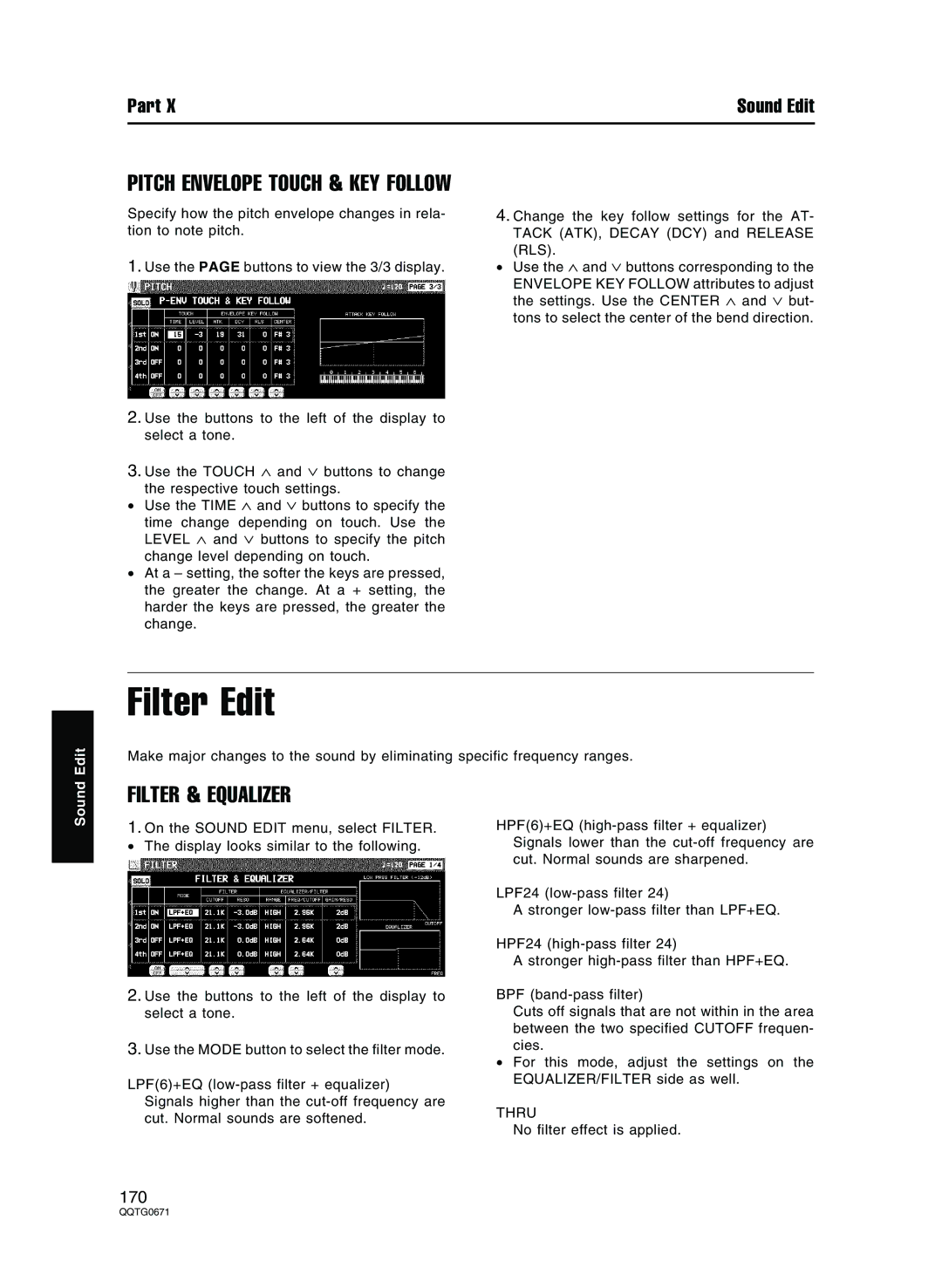Part X | Sound Edit |
PITCH ENVELOPE TOUCH & KEY FOLLOW
Specify how the pitch envelope changes in rela- tion to note pitch.
1.Use the PAGE buttons to view the 3/3 display.
2. Use the buttons to the left of the display to select a tone.
3. Use the TOUCH ∧ and ∨ buttons to change the respective touch settings.
• Use the TIME ∧ and ∨ buttons to specify the time change depending on touch. Use the LEVEL ∧ and ∨ buttons to specify the pitch change level depending on touch.
• At a – setting, the softer the keys are pressed, the greater the change. At a + setting, the harder the keys are pressed, the greater the change.
4. Change the key follow settings for the AT- TACK (ATK), DECAY (DCY) and RELEASE (RLS).
• Use the ∧ and ∨ buttons corresponding to the ENVELOPE KEY FOLLOW attributes to adjust the settings. Use the CENTER ∧ and ∨ but- tons to select the center of the bend direction.
Edit
Filter Edit
Make major changes to the sound by eliminating specific frequency ranges.
Sound
FILTER & EQUALIZER
1.On the SOUND EDIT menu, select FILTER.
• The display looks similar to the following.
2.Use the buttons to the left of the display to select a tone.
3.Use the MODE button to select the filter mode.
LPF(6)+EQ
Signals higher than the
HPF(6)+EQ
LPF24
A stronger
HPF24
A stronger
BPF
Cuts off signals that are not within in the area between the two specified CUTOFF frequen- cies.
•For this mode, adjust the settings on the EQUALIZER/FILTER side as well.
THRU
No filter effect is applied.
170