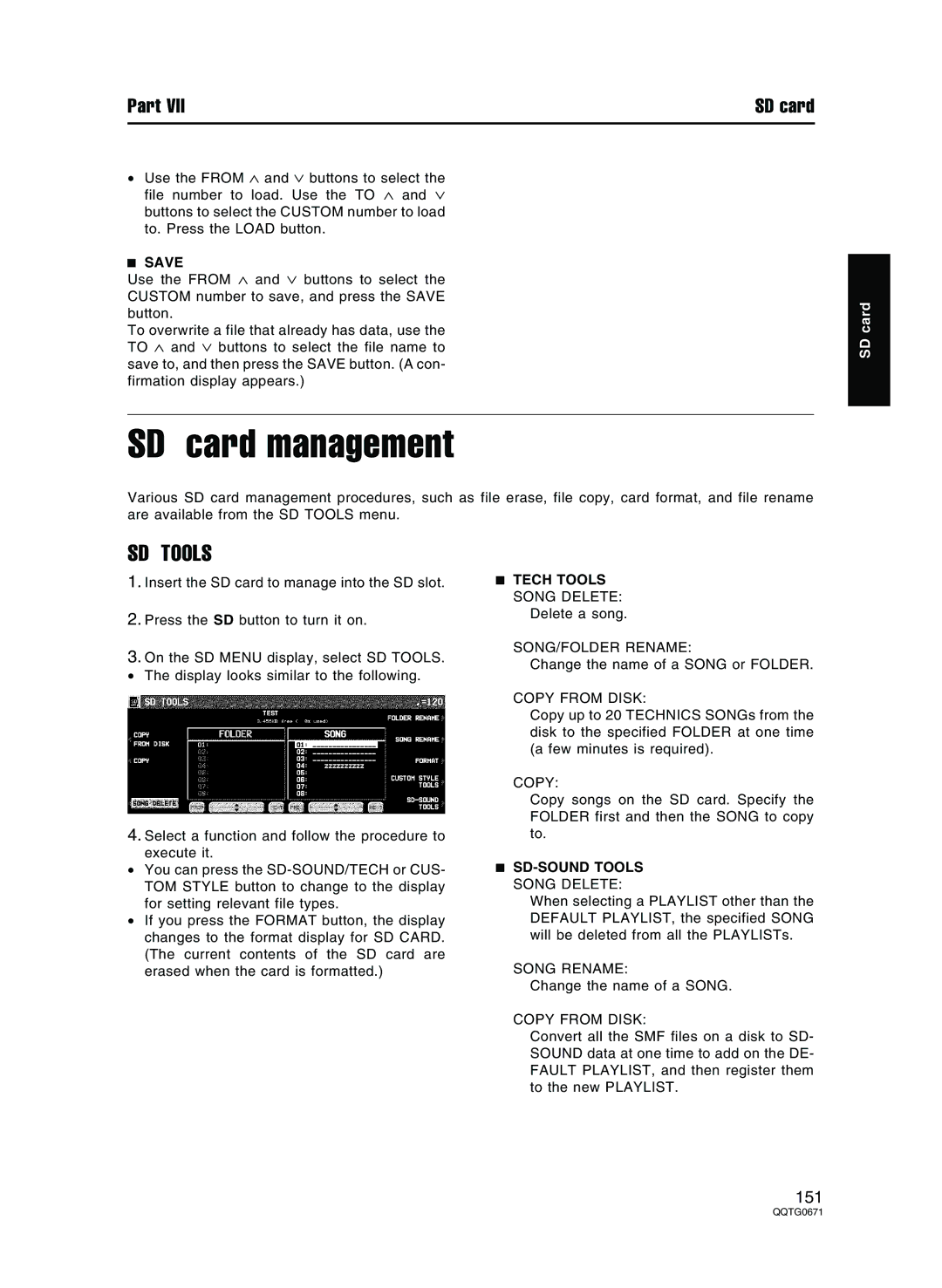Part VII | SD card |
•Use the FROM ∧ and ∨ buttons to select the file number to load. Use the TO ∧ and ∨ buttons to select the CUSTOM number to load to. Press the LOAD button.
SAVE
Use the FROM ∧ and ∨ buttons to select the CUSTOM number to save, and press the SAVE button.
To overwrite a file that already has data, use the TO ∧ and ∨ buttons to select the file name to save to, and then press the SAVE button. (A con- firmation display appears.)
SD card management
Various SD card management procedures, such as file erase, file copy, card format, and file rename are available from the SD TOOLS menu.
SD card
SD TOOLS
1.Insert the SD card to manage into the SD slot.
2.Press the SD button to turn it on.
3.On the SD MENU display, select SD TOOLS.
• The display looks similar to the following.
4.Select a function and follow the procedure to execute it.
•You can press the
•If you press the FORMAT button, the display changes to the format display for SD CARD. (The current contents of the SD card are erased when the card is formatted.)
TECH TOOLS
SONG DELETE:
Delete a song.
SONG/FOLDER RENAME:
Change the name of a SONG or FOLDER.
COPY FROM DISK:
Copy up to 20 TECHNICS SONGs from the disk to the specified FOLDER at one time (a few minutes is required).
COPY:
Copy songs on the SD card. Specify the FOLDER first and then the SONG to copy to.
SD-SOUND TOOLS
SONG DELETE:
When selecting a PLAYLIST other than the DEFAULT PLAYLIST, the specified SONG will be deleted from all the PLAYLISTs.
SONG RENAME:
Change the name of a SONG.
COPY FROM DISK:
Convert all the SMF files on a disk to SD- SOUND data at one time to add on the DE- FAULT PLAYLIST, and then register them to the new PLAYLIST.
151