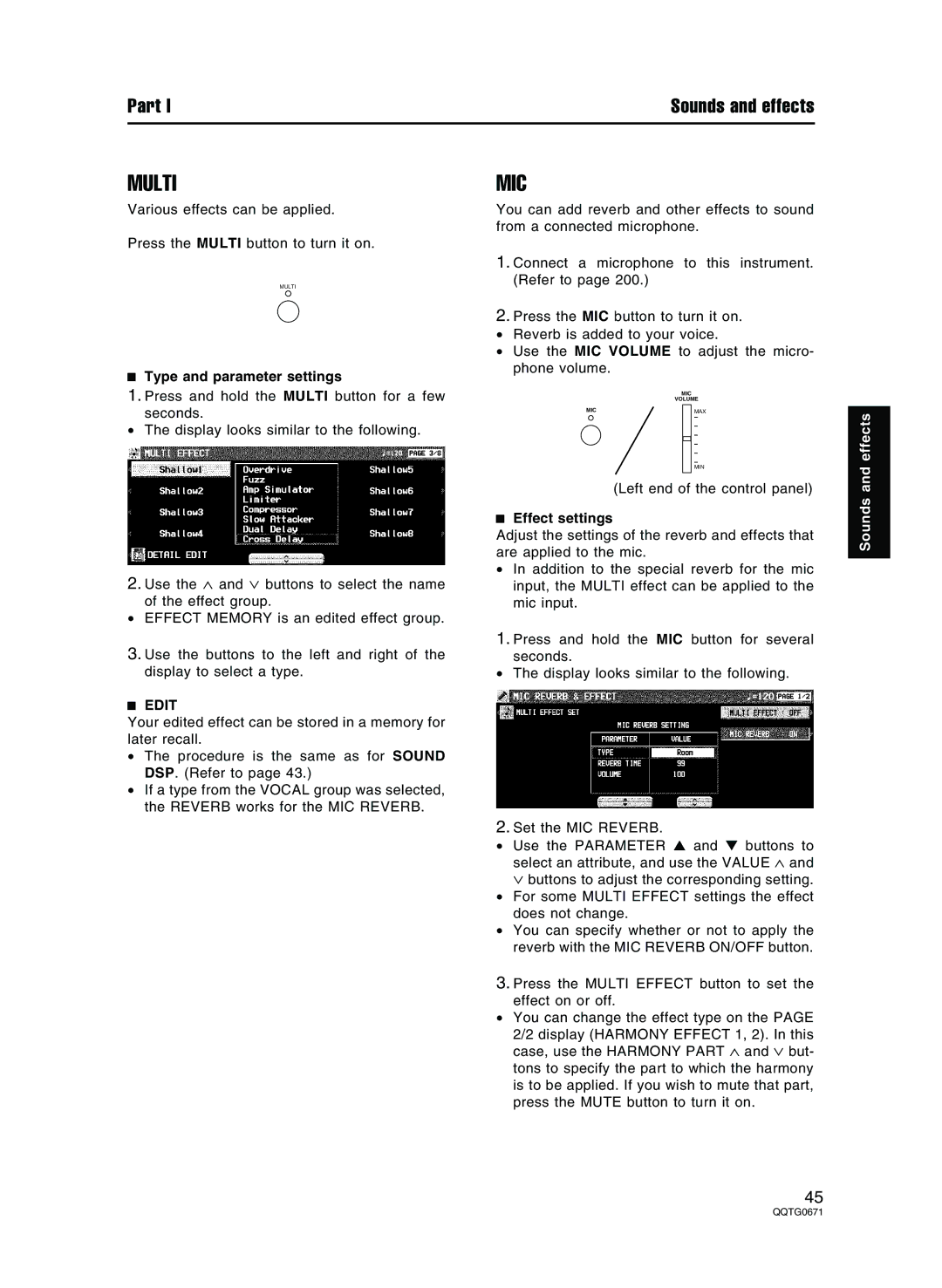Part I | Sounds and effects |
MULTI
Various effects can be applied.
Press the MULTI button to turn it on.
MULTI
Type and parameter settings
1.Press and hold the MULTI button for a few seconds.
•The display looks similar to the following.
2.Use the ∧ and ∨ buttons to select the name of the effect group.
•EFFECT MEMORY is an edited effect group.
3.Use the buttons to the left and right of the display to select a type.
EDIT
Your edited effect can be stored in a memory for later recall.
•The procedure is the same as for SOUND DSP. (Refer to page 43.)
•If a type from the VOCAL group was selected, the REVERB works for the MIC REVERB.
MIC
You can add reverb and other effects to sound from a connected microphone.
1.Connect a microphone to this instrument. (Refer to page 200.)
2.Press the MIC button to turn it on.
•Reverb is added to your voice.
•Use the MIC VOLUME to adjust the micro- phone volume.
| MIC | ||
| VOLUME | ||
MIC |
|
| MAX |
|
| ||
|
|
| MIN |
|
|
|
|
| (Left end of the control panel) | ||
Effect settings
Adjust the settings of the reverb and effects that are applied to the mic.
•In addition to the special reverb for the mic input, the MULTI effect can be applied to the mic input.
1.Press and hold the MIC button for several seconds.
•The display looks similar to the following.
2.Set the MIC REVERB.
•Use the PARAMETER ▲ and ▼ buttons to select an attribute, and use the VALUE ∧ and ∨ buttons to adjust the corresponding setting.
•For some MULTI EFFECT settings the effect does not change.
•You can specify whether or not to apply the reverb with the MIC REVERB ON/OFF button.
3.Press the MULTI EFFECT button to set the effect on or off.
•You can change the effect type on the PAGE
2/2 display (HARMONY EFFECT 1, 2). In this case, use the HARMONY PART ∧ and ∨ but- tons to specify the part to which the harmony is to be applied. If you wish to mute that part, press the MUTE button to turn it on.
Sounds and effects
45