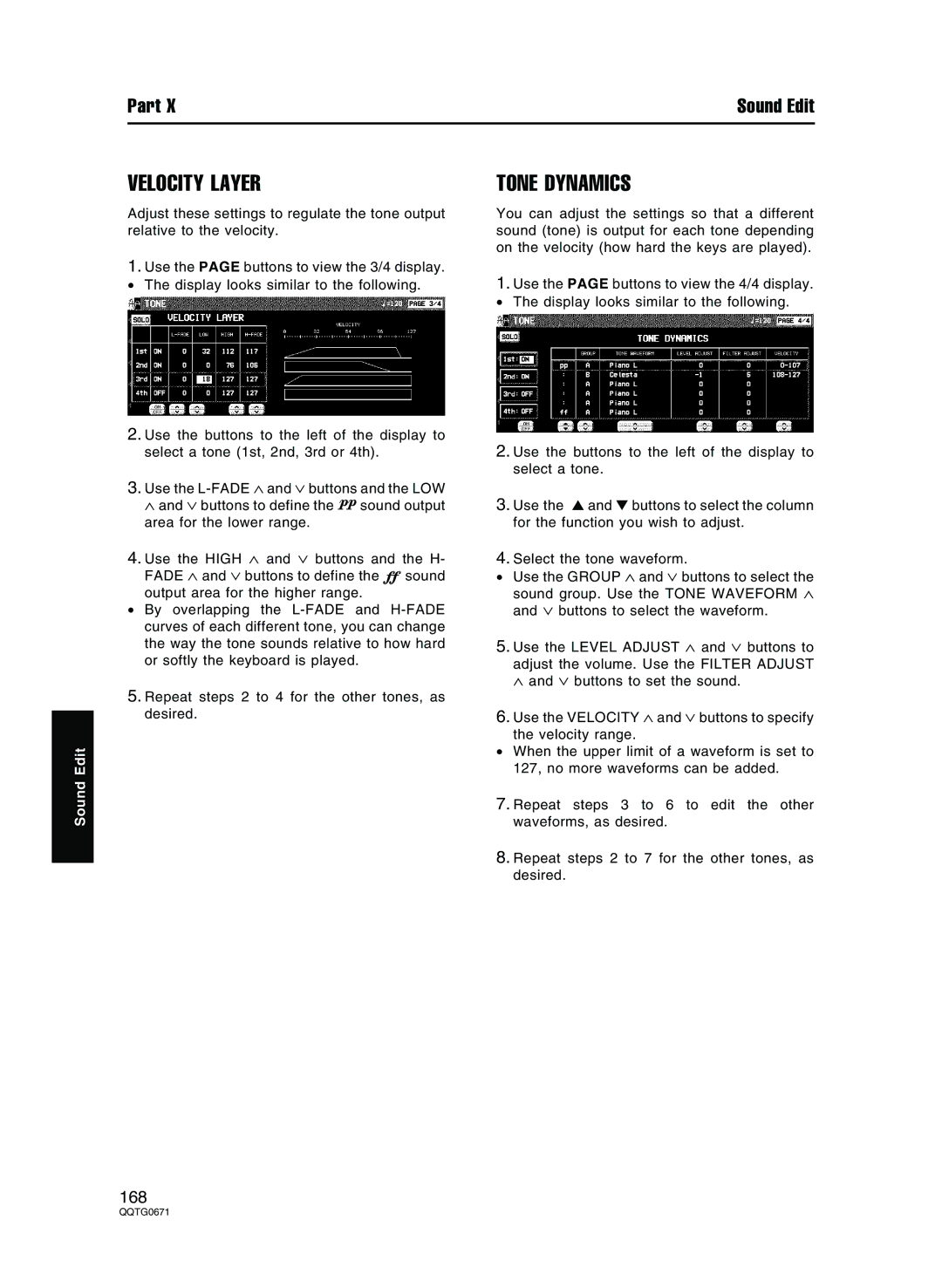Part X | Sound Edit |
Sound Edit
VELOCITY LAYER
Adjust these settings to regulate the tone output relative to the velocity.
1.Use the PAGE buttons to view the 3/4 display.
• The display looks similar to the following.
2.Use the buttons to the left of the display to select a tone (1st, 2nd, 3rd or 4th).
3.Use the
∧ and ∨ buttons to define the sound output
area for the lower range.
4.Use the HIGH ∧ and ∨ buttons andffthe H-
FADE ∧ and ∨ buttons to define the sound
output area for the higher range.
•By overlapping the
5.Repeat steps 2 to 4 for the other tones, as desired.
TONE DYNAMICS
You can adjust the settings so that a different sound (tone) is output for each tone depending on the velocity (how hard the keys are played).
1.Use the PAGE buttons to view the 4/4 display.
• The display looks similar to the following.
2.Use the buttons to the left of the display to select a tone.
3.Use the ▲ and ▼ buttons to select the column for the function you wish to adjust.
4.Select the tone waveform.
•Use the GROUP ∧ and ∨ buttons to select the sound group. Use the TONE WAVEFORM ∧ and ∨ buttons to select the waveform.
5.Use the LEVEL ADJUST ∧ and ∨ buttons to
adjust the volume. Use the FILTER ADJUST ∧ and ∨ buttons to set the sound.
6.Use the VELOCITY ∧ and ∨ buttons to specify the velocity range.
•When the upper limit of a waveform is set to 127, no more waveforms can be added.
7.Repeat steps 3 to 6 to edit the other waveforms, as desired.
8.Repeat steps 2 to 7 for the other tones, as desired.
168