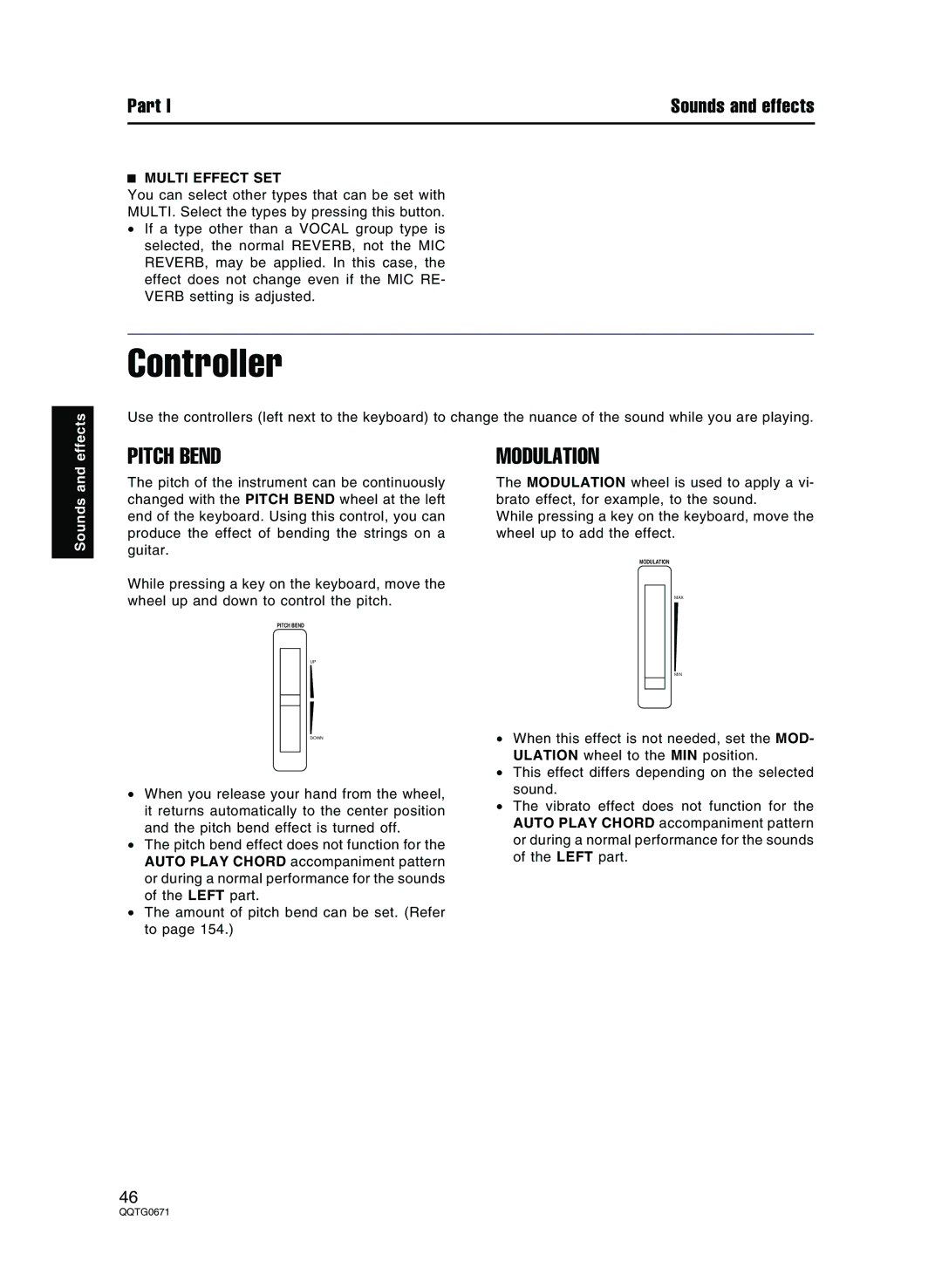effects
Part I | Sounds and effects |
MULTI EFFECT SET
You can select other types that can be set with
MULTI. Select the types by pressing this button.
•If a type other than a VOCAL group type is selected, the normal REVERB, not the MIC REVERB, may be applied. In this case, the effect does not change even if the MIC RE- VERB setting is adjusted.
Controller
Use the controllers (left next to the keyboard) to change the nuance of the sound while you are playing.
Sounds and
PITCH BEND
The pitch of the instrument can be continuously changed with the PITCH BEND wheel at the left end of the keyboard. Using this control, you can produce the effect of bending the strings on a guitar.
While pressing a key on the keyboard, move the wheel up and down to control the pitch.
PITCH BEND
UP
DOWN
•When you release your hand from the wheel, it returns automatically to the center position and the pitch bend effect is turned off.
•The pitch bend effect does not function for the AUTO PLAY CHORD accompaniment pattern or during a normal performance for the sounds of the LEFT part.
•The amount of pitch bend can be set. (Refer to page 154.)
MODULATION
The MODULATION wheel is used to apply a vi- brato effect, for example, to the sound.
While pressing a key on the keyboard, move the wheel up to add the effect.
MODULATION
MAX
MIN
•When this effect is not needed, set the MOD- ULATION wheel to the MIN position.
•This effect differs depending on the selected sound.
•The vibrato effect does not function for the AUTO PLAY CHORD accompaniment pattern or during a normal performance for the sounds of the LEFT part.
46