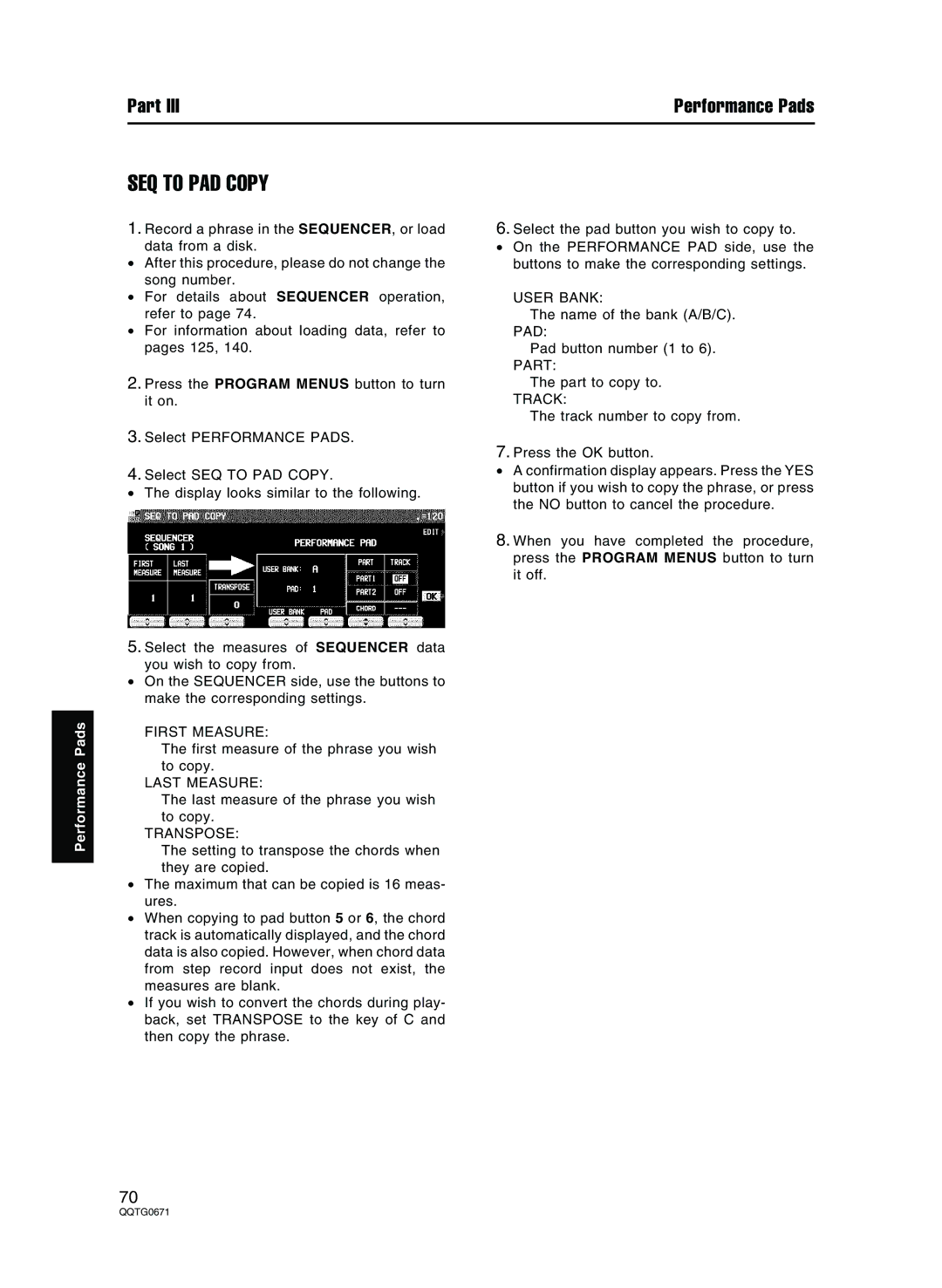Part III | Performance Pads |
Performance Pads
SEQ TO PAD COPY
1.Record a phrase in the SEQUENCER, or load data from a disk.
•After this procedure, please do not change the song number.
•For details about SEQUENCER operation, refer to page 74.
•For information about loading data, refer to pages 125, 140.
2.Press the PROGRAM MENUS button to turn it on.
3.Select PERFORMANCE PADS.
4.Select SEQ TO PAD COPY.
•The display looks similar to the following.
5.Select the measures of SEQUENCER data you wish to copy from.
•On the SEQUENCER side, use the buttons to make the corresponding settings.
FIRST MEASURE:
The first measure of the phrase you wish to copy.
LAST MEASURE:
The last measure of the phrase you wish to copy.
TRANSPOSE:
The setting to transpose the chords when they are copied.
•The maximum that can be copied is 16 meas- ures.
•When copying to pad button 5 or 6, the chord track is automatically displayed, and the chord data is also copied. However, when chord data from step record input does not exist, the measures are blank.
•If you wish to convert the chords during play- back, set TRANSPOSE to the key of C and then copy the phrase.
6.Select the pad button you wish to copy to.
•On the PERFORMANCE PAD side, use the buttons to make the corresponding settings.
USER BANK:
The name of the bank (A/B/C). PAD:
Pad button number (1 to 6). PART:
The part to copy to.
TRACK:
The track number to copy from.
7.Press the OK button.
•A confirmation display appears. Press the YES button if you wish to copy the phrase, or press the NO button to cancel the procedure.
8.When you have completed the procedure, press the PROGRAM MENUS button to turn it off.
70