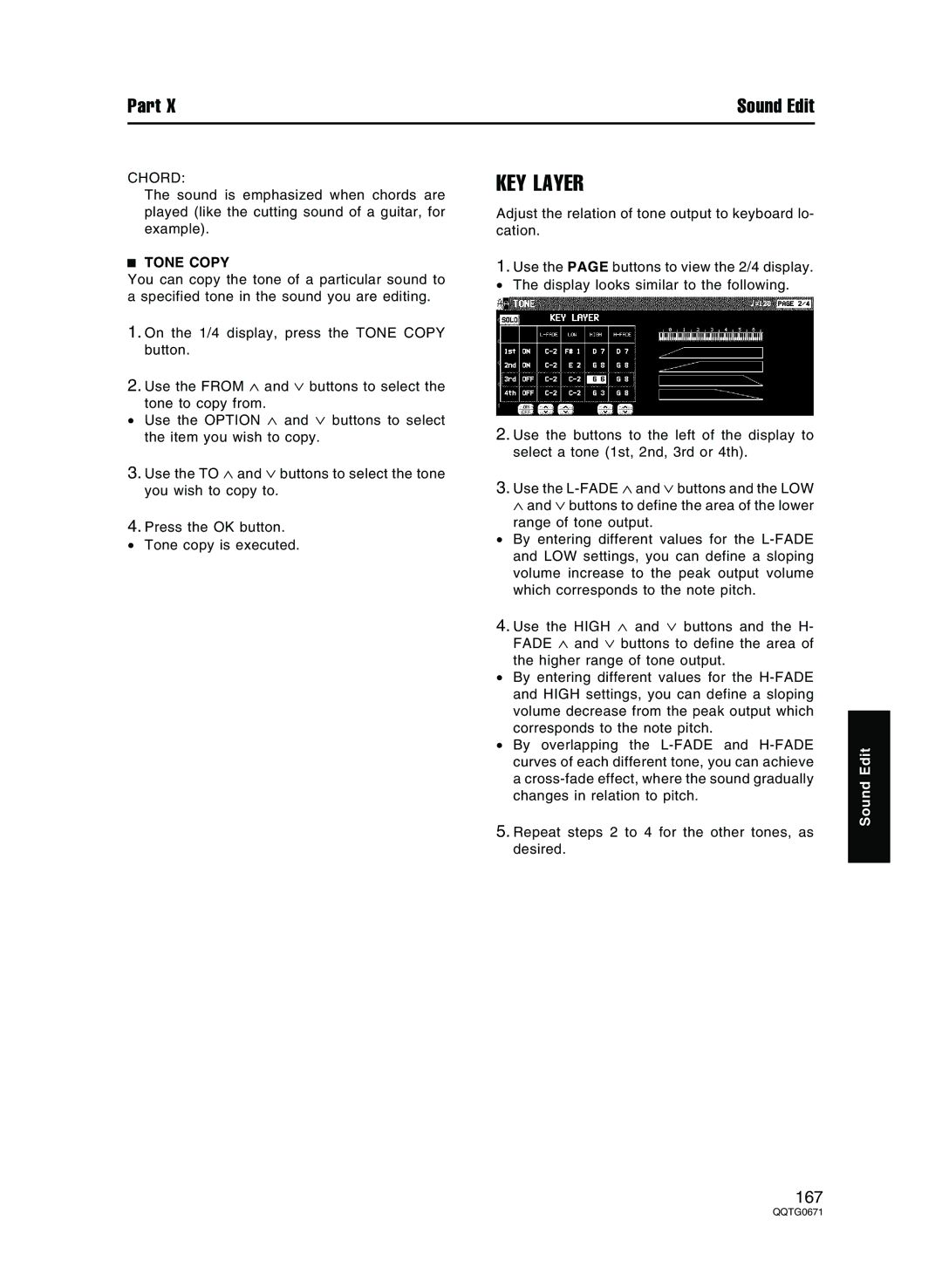Part X | Sound Edit |
CHORD:
The sound is emphasized when chords are played (like the cutting sound of a guitar, for example).
TONE COPY
You can copy the tone of a particular sound to a specified tone in the sound you are editing.
1.On the 1/4 display, press the TONE COPY button.
2.Use the FROM ∧ and ∨ buttons to select the
• tone to copy from.∧ and ∨ buttons to selectUse the OPTION
the item you wish to copy.
3.Use the TO ∧ and ∨ buttons to select the tone you wish to copy to.
4.Press the OK button.
•Tone copy is executed.
KEY LAYER
Adjust the relation of tone output to keyboard lo- cation.
1.Use the PAGE buttons to view the 2/4 display.
• The display looks similar to the following.
2.Use the buttons to the left of the display to select a tone (1st, 2nd, 3rd or 4th).
3.Use the
range of tone output.
•By entering different values for the
4.Use the HIGH ∧ and ∨ buttons and the H- FADE ∧ and ∨ buttons to define the area of the higher range of tone output.
•By entering different values for the
•By overlapping the
5.Repeat steps 2 to 4 for the other tones, as desired.
Sound Edit
167