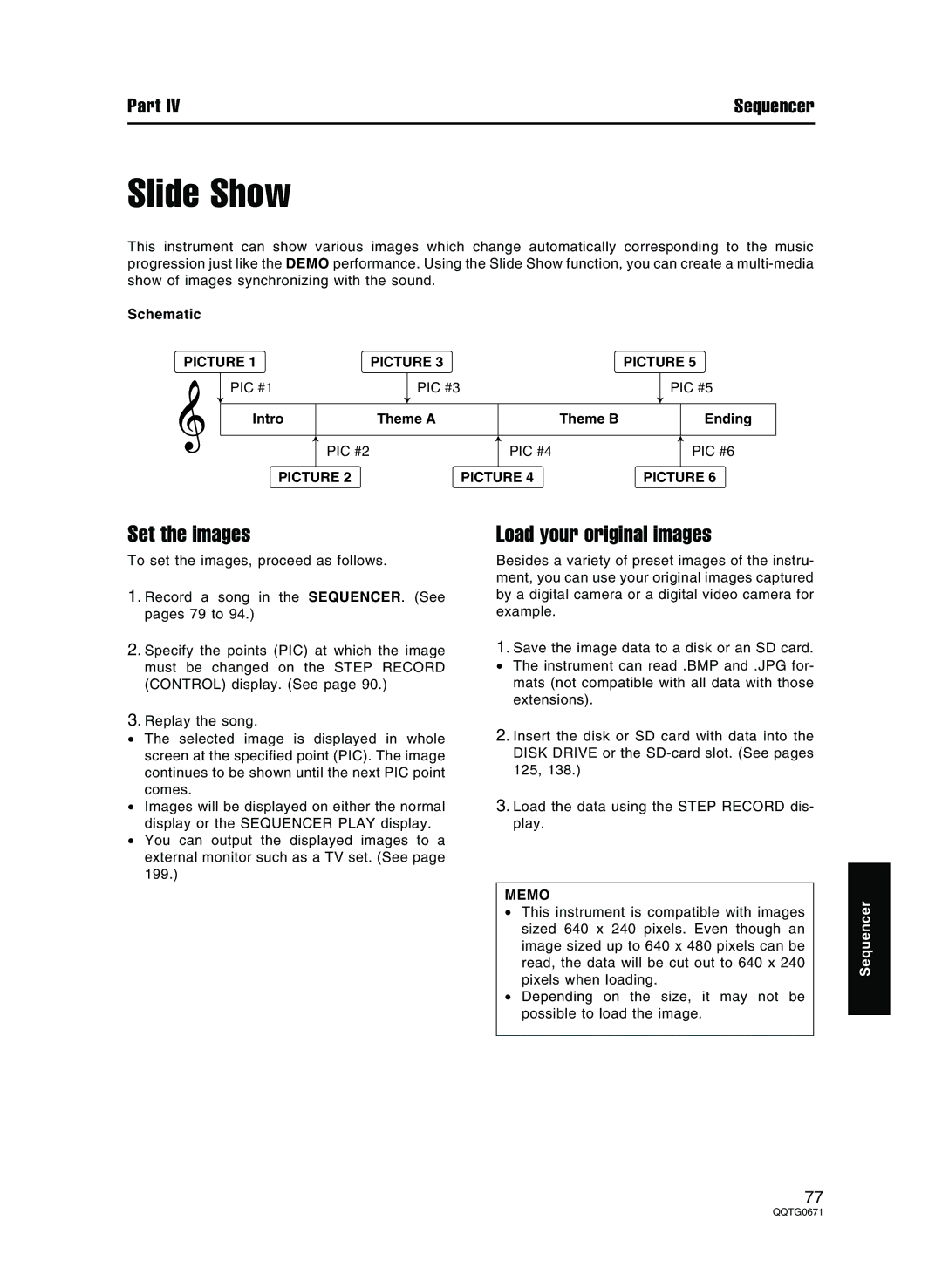Part IV | Sequencer |
Slide Show
This instrument can show various images which change automatically corresponding to the music progression just like the DEMO performance. Using the Slide Show function, you can create a
Schematic
PICTURE 1 | PICTURE 3 |
|
| PICTURE 5 | |||||
| PIC #1 |
| PIC #3 |
|
|
| PIC #5 | ||
|
|
|
|
|
|
|
|
|
|
| Intro |
| Theme A |
| Theme B |
|
| Ending | |
|
|
|
|
|
|
|
|
|
|
|
| PIC #2 |
|
|
| PIC #4 |
|
| PIC #6 |
|
|
|
|
|
|
| |||
|
|
|
|
|
|
|
|
| |
| PICTURE 2 |
|
| PICTURE 4 | PICTURE 6 | ||||
Set the images
To set the images, proceed as follows.
1.Record a song in the SEQUENCER. (See pages 79 to 94.)
2.Specify the points (PIC) at which the image must be changed on the STEP RECORD (CONTROL) display. (See page 90.)
3.Replay the song.
•The selected image is displayed in whole screen at the specified point (PIC). The image continues to be shown until the next PIC point comes.
•Images will be displayed on either the normal display or the SEQUENCER PLAY display.
•You can output the displayed images to a external monitor such as a TV set. (See page 199.)
Load your original images
Besides a variety of preset images of the instru- ment, you can use your original images captured by a digital camera or a digital video camera for example.
1.Save the image data to a disk or an SD card.
• The instrument can read .BMP and .JPG for- mats (not compatible with all data with those extensions).
2.Insert the disk or SD card with data into the DISK DRIVE or the
3.Load the data using the STEP RECORD dis- play.
MEMO
•This instrument is compatible with images sized 640 x 240 pixels. Even though an image sized up to 640 x 480 pixels can be read, the data will be cut out to 640 x 240 pixels when loading.
•Depending on the size, it may not be possible to load the image.
Sequencer
77