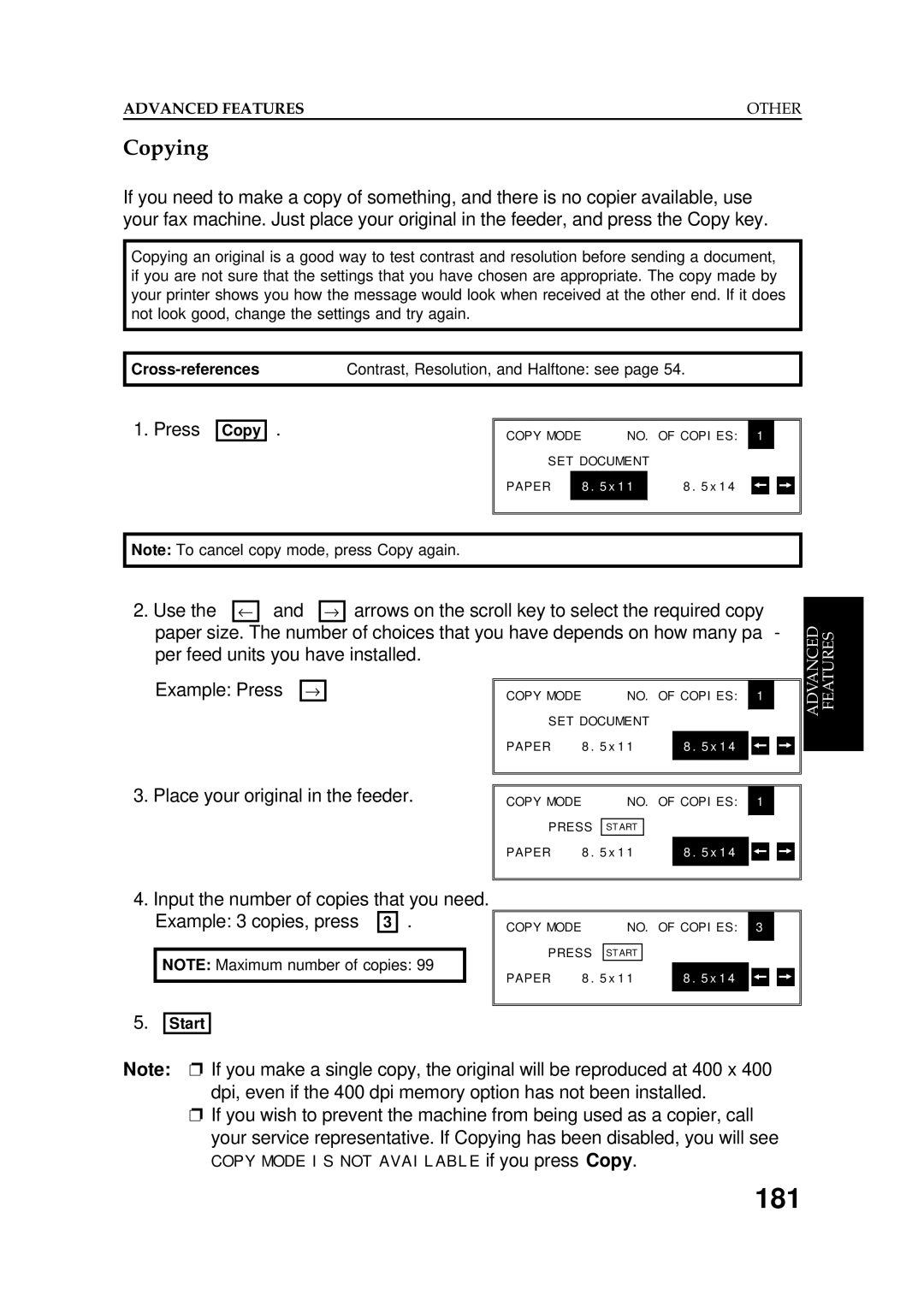OPERATOR’S Manual
Paper Feed Unit Paper Feed Unit Type
High Resolution Printer Memory Card 400 dpi Option Type
Isdn G4 Kit Isdn Option Type
PC Printer Interface Kit Printer Interface Type
Class a
Page
Important Safety Instructions
Contents
Before YOU Send Your First FAX
Receiving FAX Messages
Advanced Features
Reception
Other
Reports
Looking After the Machine
Specifications
What does a FAX Machine DO?
Telephone Line Problems Affect FAX Communication
Some of the Things That this Machine can do
Introduction
Manual Overview
Displays
Following conventions were used when writing this manual
Conventions
Keynames
Symbols
Storing Names and Labels
Storing Telephone Numbers
Punctuation Marks and Symbols
Shift Key
If YOU Make a Mistake
ON/OFF Switches and User Parameters
On/Off Switches
Halftone Type
User Parameter Settings
Change the setting by using or →
Either Change another setting Go to step
Digit Purpose
Switch 00 Home position settings
Switch 01 Printing of various items on received messages
Switch 02 Automatic printing of reports
Switch 03 Automatic printing of reports, Various
Switch 04 Various
Switch 05 Various
Switches 06 and 07 Do not use
Power and Grounding
Power Supply
Grounding
Thunderstorms
Cold Weather POWER-UP
Operating Precautions
Copy Paper
Toner Cartridges
Ozone
General
Guide to Components
Operation Panel
Display
Location
Important Points about Power Connection
Connecting the Machine
Use Arrows on Scroll key
Some Items Must be Programmed First
Overview
Language Selection
Then ↓ until the screen is as shown opposite
When the display is correct
Date and Time
Daylight Saving Time
TTI
Terminal Identification
Input the RTI that you will be using Example XYZ Company
RTI Remote Terminal Identification
TTI Transmit Terminal Identification
Input your telephone number
CSI Called Subscriber Identification
Telephone Line Type
Quick DIAL, Speed DIAL, and Group Dial
Three Convenient Ways to Dial
Quick Dial and Speed Dial
Groups
Programming Quick Dial
Programming a New Quick Dial
Press the Quick Dial Key that you wish to program. Example
Editing a Quick Dial
Erasing a Quick Dial
Press the Quick Dial key that you wish To erase. Example
Erase the number
Programming a New Speed Dial
Programming Speed Dials
Clear Yes
Input the Speed Dial Code that you wish To edit. Example 0
Editing a Speed Dial
Erasing a Speed Dial
Input the Speed Dial Code that you wish To erase. Example 0
Erase the number No
Example Group 01, 0 1 Yes
Entering Group Programming Mode and Selecting a Group
Programming Groups
Input the number of the group that you wish to program
Procedure on Return to standby mode by pressing
Storing Numbers in a Group
Then go to
Storing a Label for this Group
Checking Which Numbers are Already in the Group
Example Quick Dial 15, press
Storing a Group Transfer Station
Either To delete the group To keep the group
Erasing the Group
Limits on the Use of Stored Telephone Numbers
Other Items to Program AT Your Leisure
Dealing with Junk FAX Mail
Sending a FAX Message
Precautions Concerning Unacceptable Document Types
Condition
Overview
Transmission Procedure at a Glance
Memory Transmission
Sending to Just One Location
Make sure that the machine is in standby mode
Machine stores your fax message
Place your fax message face down into the feeder
Sending to More Than One Location Broadcasting
Either Dial another number Go to step Press Start
You made a mistake while dialing
Possible Problems
Contrast, Resolution, and Halftone Modes
‘--1--1
Selecting the Halftone Type
Scroll through the list of features with
Function 6 0 2 2 2 2 9
Home Position Setting Adjustments
Yes again Either Dial more numbers Press Start
Dialing with the Telephone Directory
Personal Code
Optional Features for Transmission
Example 7 3 6
Send Later
Transmission Deadline TRD
Press ↓ 0 Example Send at 1130 pm
Count Immediate Transmission only
Example The deadline is 1250 pm
Auto Reduce
Press ↓ 0 Example 10 pages
TTI
ID Transmission
Either Press ↓ 0
Economy Transmission
Voice Request This feature requires a handset
Direct Fax Number Entry
Procedure
Immediate Transmission
Converting Immediate Transmission to Memory Transmission
Transmission Mode Home Position Adjustment
Changing the Stamp Home Position Setting
Using the Stamp
Automatic Redialing
Redialing
Using the AI Artificial Intelligence Redial Key
Selecting the Reception Mode
Manual Receive Mode
Receiving FAX Messages
Substitute Reception
Auto Receive Mode
Switching Substitute Reception On or Off
Using On Hook Dial
Telephone Calls
Making a Telephone Call
Using AI Redial
Using the Handset
Answering the Telephone
Phoning and Faxing on the Same Call
To Talk Before Sending a Fax On Hook Dial
To Talk After Sending a Fax
Speaker and Buzzer Volume Adjustments
Networking
What Networking Features Does This Machine Have?
Storing the Country Code
Preparing the Machine for Networking Operations
Key to add a
Storing your Machine’s Own Telephone Number
Input your fax terminal’s telephone number
Format of the number must be as follows
Storing the ID Code
Input the area code prefix
Input the ID Code that you will be using
To store an ID Code, do the following
Do not use 0000 or Ffff
Transfer Request
Group 01 # * * 0 1 Yes
Start
Combining Transfer Request with Broadcasting
Digital Link
Two-step Transfer
Analog Link
Multi-step Transfer
Program the Remote ID Function 61, see below
Transfer Request by Tonal Signals
You must do the following to use this feature
Set up the machine in Auto Receive mode see
Switching Transfer Request by Tonal Signals On/Off
Storing the Remote ID
Input the Remote ID that you will be us Ing. Example 6 7 5
Procedure for Transfer Request by Tonal Signals
After hearing an ACK tone, they must press
On their fax machine
Example Procedure for Quick Reference
Beep Tones
Keystroke Programs
Transmission
100
Storing a Keystroke Program
To complete the program Yes
Labeling a Program
101
Using a Program
102
Press the programmed Quick Dial Key
103
Erasing a Program
To delete the program
Confidential ID Override
104
Confidential Transmission
Normal Confidential Transmission
105
Dial then press
Confidential ID Override Option
106
Auto Document
Dial and press Start
Either Label another Go to step Finish Function
107
Storing an Auto Document
Labeling an Auto Document
Using an Auto Document
Printing the Contents of an Auto Document
108
To erase the Auto Document
109
Erasing an Auto Document
If you wish to delete an Auto Document, do the following
Restricting Access to the Machine
110
Programming the Personal Codes
Store the code
111
Input the Personal Code that you wish to Edit
112
Switching on Restricted Access
113
Go to step
114
Operating the Machine with Restricted Access Switched On
115
Tonal Signals
Other
On Hook Dial or Handset Mode
116
Chain Dialing
Secure Transmission
117
118
Specified Image Area
Making a Secure Transmission
Specifying an Image Area
119
120
Label Insertion
Example
Closed Network Transmission
121
Protection Against Wrong Connections
122
123
ECM Error Correction Mode and Page Retransmission
Batch Transmission
124
Well Log Transmission
125
126
Reception
Confidential Reception Memory Card or Hard Disk Required
Input the ID. Example 4 7 3
127
Storing a Confidential ID
Printing a Confidential Fax Message
To print the message, see
Scroll through the list of features with Report appears
Change the on/off setting by pressing
128
Store the ID Yes Function
129
Memory Lock Memory Card or Hard Disk Required
Storing a Memory Lock ID
Printing from Memory Lock Memory Card or Hard Disk Required
Switching Memory Lock On/Off
130
↓ until or →
Rejection of Messages from Unidentified Senders
131
Authorized Reception
132
Either Store this RTI as a wild card Yes Otherwise No
133
Programming the Authorized Senders
Finish Yes Type in an RTI or CSI, then press Yes
Switching Authorized Reception On/Off
134
Forwarding Memory Card or Hard Disk Required
135
136
Programming the Forwarding Feature
When you have finished Go to step
137
Type in an RTI or CSI, then Press
138
Editing the Forwarding Feature
139
Then go
Either Store this RTI as a wild card Otherwise No
140
Switching Forwarding On/Off
Scroll through the list of features with pears
Change the on/off setting by pressing Finish
141
142
Programming the Specified Cassette Selection Feature
Switching Specified Cassette Selection On/Off
Scroll through the list of features with
143
Wild Cards
144
Reverse Order Printing Memory Card or Hard Disk Required
145
146
Input the number of copies that you need, then press
Copies of incoming faxes will be collated
Center Mark
147
Checkered Mark
148
Reception Time
149
Length Reduction
150
Two in One
151
Closed Network Reception
152
153
Other
Polling
Polling Transmission
154
155
Enter the ID code that you wish to use for this message
156
↓ 0
157
158
Polling Reception
Dial one or more numbers
Enter the password that you wish to use for this operation
159
Continuous Polling Reception
File Retention Time and File Retransmission
Scroll through the list of features with Time appears
160
File Management
Instruction file Polling Reception
Example Using Function
161
Fax message file Memory Transmission
162
Either Erase the file Keep the file
Printing a File
163
User Function Keys
User Function Codes
Either Program another key Go to step Finish Function
To store a User Function Code, do the following procedure
164
Press one of the User Function Keys. Example Press F4 Yes
Example F4
165
Use the function as normal
Press the key that you wish to erase
Introduction
Using an OMR Sheet
166
OMR Sheets
Completing an OMR Sheet
167
168
169
Five Types of OMR Sheets
170
171
For Label Insertion, mark either the on or the OFF box
On the next
172
173
Procedures
174
Select the OMR Sheet that you wish to print
175
176
Power Saver
177
Programming Procedure
Program the first timer for Tuesday
Repeat for the second timer Input for the timer value
178
Switching the Power Saver On or Off
Communication Result Display
When you have finished
179
Counters
Entering PC Printer Mode Printer Interface Required
180
You can now operate the printer
181
Copying
Place your original in the feeder
Dual Access
182
Inch-to-millimeter Conversion
RDS Remote Diagnostic System
Switching RDS On/Off
183
184
Short Preamble
AI Short Protocol
185
Automatically Printed Reports
Descriptions of the Available Reports
186
Switching Reports On/Off
187
Transmission Deadline Report/Polling Confirmation List
Printing a Sample of Data on the Reports
188
Report Formats
189
190
Mode Column
File List
191
USER-INITIATED Reports
Descriptions of Available Reports
192
User Parameter List
193
Forwarding List
Specified Cassette Selection List
194
Replacing Paper
Replace the cassette carefully
Replacement Procedure
195
Replacing the Toner Cassette
196
Switching the Ordering Toner Feature On/Off
197
Ordering Toner
198
Ordering Toner Procedure
Replacing the Stamp
199
200
Changing the Paper Size of the Cassette
Upper Cassette
201
Lower Cassettes
202
User Maintenance Procedures
User Maintenance Table
203
User Maintenance Procedure
204
Scanner
205
206
207
Main Body
208
209
210
211
212
Lower Paper Feed Units If one or more are installed
213
Document Jams
Clearing a Document Jam
214
Adjusting the Document Feeder
215
Copy Jams
Cassette Entrance
Inside the Machine
216
Copy Feed-out Area
217
Communication Problems
218
Lower Cassette Entrance
Operating Difficulties
219
Multifeeds
220
Reception
221
Telephoning
222
223
Displayed Error Messages
224
225
Error Codes
226
Calling the Service Station
Switching Service Report Transmission On/Off
227
Sending a Service Report
228
Dedicated Transmission Parameters
Memory Capacity
229
Operation
Maintenance
230
Appendix A. Paper Feed Unit
231
Appendix B. FAX Memory Type 90 40 MB HD
General
Batch Transmission
232
Appendix C. Isdn G4 Option Type
Introduction
Own ISDN-G4 Number
Setting up the Group 4 Interface
233
Subaddress Key
Own ISDN-G3 Number
234
235
Next Transfer Station
Input the number of the Next Transfer Station
Dialing and Storing Telephone Numbers
236
237
Carefully place the document into the auto document feeder
Dial
238
Either Program another Quick Dial go to step Finish Function
239
Group
Automatic Fallback from Group 4 Mode to Group 3 Mode
240
Terminal ID
241
Explanation of the Items in the Group 4 Identifier
Date and time in the receiving machine are printed
242
Switching the Command Information Line On/Off
Terminal ID Verification
Troubleshooting
Call Progress Signals CPS
243
Glossary
244
245
246
Index
RDS
Page
Isdn
Page
Official Notice to Users
Function
Function List
Certification Label
Marker Type 30 is recommended for the best performance
Supplies