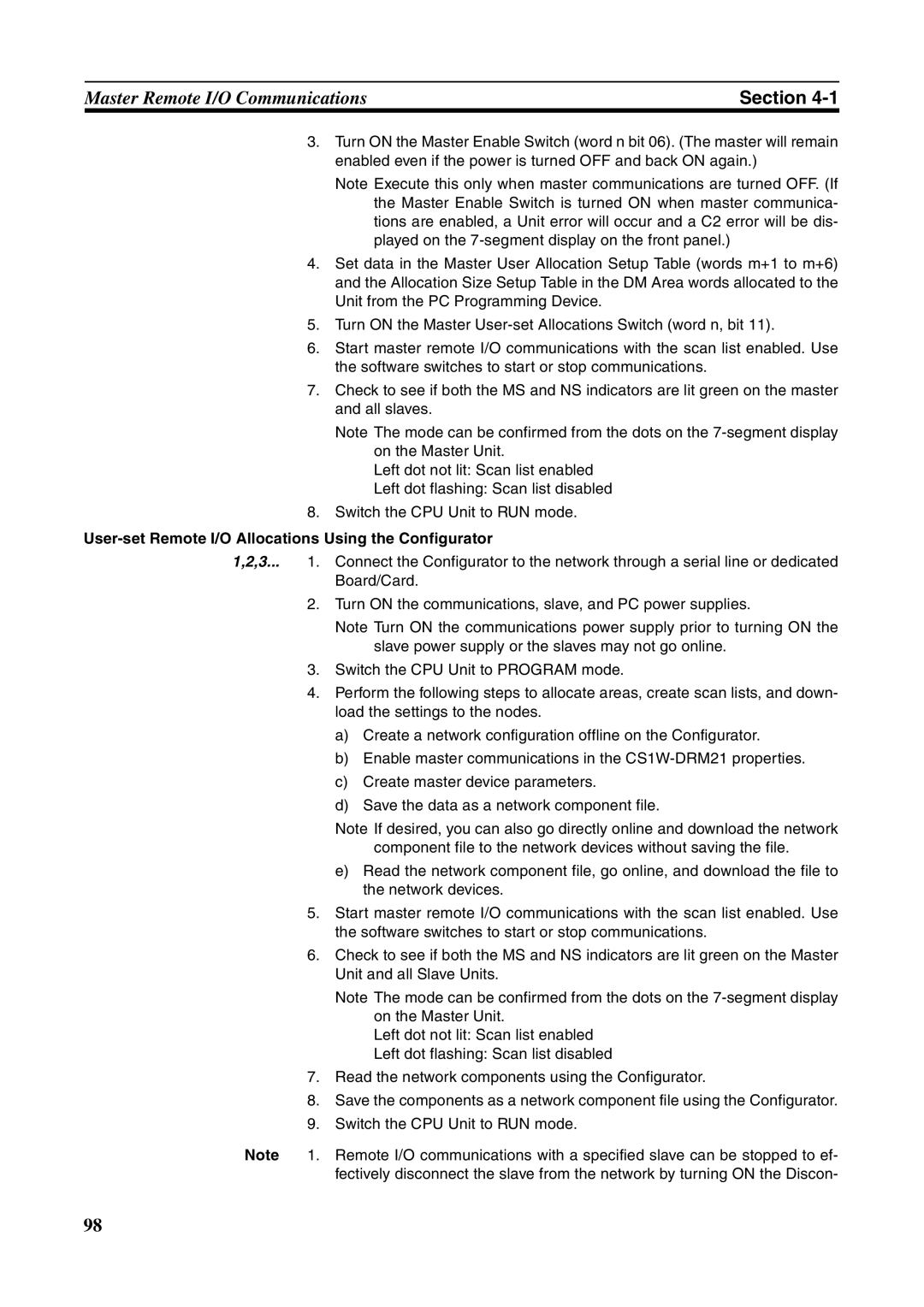Revised July
Page
To the user
Moderate injury, or property damage
Word and is abbreviated Wd in documentation in this sense
Thing else
Omron
Trademarks and Copyrights
Table of Contents
Remote I/O Slave Communications 121
About this Manual
Manual Products Contents Cat. No
WS02-CXPC1-EV
Precautions
General Precautions
Safety Precautions
Intended Audience
Operating Environment Precautions
Operating Environment Precautions
Application Precautions
Application Precautions
Conformance to EC Directives
Conformance to EC Directives
Applicable Directives
Concepts
Xvii
Section
Section
Overview of DeviceNet
Overall System Configuration
Master Features DeviceNet Master Units and DeviceNet Units
VME Master Boards
Remote Adapters
Configurator Features
Slave Features Terminals
Environment-resistant Terminals
Multiple I/O TERMINALs
Temperature Input Terminals
C200H I/O Link Units
RS-232C Units
C200HX/HG/HE
Master Model Without Configurator With Configurator
Applicable Units and DeviceNet Functions
Remote I/O Master
CIO, DM, EM, AR, LR, T/C
Remote I/O Slave only Units Mounted in a PC
C200HX/HG/HE CQM1H CQM1-DRT21
CS1W-DRM21 CIO, WR, DM, EM, HR
Master model Model Capacity
Message Communications
Communications Instructions
Master Unit model Send Receive
Communications Software Switches and Communications Status
Masters
Types of Slave
Name Appearance Points Model number Remarks
DRT1-TS04P
DRT1-HD16S
DRT1-ND16S
DRT1-TS04T
DRT1-ID08CL-1
DRT1-ID04CL
DRT1-ID04CL-1
DRT1-ID08CL
Tion Number Supply Input Output Voltage
Multiple I/O Terminal Units
GT1-TS04P
GT1-AD08MX
GT1-DA04MX
GT1-TS04T
DeviceNet Configurator
DeviceNet Unit Features
User-set allocations
Without the Configurator
Explicit Message Communications
Fins Message Communications
Configurator Connection
Tions. The maximum I/O for the slave function is 100 words
Through a Serial Line
Slave PCs Ver .1 or Later
CX-Programmer
Programming
Monitoring of DeviceNet
Refer to 4-1 Master Remote I/O Communications for details
500 m
Various Connection
Methods
Maximum Network Length
DeviceNet Unit
Specifications
General Specifications
Functional and Performance Specifications
Figurator
Specifications
OUT
Section
Remote I/O Allocation method Fixed allo
CVM1/CV
Cations parameter settings, etc
CS1W-DRM21
Comparison between CS1W-DRM21 and CJ1W-DRM21
Comparison with Previous Models
CS/CJ-series PC
C200HW-DRM21-V1
Comparison with Previous Models
Using the Configurator 300 words total for
Eeprom
Outline of the Configurator
Model Contents Personal Computer
Models
Configurator Specifications
With no allocation area duplication
Basic Operating Procedures
Network Installation Procedure
Hardware Preparations for Communications
Communications
Creating Routing Tables
Sysmac Link Unit, Controller Link Unit, and Ethernet Unit
Tions to be used, as shown in the table below
Fixed Allocations
Procedures Prior to Starting Communications
Using the Master Function
User-set Allocations Using Allocated DM Area Words
User-set Allocations Using the Configurator
Using Slave Function
Section
Section
Situation Action
List of Usage Methods by Purpose
List of Usage Methods by Purpose
Nomenclature and Installation
Indicators
Nomenclature and Functions
Nomenclature and Functions
Status Indicators MS and NS
Indi Color Status Meaning likely errors
OFF
Status Display
Seven-Segment Display
Seven-segment Digits
Following table shows the functions of the 7-segment digits
Unit No. Switch
Switch Settings
Dot Indicators
Following table shows the functions of the dot indicators
Baud Rate
DIP Switch
Continue/Stop Remote I/O Communications
Installing the DeviceNet Unit
System Configuration Precautions
Connectors
Mounting
CS-series, up to 16 Units can be mounted to the CS1W-BC
CS-series
Handling Precautions
Carefully align the connectors to mount the DeviceNet Unit
CJ-series
Remove the label after wiring
External Dimensions
Allocated CIO and DM Words
Overview of Word Allocations
Allocated CIO Area Words
Allocated DM Area Words
Unit number Allocated words
Allocated CIO Area Words
Software Switches 1 Word n
OFF→
Mas Scan Unit Ter List Oper Func Sta Ating Tion Tus Mode
Unit status area 2 word n+11 Master Status 1 word n+12
Word n n = CIO 1,500 + 25 x unit number
List Oper Func Sta Ating Tion Tus
Mas
A C2 error will be displayed on
Mode Alloca Tions
Software Switches 2 Word n+1
Slave Unit Func Oper Tion Ating Mode Reserved By system
Word n+1 n = CIO 1,500 + 25 x unit number
Slave Unit Func Oper Tion Ating Mode
User Allocates the following words to the slave Pro
Scan Slave Unit
List Func Oper Sta Tion Ating Tus Mode
Disconnect/Connect Switches Words n+6 to n+9
Master COS Send Switches Words n+2 to n+5
Bit Name Status Controlled Unit operation
Word n+10 n = CIO 1,500 + 25 x unit number
Unit Status 1 Word n+10
Word n+11 n = CIO 1,500 + 25 x unit number
Unit Status 2 Word n+11
Itored from I/O Data Communications Flag word n+12 bit
Word n+12 n = CIO 1,500 + 25 x unit number
Master Status 1 Word n+12
Master Status 2 Word n+13
Master I/O Allocation Status
Code Details
Word n+14 n = CIO 1,500 + 25 x unit number
Slave Status 1 Word n+14
Tions Flag for Ter OUT 2/IN
Master Node Addresses
List Enabled
Slave Status 2 Word n+15
Registered Slave Table Words n+16 to n+19
ON/OFF
13 C200H Master Replacement Master Status 1 Word n+24
Normal Slave Table Words n+20 to n+23
Word n+24 n = CIO 1,500 + 25 x unit number
Unit Structure
Allocated DM Area Words
Communications Cycle Time Setup Table
Master User Allocations Setup Table
Enabled before you set these values
Areas and Word Ranges
Code Name Word range
Allocation Size Setup Table
Setting Results
Code Description Details
Setting Example
Slave User Allocations Setup Table
Word
Communications Cycle Time Reference Table
Master User-set Allocations Reference Table
Ranges
Slave User-set Allocations Reference Table
Slave Detailed Status
Figuration Slave with the scan list disabled Error Flags
COS
Remote I/O Master Communications
Master Remote I/O Communications
Allocations
Master Communications
Allocations Table
Using the Master User
Fixed Allocations
User-set Allocations
Section
Slave alloca Fixed allo
Remote I/O Master Specifications
Precautions on the Number of Master Units
Numbers of Master Units when DeviceNet Units are used
Pattern One Master Unit Multiple Master Units connected
Procedure for Using Remote I/O Master
User-set Remote I/O Allocations Using DM Area Settings
Fixed Allocations for Remote I/O
User-set Remote I/O Allocations Using the Configurator
Scan List
Scan List Contents
Shown below
Scan List Enabled and Scan List Disabled
Through the allocated DM Through the Configurator
Creating the Scan List
Backing Up the Scan List
Use a Software Switch to select the allocation area
Fixed Allocations
Allocated Words
Select Fixed
Procedure
Place the CPU Unit in Program mode Turn on
Master Enable Switch
Fixed Allocations Area
104
Changing System Components
Fixed Allocations Example
Node address Outputs Inputs Product
Enable Switch
Resulting Slave Allocation
Turn on the Scan List
User-set Allocations Methods
User-set Allocations
108
Setting the Allocation Size Setup Table
Procedure Turn on the Master Enable Switch
Setting the Master User Allocations Table
First word for the Allocation Size Setup Table
Turn on the Slave User Allocations Switch
Multiple masters cannot share the same slave
Changing System Components
Master User Allocations Table
Allocation Size Setup Table
Turning on the Master User Allocations Switch
Resulting Slave Allocations
113
Same node address cannot be allocated more than once
Procedure Step
Example of User-set Allocations Using the Configurator
Stopping Remote I/O Communications
Starting and Stopping Remote I/O Communications
Example of Ladder Programming for Remote I/O Communications
Starting Remote I/O Communications
Example of Ladder Programming for Remote I/O Communications
Errors that May Occur in Remote I/O Communications
Following errors may occur during remote I/O communications
Condition Error Details Results Indicators Segment Display
Condition Error Details Results Indicators
Remote I/O Slave Communications
Slave Remote I/O Communications
Allocation Methods
Slave Communications
Procedures for Using Remote I/O Slave Communications
Remote I/O and Slave Communications Specifications
124
Turn on the Slave
Stop Slave
Select a Fixed
Allocation Area
Fixed Allocation Area
Slave User Allocations Table
Connection Types
Stop Slave Communications
Set the Slave User Allocations Table
Turn on the Slave User Allocations Switch word n+1, bit
Turn on the Slave Enable Switch
Areas and Word Ranges for the OUT 1/IN 1 Areas
Slave areas
Setting through
Configuration
Block
Specified connection OUT 1 area 2 area Type
Connection Types and Allocated I/O Areas
Message Communications
Fins messages Explicit messages
Overview
Outline of Message Communications
OverviewSection
Nodes masters and/or slaves that support Fins messages
Type of Fins message Data send/receive Fins commands
Fins Message Communications
Overall Structure
Master Unit To send
Any Fins Command
Unit Series
DeviceNet Instructions
Explicit Message Communications
Sending Fins Message Communications
Receiving Fins Message Communications
Sages
Message Communications Specifications
Message Communications Error Indications
Message Communications Errors
Message Monitoring Timer
Fins Commands and Responses
Indicators
Fins Communications
Response Codes
Sending/Receiving Fins Command/Responses
Command Codes
Are required follow the command code
Units Supporting Fins Communications
Fins Command Lists
Commands Addressed to CS/CJ-series CPU Units
Function Name Command Code
Clock Read Clock Write
Function Name Command
Error Clear Error LOG Read Error LOG Clear
Forced SET/RESET Forced SET/RESET Cancel
Command to Send Explicit DeviceNet Messages
Using Fins Message Communications
Setting Node Addresses
Commands Addressed to DeviceNet Units
Example
Routing Tables
Relay network table, as described below
Local Network Tables
Lowed on the way to the final network
Procedure for Creating the Routing Table
Table is created
Relay Network Tables
DeviceNet networks
Data Send/Receive Instructions
Description
Control Data
Indicates a Unit as shown in the following table
Unit Setting
Sending Fins Commands
Operating mode, and perform other functions at other nodes
Response beginning at word D
Using SEND090, RECV098, and CMND490
Type Name Address Content Word Bit
Communications Flags
Communications Flag Operation
Send/Receive Data Areas
Following table
Communications Instructions Completion Codes
Timing of Reading Responses
Operation
Example 1 Sending Data Using Send
Command Details
Programming Examples
Bset
Program Example
Example 2 Sending a Fins Command Using Cmnd
Example Program
Connecting Networks for Fins Communications
Sending Explicit Messages
Sending Explicit Messages
Normal Response
Fins Command Explicit Message Send 28
Command Block Response Block
Error Responses
Sending Explicit Messages Using CMND490
162
Example Sending Explicit Messages Using CMND490
Following command is used Cmnd S D C
Vendor code is read from a Slave Omron vendor code 002F Hex
Response
Receiving Explicit Messages
ITOR, RUN
List of PLC Object Services
PLC Objects provide the following services
Status Read/Write for CPU Units
Memory Read/Write for CPU Units
Service Class ID Instance ID Request Contents Code Data
Hexadecimal
CPU Information Read Service Code 0E Hex
Command Block
Attribute ID Hex Contents Attribute value size
CPU Unit Write Service Code 10 Hex
Fffe
Error code Data cleared Hex
171
CPU Unit Status Read Service Code 40 Hex
Class ID command Always 002F Hex
Operation Status
173
Byte Data Read Service Code 1C Hex
Data will be read to the high word
Areas for the PC you are using
Hexadecimal as shown in the following table
To read the data is specified in hexadecimal as shown below
Word Data Read Service Code 1D Hex
Specified in hexadecimal as shown in the following table
Data from is specified in hexadecimal as shown below
Byte Data Write Service Code 1E Hex
You are using
Mal
Word Data Write Service Code 1F Hex
Data areas for the PC you are using
Instance ID Hex CPU Unit memory area Word range For write
Data is written is specified in hexadecimal as shown below
Other Functions
Connecting to the CX-Programmer via the DeviceNet
Monitoring Timer
Setting the Message Monitoring Timer of the DeviceNet Unit
Use the Configurator to set the message monitoring timer
Setting the Message
184
Response when Using the CX-Programmer via the DeviceNet
Memory Card Backup Functions
Backing Up Unit Setup Files
Restoring Unit Setup Files
Outline of Functions
File Names
Saving Files from Configurator to Memory Card
Communications Timing
Remote I/O Communications Characteristics
Communications Cycle Time and Refresh Time
Communications Cycle Time
Communications Time/Slave
Slaves with More Than 8 Bytes of Input or Out put
2 I/O Response Time
Refresh Time
Maximum I/O Response Time
Time PC Cycle Time
Communications Cycle
Minimum I/O Response Time
More than One Master in Network
Tions start up
Case Slave’s indicator status
System Startup Time
Master Function
Message Communications Only No Remote I/O Communications
Message Communications
Message Communications Time
Slave Function
Request from One Client Byte Data Read
Calculating the Maximum Message Response Time
198
Troubleshooting and Maintenance
Troubleshooting with the DeviceNet Unit Indicators
Determining Operating Status from the Indicators
Indicator status Network/Unit status Comments Segment
Error cate Indicators Gory Log Segment Hex
Troubleshooting Errors Occurring in the DeviceNet Unit
Master Errors
Segment MS indicator NS indicator Error log Hex
Set the slaves’ node addresses again
Use slaves with input and output areas of 200 bytes max
Inspect the slave and then create the scan list again
205
Check the following
Software Switch Setting Errors
CPU Unit Status Error
Unit Status Error
Network Power Error
Network Errors
Incorrect Setting
Multiple Switches on
0342
Transmission Timeout Error
Node Address Duplication Error
Master’s node address is also set on another node
Bus Off condition was detected
Memory Access Errors
Message Monitoring Timer List Logic Error Likely Cause
Bus Off Detected
211
Memory Access Error
Reset the master scan list
CPU Unit Exchange Errors
CPU Unit Faulty H2
Unit Number duplication
Table Not Registered
CPU Unit Faulty H6
CPU Unit Memory Faulty
CPU Unit Faulty Hb
Routing Table Logic Error
There is an error in the contents of the routing table
Refresh Error
Likely Cause CPU Unit Watchdog Timer Error
An error occurred in the CPU Unit
Inspect the CPU Unit’s operating environment
Output OFF Bit A50015 was turned on in the CPU Unit
Slave Errors
CPU Unit Fatal Error Output OFF Error
Replace the CPU Unit
Special Unit Error
Error Log Functions
Error Log Table
Unit Errors
Unit, the time stamp will contain all zeroes
Error Codes and Detail Codes
Monitored and the data cannot be saved
Time Information
220
221
Error Probable cause
Troubleshooting
CPU Unit’s ERR/ALM Indicator Lit or Flashing
Remote I/O Communications Disabled
Use the following table to troubleshoot I/O Link problems
3 I/O Link Problems
Communications Error Operation Settings
Tinuing/stopping communications for errors
Use the following table to troubleshoot scan list problems
Maintenance and Replacement
Cleaning
Inspection
Replacing Faulty Units
Creating a New Network File
Word address Bit
Software Switches
Unit No. Set on rotary switches on front panel 0 to
Allocation Differences from C200H DeviceNet Master Units
C200HX Unit Unit Mas
Status Areas
Master Status Area
DeviceNet Unit DRM21 status
C200HX Unit Unit Mas Word Series
Appendix a
CJ1W
Communications Cycle Time Present Value
Registered Slave Table
CS1W
CS/CJ Series C200HS
Replacing Ladder Programs from C200HW-DRM21-V1
Normal Slave Table
Bit CS/CJ Series
Instructions C200HW-DRM21-V1 This Unit CS1W Remarks
Message Communications in Ladder Programs
Replace the addresses as shown in the following table
Area type C200HW-DRM21-V1 This Unit CS1W Remarks
DeviceNet Connections
Connection Characteristics
Allocation method Contents
Connections Using Allocations
Setting Connection Type
User-set allocations Using Configurator
Fixed Allocation or User-set Allocations Using DM
Connection path settings cannot be made
Connection Path
Master COS Send Switch
239
There are no responses for this command
Reset
Resets restarts the DeviceNet Unit
Resets the DeviceNet Unit
Baud rate
Space
Reads the internal status of the DeviceNet Unit
Echoback Test
Test Data Command, Response
Reads the error history saved in the DeviceNet Unit
Read Error History
Error History Clear
Appendix C
Appendix D
Backing Up Unit Setup Files
Restoring Unit Setup Files
Outline of Functions
File Names
Saving Files from Configurator to Memory Card
Connecting another Company’s Slaves to an Omron Master
Connecting an Omron Slave to another Company’s Configurator
Multi-vendor Applications
Identity Object 01 Hex
ID content Get read Set write Value
Master Unit Device Profile
Object Mounting
MAC ID
Appendix E
DeviceNet Object 03 Hex
Connection Object 05 Hex
Section Information Max. No. of instances
ID content Get Set Value Read Write
Number of output bytes used by Slave
256
ACK
PC Object 2F Hex
Communications type Instance type
Format Transport class trigger
TIM/CNT
DeviceNet service Parameter option
PC area Refresh area type Refresh address
When the explicit message execution failed or timed out
Command Command code
Explicit Message Send
Appendix F
Index
Index
265
266
Cat. No. W380-E1-2
Revision History