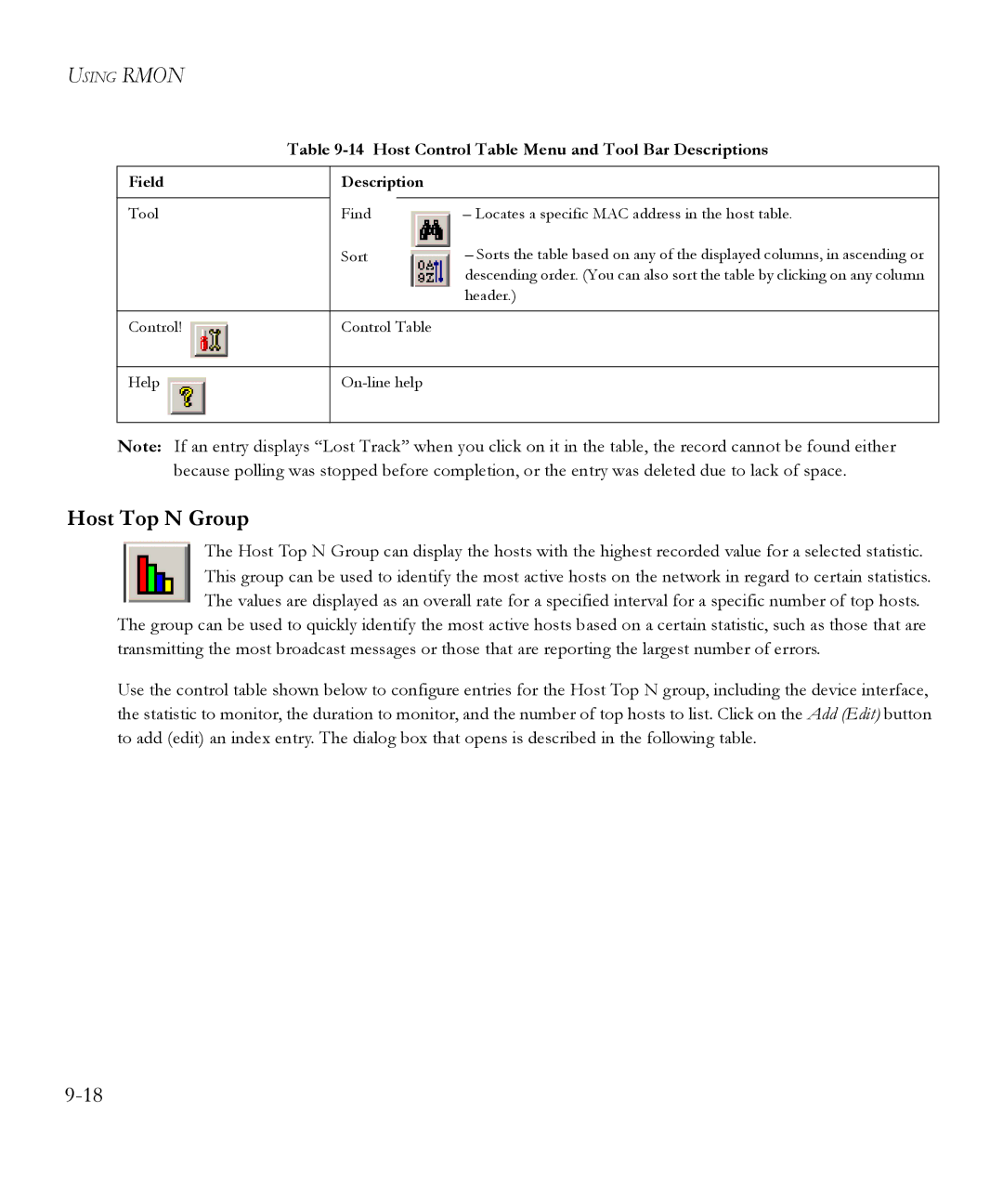USING RMON
Table 9-14 Host Control Table Menu and Tool Bar Descriptions
Field | Description |
| |
|
|
|
|
Tool | Find | – Locates a specific MAC address in the host table. | |
| Sort | – Sorts the table based on any of the displayed columns, in ascending or | |
|
|
| descending order. (You can also sort the table by clicking on any column |
|
|
| header.) |
|
|
| |
Control! | Control Table |
| |
|
|
| |
Help |
| ||
|
|
|
|
Note: If an entry displays “Lost Track” when you click on it in the table, the record cannot be found either because polling was stopped before completion, or the entry was deleted due to lack of space.
Host Top N Group
The Host Top N Group can display the hosts with the highest recorded value for a selected statistic. This group can be used to identify the most active hosts on the network in regard to certain statistics. The values are displayed as an overall rate for a specified interval for a specific number of top hosts.
The group can be used to quickly identify the most active hosts based on a certain statistic, such as those that are transmitting the most broadcast messages or those that are reporting the largest number of errors.
Use the control table shown below to configure entries for the Host Top N group, including the device interface, the statistic to monitor, the duration to monitor, and the number of top hosts to list. Click on the Add (Edit) button to add (edit) an index entry. The dialog box that opens is described in the following table.