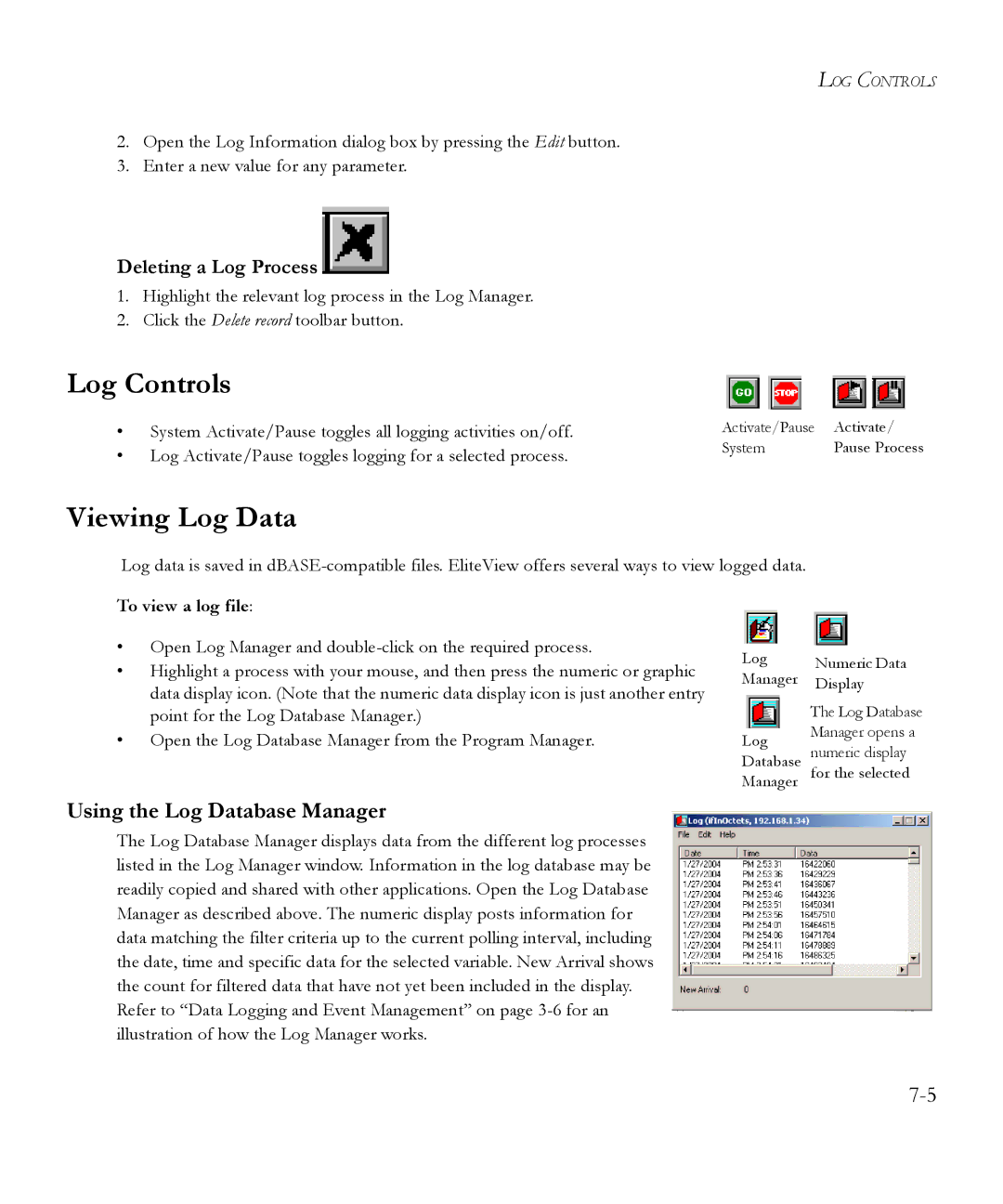LOG CONTROLS
2.Open the Log Information dialog box by pressing the Edit button.
3.Enter a new value for any parameter.
Deleting a Log Process
1.Highlight the relevant log process in the Log Manager.
2.Click the Delete record toolbar button.
Log Controls
•System Activate/Pause toggles all logging activities on/off.
•Log Activate/Pause toggles logging for a selected process.
Activate/Pause | Activate/ |
System | Pause Process |
Viewing Log Data
Log data is saved in
To view a log file:
•Open Log Manager and
•Highlight a process with your mouse, and then press the numeric or graphic data display icon. (Note that the numeric data display icon is just another entry point for the Log Database Manager.)
•Open the Log Database Manager from the Program Manager.
Log | Numeric Data |
Manager | Display |
The Log Database
Log Manager opens a Database numeric display Manager for the selected
Using the Log Database Manager
The Log Database Manager displays data from the different log processes listed in the Log Manager window. Information in the log database may be readily copied and shared with other applications. Open the Log Database Manager as described above. The numeric display posts information for data matching the filter criteria up to the current polling interval, including the date, time and specific data for the selected variable. New Arrival shows the count for filtered data that have not yet been included in the display. Refer to “Data Logging and Event Management” on page