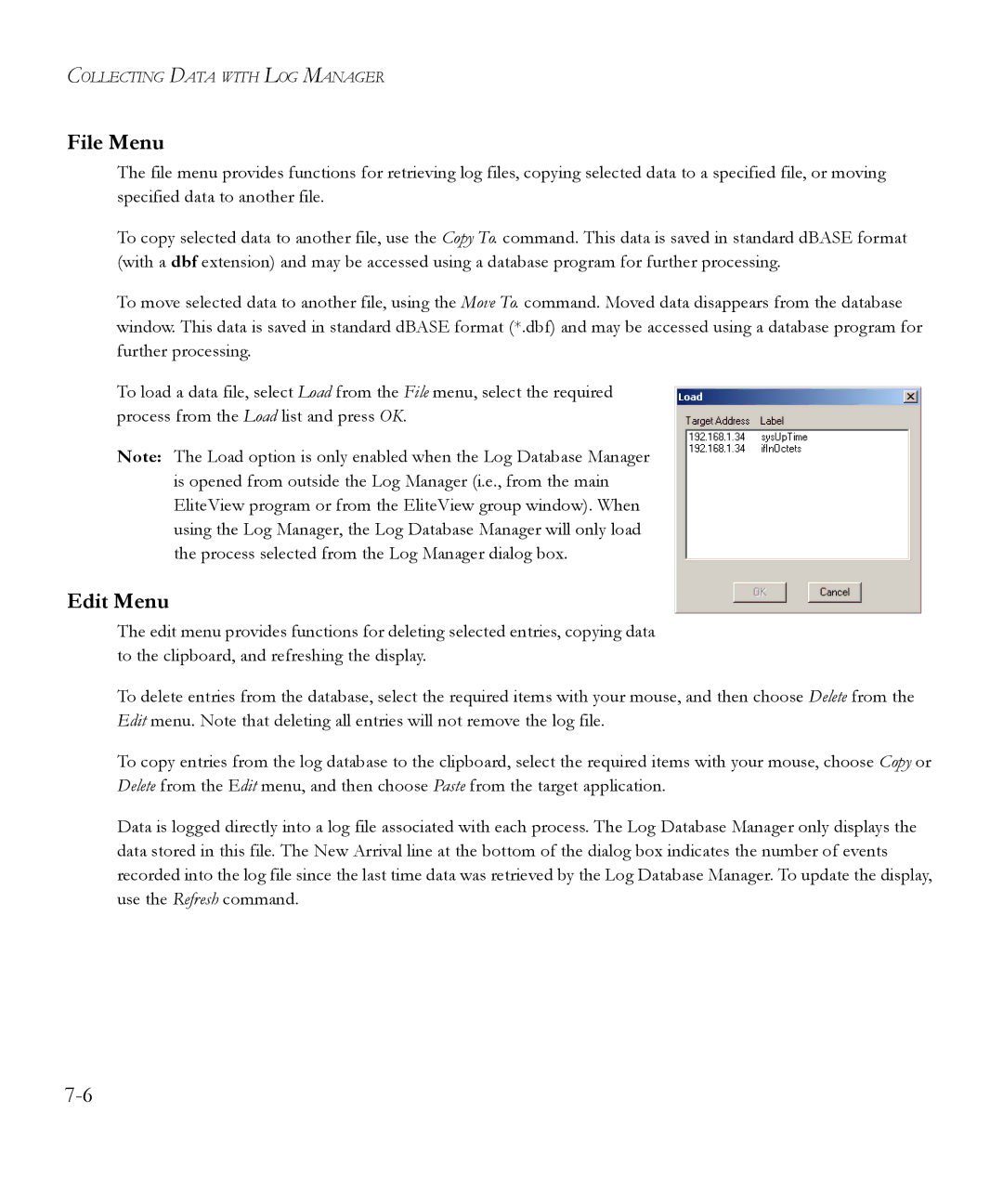COLLECTING DATA WITH LOG MANAGER
File Menu
The file menu provides functions for retrieving log files, copying selected data to a specified file, or moving specified data to another file.
To copy selected data to another file, use the Copy To. command. This data is saved in standard dBASE format (with a dbf extension) and may be accessed using a database program for further processing.
To move selected data to another file, using the Move To. command. Moved data disappears from the database window. This data is saved in standard dBASE format (*.dbf) and may be accessed using a database program for further processing.
To load a data file, select Load from the File menu, select the required process from the Load list and press OK.
Note: The Load option is only enabled when the Log Database Manager is opened from outside the Log Manager (i.e., from the main EliteView program or from the EliteView group window). When using the Log Manager, the Log Database Manager will only load the process selected from the Log Manager dialog box.
Edit Menu
The edit menu provides functions for deleting selected entries, copying data to the clipboard, and refreshing the display.
To delete entries from the database, select the required items with your mouse, and then choose Delete from the Edit menu. Note that deleting all entries will not remove the log file.
To copy entries from the log database to the clipboard, select the required items with your mouse, choose Copy or Delete from the Edit menu, and then choose Paste from the target application.
Data is logged directly into a log file associated with each process. The Log Database Manager only displays the data stored in this file. The New Arrival line at the bottom of the dialog box indicates the number of events recorded into the log file since the last time data was retrieved by the Log Database Manager. To update the display, use the Refresh command.