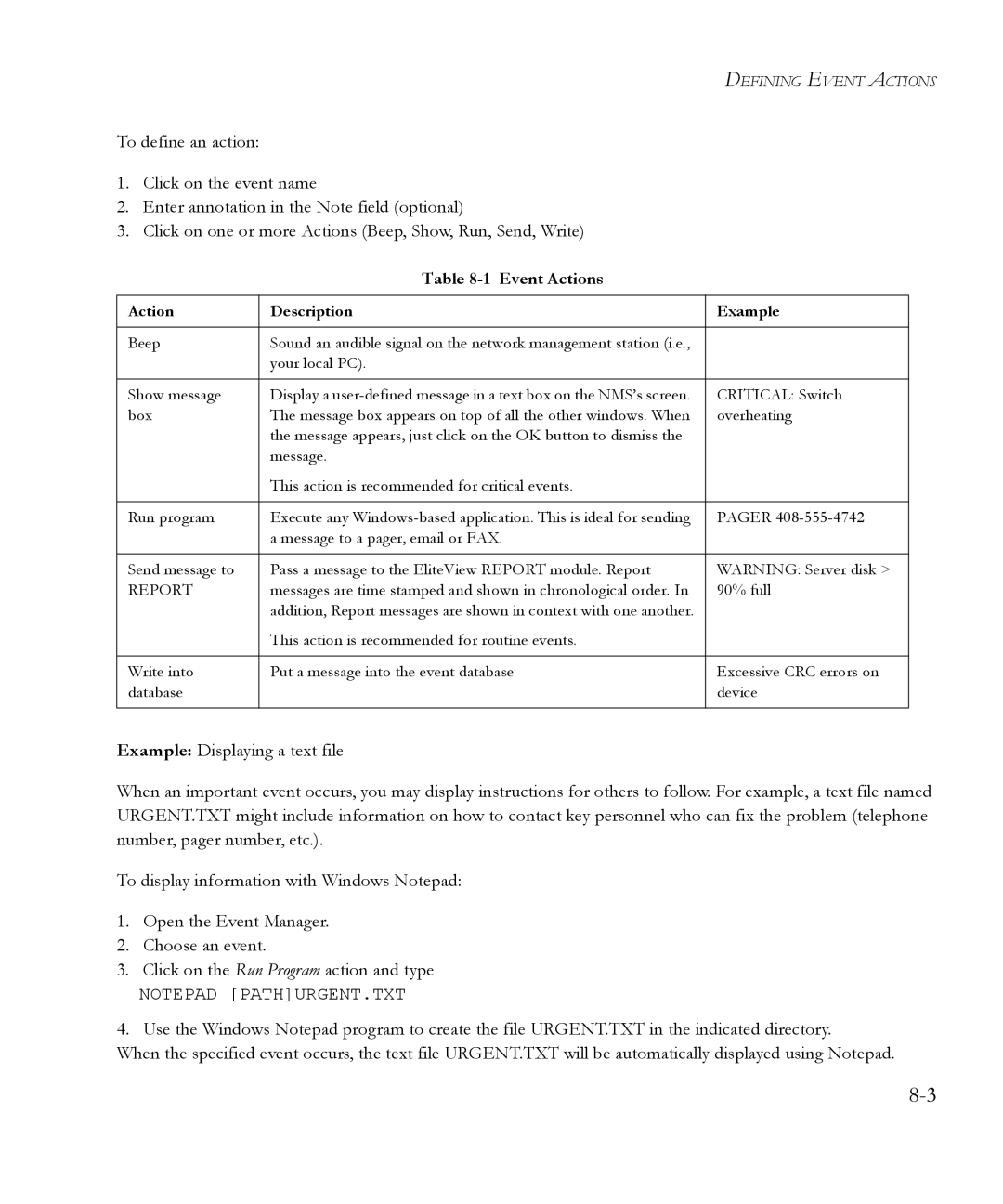DEFINING EVENT ACTIONS
To define an action:
1.Click on the event name
2.Enter annotation in the Note field (optional)
3.Click on one or more Actions (Beep, Show, Run, Send, Write)
Table 8-1 Event Actions
Action | Description | Example |
|
|
|
Beep | Sound an audible signal on the network management station (i.e., |
|
| your local PC). |
|
|
|
|
Show message | Display a | CRITICAL: Switch |
box | The message box appears on top of all the other windows. When | overheating |
| the message appears, just click on the OK button to dismiss the |
|
| message. |
|
| This action is recommended for critical events. |
|
|
|
|
Run program | Execute any | PAGER |
| a message to a pager, email or FAX. |
|
|
|
|
Send message to | Pass a message to the EliteView REPORT module. Report | WARNING: Server disk > |
REPORT | messages are time stamped and shown in chronological order. In | 90% full |
| addition, Report messages are shown in context with one another. |
|
| This action is recommended for routine events. |
|
|
|
|
Write into | Put a message into the event database | Excessive CRC errors on |
database |
| device |
|
|
|
Example: Displaying a text file
When an important event occurs, you may display instructions for others to follow. For example, a text file named URGENT.TXT might include information on how to contact key personnel who can fix the problem (telephone number, pager number, etc.).
To display information with Windows Notepad:
1.Open the Event Manager.
2.Choose an event.
3.Click on the Run Program action and type
NOTEPAD [PATH]URGENT.TXT
4.Use the Windows Notepad program to create the file URGENT.TXT in the indicated directory.
When the specified event occurs, the text file URGENT.TXT will be automatically displayed using Notepad.