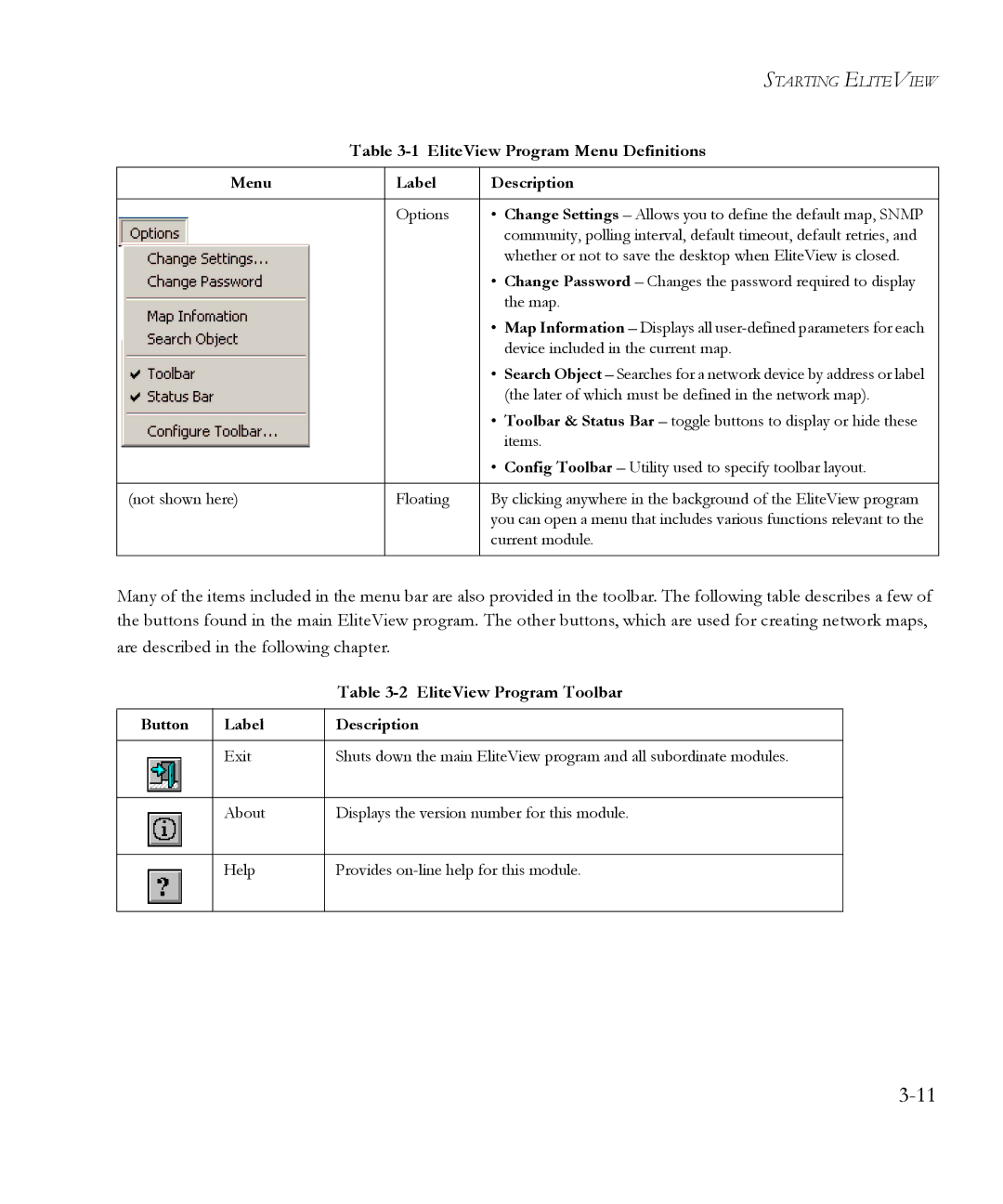|
|
| STARTING ELITEVIEW |
| Table | ||
|
|
|
|
Menu |
| Label | Description |
|
|
|
|
|
| Options | • Change Settings – Allows you to define the default map, SNMP |
|
|
| community, polling interval, default timeout, default retries, and |
|
|
| whether or not to save the desktop when EliteView is closed. |
|
|
| • Change Password – Changes the password required to display |
|
|
| the map. |
|
|
| • Map Information – Displays all |
|
|
| device included in the current map. |
|
|
| • Search Object – Searches for a network device by address or label |
|
|
| (the later of which must be defined in the network map). |
|
|
| • Toolbar & Status Bar – toggle buttons to display or hide these |
|
|
| items. |
|
|
| • Config Toolbar – Utility used to specify toolbar layout. |
|
|
|
|
(not shown here) |
| Floating | By clicking anywhere in the background of the EliteView program |
|
|
| you can open a menu that includes various functions relevant to the |
|
|
| current module. |
|
|
|
|
Many of the items included in the menu bar are also provided in the toolbar. The following table describes a few of the buttons found in the main EliteView program. The other buttons, which are used for creating network maps, are described in the following chapter.
|
| Table |
|
|
|
Button | Label | Description |
|
|
|
| Exit | Shuts down the main EliteView program and all subordinate modules. |
|
|
|
| About | Displays the version number for this module. |
|
|
|
| Help | Provides |
|
|
|