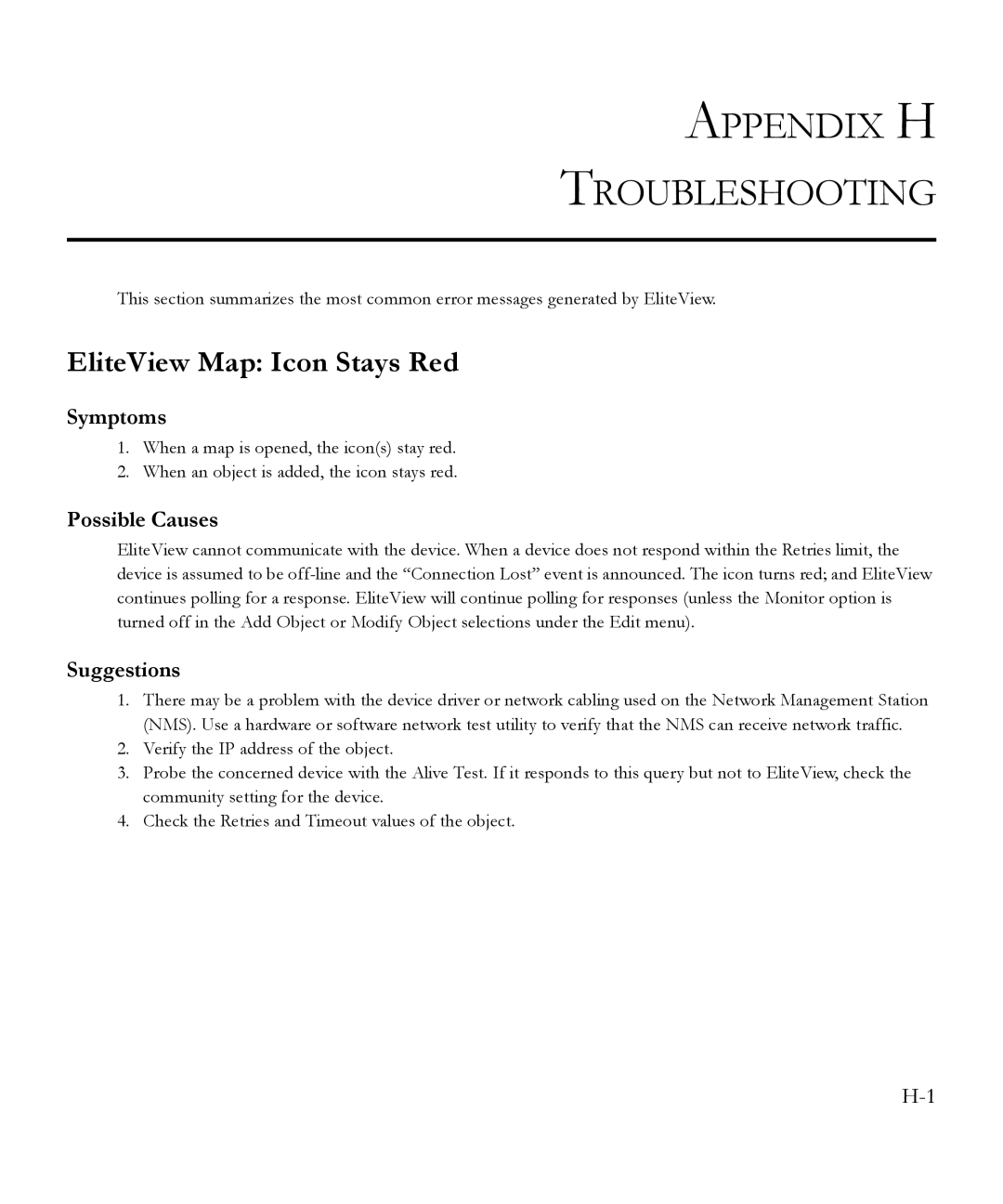APPENDIX H
TROUBLESHOOTING
This section summarizes the most common error messages generated by EliteView.
EliteView Map: Icon Stays Red
Symptoms
1.When a map is opened, the icon(s) stay red.
2.When an object is added, the icon stays red.
Possible Causes
EliteView cannot communicate with the device. When a device does not respond within the Retries limit, the device is assumed to be
Suggestions
1.There may be a problem with the device driver or network cabling used on the Network Management Station (NMS). Use a hardware or software network test utility to verify that the NMS can receive network traffic.
2.Verify the IP address of the object.
3.Probe the concerned device with the Alive Test. If it responds to this query but not to EliteView, check the community setting for the device.
4.Check the Retries and Timeout values of the object.